

Weblinks is what the Internet consists of. Without weblinks, we would have almost 5 billion pages but nothing to link them together and no way to index them. But in between all the cute cat websites lurks something much more sinister. Viruses, malware, phished websites. Online mousetraps are lying in wait for some poor sucker to click on, so their computer can be added to the collection of zombie computers spewing out spam.

You can avoid all of this by following some simple common sense. People always tell you never to click on a link you don’t recognize. But of course you are going to come across links you don’t recognize. You can’t possibly know all of the sites out there, and new ones are being pumped out relentlessly every day (Twitter is a prime example of this). So if you come across a site you haven’t visited before, how can you be sure in your mind that it is safe to go there?
The best way is to install a dedicated link checker in your browser, which will scan links before you go there. Here are some for Chrome, Firefox, a couple for Safari, and even one for Internet Explorer. Yeah we’re all going crazy today.

Our first contender into the ring is Dr.Web which is available for web consultations on Chrome, Firefox, and Safari. It installs into your right-click context menu, so when you right-click on a link, there it will be, ready and waiting for you.
Just choose “Check with Dr.Web” and a pop-up window will show with the results. The design of the window could be a lot better. As if the eye-piercing puke green wasn’t bad enough, the rest looks like it has escaped from the dungeons of Windows XP. But it gives you the results you are looking for, so I guess that is really all that counts.

I am happy to report that the YouTube video I checked is completely clean. If it wasn’t, that big green puke CLEAN button would be a big red NOT CLEAN button instead.
The Dr.Web plugin also has a logo next to the Chrome URL bar, which shows you trackers and webpage content that it is blocking for you. Stuff like Adobe Flash, Google Analytics, ads, and social network widgets. You can reverse the settings on a page-by-page basis, so nothing is set in stone.

Next up is a program with no name. Well, it has its website location as a name, but what kind of marketing strategy is that? I suppose you would always know where to find the extension, but the website name doesn’t exactly roll off the tongue.
ipty.de/av (seriously!) is a Chrome extension which checks URLs and files for you direct from the browser icon. It runs the URL through 165 different sources such as the Google Safe Browsing API, Clam anti-virus scanner, and “other anti-virus engines” (of which the developer doesn’t specify). Your information is sent via SSL, and the developer takes great pains to stress that nothing will be kept at his end.


Secure Browsing is a Chrome extension which integrates into your right-click context menu. This makes it particularly useful if you want to check out a link or a file online. It even checks images, apparently. Simply right-click on the link, choose the “Check Link” option, and a box will open in the top right of the screen with your results. MakeUseOf is clean. Thank God for that. So says 60+ online security services which Secure Browsing checks against.

These security services include VirusTotal, Avira, BitDefender, Comodo Site Inspector, and more.

Safe Preview is an option for both Chrome and Firefox, which again sits in your right-click menu. But this one is slightly different in that it has a sub-menu with a further three options. You can see this in the screenshot above.

The “Is It Safe?” option checks the link against only 7 anti-virus engines. So compared to the hundreds that some of the rival services rely on, 7 is a little bit feeble. But nevertheless, you can always have this as a backup option to get a second opinion, if you still don’t trust a link.
Safe Preview also puts its links on your Google search pages. Just mouse-over the link in your search results to get a button which will start to check the link destination for you. You can also preview the link in a regular page or an Incognito page.

We now move onto the big daddy of link and file checking. VirusTotal sits in the right-click menu and checks links, files, hashes, and IP addresses (the last two can be searched by using the icon in the top bar). It checks against 66 different services, and provides a report at the end on the VirusTotal website. This report has a permanent link which you can link to, or send to another person. Here’s the report on MakeUseOf. All clean!

VirusTotal provides browser extensions for Chrome, Firefox, and interestingly Internet Explorer. Even though Microsoft has officially killed Internet Explorer, there will still be a lot of people using it. Hell, I know people still using Windows XP.

Scan URL With is a Firefox-only extension which sits in the right-click menu. Choosing it drops down a sub-menu which then provides you with 5 options to check your link with (as far as I can see, it doesn’t support files). Choose one of the options and get a report on that website.
I randomly chose Norton Safe Web and it provided me with a report on MakeUseOf. Like VirusTotal, it gives you a URL you can link to or send to someone. Here is MakeUseOf’s verifying that there are no gremlins lurking on the site, waiting to steal your personal information.


Just for laughs, we are going to end with a Safari plugin. I very rarely use Safari but I hear a lot of other people do, so here’s a treat for just you boys and girls.
Security Plus is powered by VirusTotal, so it has a good service backing it up. As with all the others, just right-click on that devious suspicious link and choose “Scan file for viruses, or all kinds of malware“. This then sets the plugin in motion, scanning the link destination. Then at the bottom of the screen, you will see a grey-ish bar telling you the result. On the far right of the box is a link to the VirusTotal results.

Are you the kind of person who is cautious and uses protection while online? Or are you just a reckless click-first-ask-questions-later kind of guy/gal? Let us know in the comments what you prefer to do with all those sexy links out there.

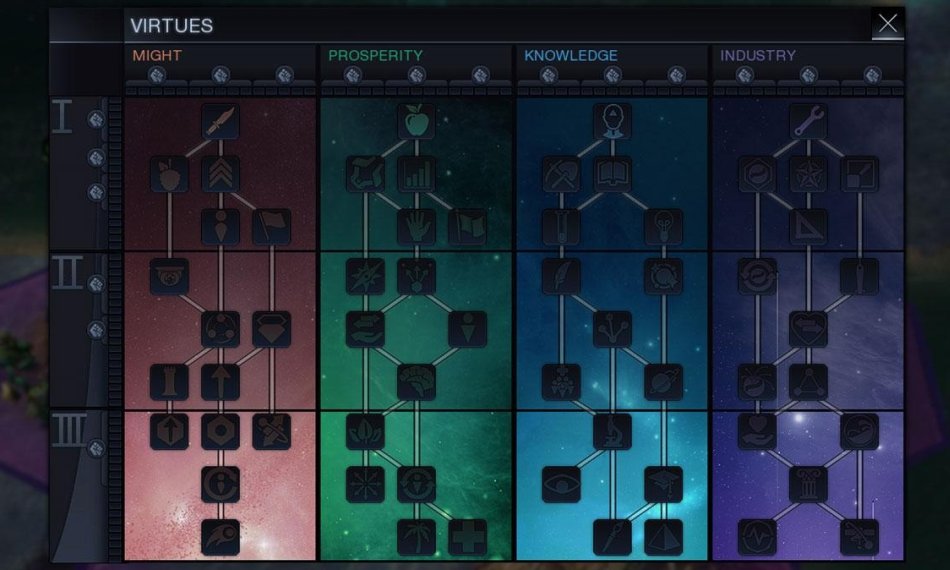


 Trine 2 Walkthrough
Trine 2 Walkthrough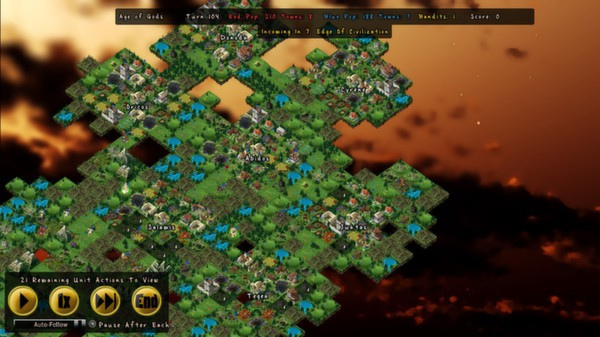 Skyward Collapse Interview with Erik Johnson
Skyward Collapse Interview with Erik Johnson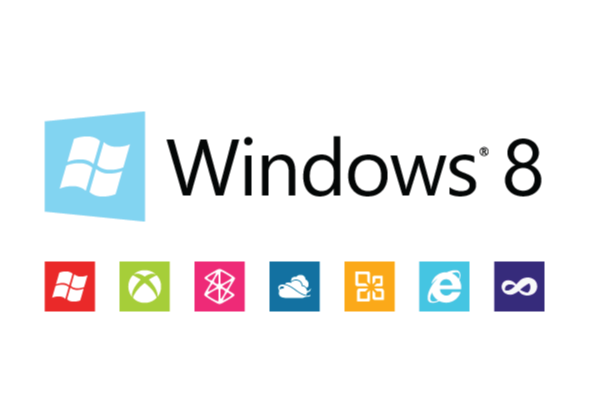 How to add Videos and Music to Xbox Video and Xbox Music on Windows 8, 8.1 or RT 8.1
How to add Videos and Music to Xbox Video and Xbox Music on Windows 8, 8.1 or RT 8.1 Eldritch (Indie Game) Survival Guide & Walkthrough
Eldritch (Indie Game) Survival Guide & Walkthrough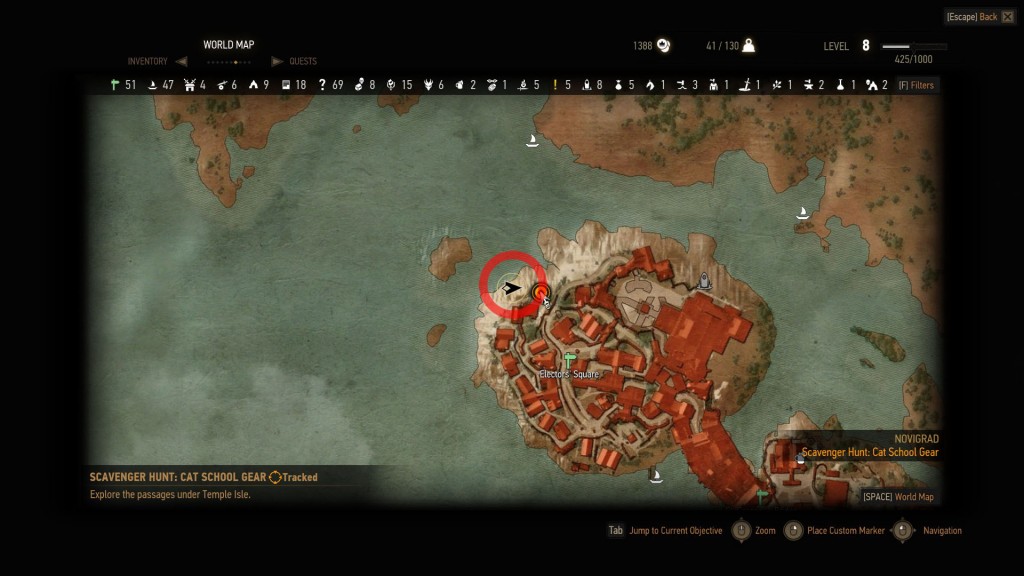 The Witcher 3 Guide: How To Get Feline Armor Set And Feline Swords, Location And Diagram
The Witcher 3 Guide: How To Get Feline Armor Set And Feline Swords, Location And Diagram