

Remember when you used to fall asleep while watching TV in the living room? If so, you probably used the Sleep Timer feature on your TV to automatically shut it off after an hour or so (to prevent it from playing all through the night).
Well, what if you don’t use a TV anymore? Personally, I watch all of my entertainment on my laptop (used to be on my desktop before it died). Wouldn’t it be cool if there was a Sleep Timer option for the PC?
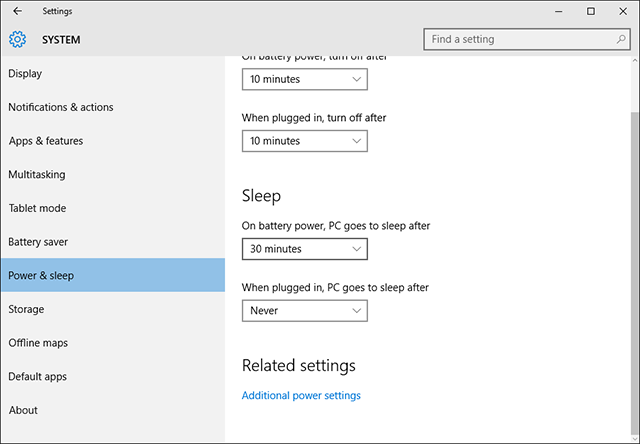
You could go into the Power & Sleep Settings of Windows, look under the section labelled Sleep, and change the relevant dropdown menu to however long you want to wait before the sleep kicks in.
However, most video players disable sleep during playback, so this often won’t work. The same is true for the auto-hibernate option. Plus, what if you only want a one-time sleep timer? Then it doesn’t make sense to set it up this way.
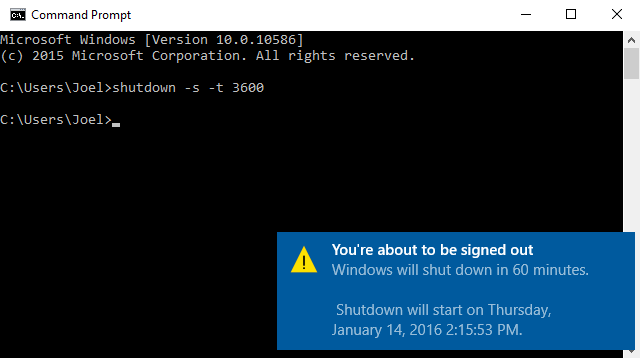
The easiest solution is to launch the Command Prompt and type in this command:
shutdown -s -t 3600
The -s parameter indicates that this should shut down your computer and the -t 3600 parameter indicates that there should be a delay of 3600 seconds, which equals 1 hour. Just by typing this command, you can quickly schedule a one-time shutdown — the perfect sleep timer.
You can even use this in a batch file if you intend to do it regularly.
Can you think of another way to have a sleep timer on Windows? Let us know in the comments!
Image Credit: Asleep at Laptop by junpinzon via Shutterstock




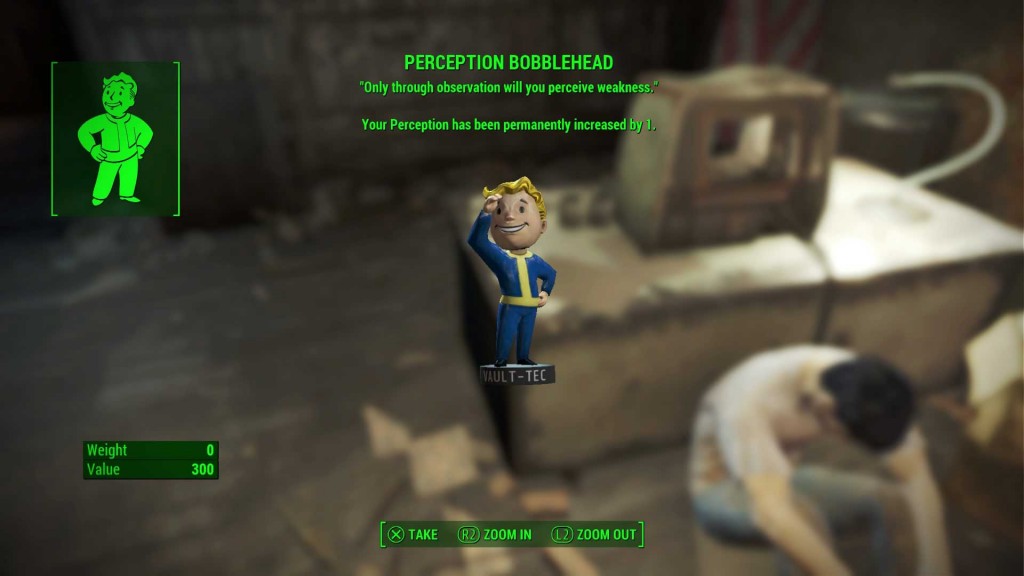 Fallout 4: How to find all Bobbleheads
Fallout 4: How to find all Bobbleheads How I Learned to Stop Worrying and Love Dark Souls
How I Learned to Stop Worrying and Love Dark Souls 5 Things Only PS4 Fans Will Understand
5 Things Only PS4 Fans Will Understand Lady Gaga and Tony Bennett will perform at Grammy 2015
Lady Gaga and Tony Bennett will perform at Grammy 2015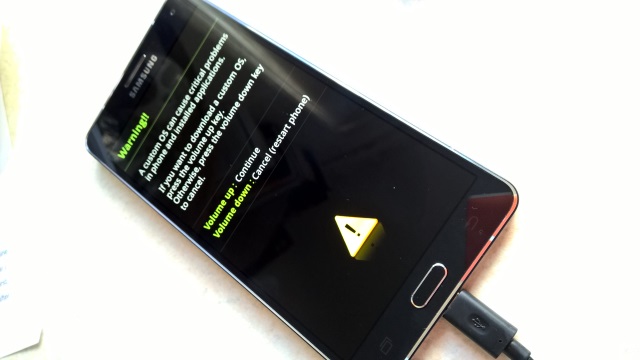 How to Diagnose and Repair Android Boot Problems
How to Diagnose and Repair Android Boot Problems