

We’re big on using Mint to manage your finances here — if you’re not using it yet, check out our beginner’s guide as well as our advanced tips and tricks.
Once you’re comfortable using Mint, you can start using its very useful, though less well-known, sister app: Mint Bills.
Another service offered by Intuit, Mint Bills lets you see and pay all of your bills in one place. If you have a lot of different accounts and monthly bills, it can be hard to keep track of when things are due and how much money you have to go around. Mint Bills simplifies the process with reminders, updates, and payment capabilities.

It doesn’t include nearly as many features as Mint, but that’s kind of the point — Mint Bills exists to give you one place from which you can manage your bills, no matter who they’re coming from. You add your bill accounts – cell phone, electric, credit cards, medical, and so on – and payment methods, like bank accounts and credit cards. You can then monitor and analyze your bills and pay them whenever you’d like.
Mint Bills lets you pay your bills for free if you use a bank account, but you’ll incur a service fee is you use a credit or debit card.
To get started, you’ll need to log in. If you already have a Mint account, you can use the same credentials, but you’ll need to go to a different login page. Head to bills.mint.com or go to the Mint homepage and click Log In in the top-right corner, then click Log In where it says “Looking for Mint Bills?”

When you log in for the first time, you’ll be asked to add an account (if you’re not, just click into the search bar that says “Type here to search for any biller”). Search for any account that you have with a biller — I started with Xcel Energy.

Select the biller you’d like to add, and Mint Bills will request that you enter either your login information for that company’s website or your account number. Enter whichever you have on hand, and your account will be connected (using LastPass to pull all of my usernames and passwords greatly sped up this process).

You should now see the amount that you currently owe displayed on the Mint Bills dashboard. If you entered a utility or a similar bill, you’ll just see the amount you owe. If you entered a credit card, you’ll see the minimum payment displayed next to your last statement balance (if you want to see your current balance, you’ll need to click on Credit Cards in the top menu). Add the rest of your billing accounts using the same steps.
Now, we’ll add a bank account: click Add Bank Account in the right sidebar, and Mint Bills will be able to tell you how much cash you have on hand to pay for your bills. You can also add a credit or debit card from the sidebar that you can use to pay your bills. (To add more non-bill accounts, click +Add an Account in the top menu and select Other Account.)

Now that you have your accounts added, your dashboard will look much more interesting. It shows you how much you currently owe, the due dates of your bills, and how much cash you have on hand. Let’s check out the other tabs and see what they can tell us.
The Money tab shows you how much money you have in your accounts and where it’s located. While the main Mint app does a better job of this, it can be useful to make sure that you have enough money in the right accounts before you pay your bills.

You’ll also see monthly bill trends that show you how your payments have been distributed (the image above doesn’t show a very interesting distribution, but you get the idea).
The Credit Cards tab gives you a more detailed look at your credit accounts, including the total balance, statement balance, and interest rate. The graph in the right sidebar also shows the percentage of your total credit that you’re using, a useful thing to know if you’re trying to manage your credit rating.

Finally, the Ways to Save tab will be familiar to anyone who uses Mint — the website offers suggestions on credit cards and higher-interest bank accounts that could help you save money. Whether or not you want to look at or use these is up to you, but now you know where they’ll be.
Once you’ve added your billing accounts and bank account or credit card, all you need to do is hit a Pay button next to a balance on the dashboard. You’ll be asked how you want to pay (remember that paying from a bank account is free, and using a credit card incurs a service fee).

When you make a payment for the first time, you’ll need to verify your address. After that, confirm the details of the payment, click Pay Bill, and you’re done!

You’ll receive a success notification and get an email receipt for your payment.

That’s really all there is to it. Just hit Pay whenever you want to pay a bill, and you’re set.
Mint Bills is a great companion app for Mint — when you use both, you can track your spending, manage your money, and pay your bills all with the same service. And Mint Bills will likely be integrating with Mint in the near future, making the entire process that much simpler. Even if you already use auto-pay on your bills, Mint Bills will help you look for patterns in your bill payments that could help you save money in the long run.
Do you use Mint Bills? Do you find it useful, or does it seem like a service that most people could do without? Share your thoughts below!
Image Credits:Bills in paper nail by patpitchaya via Shutterstock
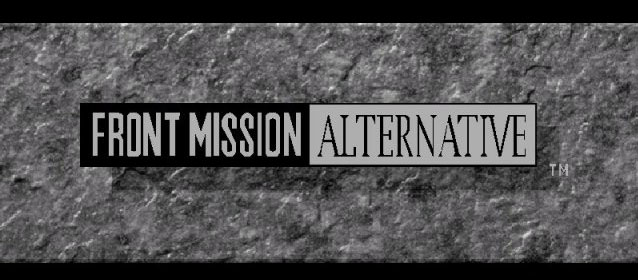

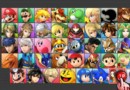

 How to Unlock all Diorama Figurines in Star Wars: Battlefront
How to Unlock all Diorama Figurines in Star Wars: Battlefront Sequence 4 - A Spoonful of Syrup: Assassin's Creed: Syndicate Walkthrough
Sequence 4 - A Spoonful of Syrup: Assassin's Creed: Syndicate Walkthrough 5 Accessories You Should Get To Make Xbox One Ownership Better
5 Accessories You Should Get To Make Xbox One Ownership Better Alternate Way to Extract yourself to Mother Base in MGS V: The Phantom Pain
Alternate Way to Extract yourself to Mother Base in MGS V: The Phantom Pain Exploring The Emerging Survival Genre with The Long Darks Raphael van Lierop
Exploring The Emerging Survival Genre with The Long Darks Raphael van Lierop