One of the main selling points of the Xbox One is the voice commands. When it works as intended, it really does feel like some science fiction future where your living room answers to your every desire with the power of your voice. But, as we noted in our review of the Xbox One, it does require some very specific commands to work. Unlike Siri, it is not able to figure out what you mean with natural language, instead it just knows the specific commands it needs.
While this might sound like a drawback, you could argue that it’s actually smart, because if it understood natural language, it would randomly do things when you are just having a conversation in your living room. So, what’s a new Xbox One owner to do? Read this article and learn the exact kinds of commands you can say to the console.
Note: The commas after the commands aren’t just for show, and you will get better results if you pause for a second after saying “Xbox.”
Console Commands
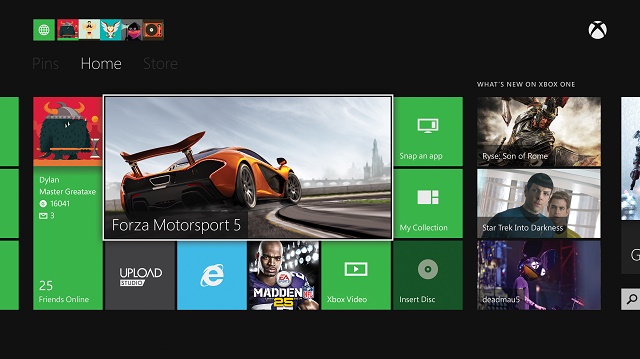
The most basic, and arguably the coolest commands for the Xbox One, is the ability to control the console itself.
-
Xbox, on: As long as you allow the Kinect to listen while turned off, which is enabled by default, saying “Xbox, On” will cause the console to power on. Sometimes it doesn’t feel like working, and I’ve found that when the console is off for too long, it’s less likely to hear this command. But when it does work, it’s very convenient if you don’t feel like getting up and fishing out your controller.
-
Xbox, turn off: Note the difference between off and on. “Xbox, On” turns it on, while “Xbox, Turn Off” will power down the console. It’s a weird choice to change the wording between these two commands, but that’s the way it is. Also, the console will confirm that you want to turn it off, so make sure to say “Yes” after initiating the turn off command.
-
Xbox, go to Settings: If you need to adjust the settings on your Xbox One for any reason, it’s actually much quicker to say “Xbox, go to Settings” than digging through the menus to find it.
-
Xbox, go home: When you are done playing a game or using an app, saying “Xbox, go home,” and the game will be suspended and you will moved to the main Xbox dashboard. It’s a quick and easy way to jump between different parts of the console.
-
Xbox, select: If you are in a menu on the Xbox One, you can say this command to make the items on the screen selectable using your voice. An overlay will appear on the screen, and you will then be able to say the name of whatever is there.
Gaming Commands

Once you have your console turned on, it’s time to start launching some video games.
-
Xbox, go to ‘Game Name': This will cause the console to launch any game on your HDD or the one inserted in the disc drive. It’s important to note that you need to say the full name of the game in order for the Xbox One to understand the command. Instead of saying “Xbox, Go To Forza” you have to say “Xbox, Go To Forza Motorsport 5.” This might seem like a poor choice, but when Forza 6 comes out, the system will need to know which Forza you want to launch, so while slightly annoying, it does make sense.
Entertainment And Communication Commands

One of the main things touted by Microsoft is the entertainment features of the Xbox One. In fact, when Microsoft announced the console, it spent more time talking about watching TV and using Skype than it did talking about video games. As such, it included plenty of commands for controlling your entertainment.
-
Xbox, watch TV: For those who still have cable, saying “Xbox, Watch TV” will cause the Xbox One to display the signal being passed through it from a cable box. You can say this from any part of the console, including while playing a game.
-
Xbox, watch ‘Channel Name': This can be rather hit or miss, as you are saying things a little more abstract than game names and TV. However, when it works, it’s really awesome. Just be prepared, as I often found it wanting to go to Fox News when I said “Xbox, watch FOX.”
-
Xbox go to ‘app name': Like opening a game, you can launch any of your entertainment applications with this.
Snapping

One of the coolest additions to Xbox One is the ability to multitask via the new Snapping function. This allows you to place an app on the side of the screen while you continue what you are doing on the main screen. Using it is a snap. (See what I did there?)
-
Xbox, Snap ‘app name': This will cause one of the supported apps to jump right to the side of the screen in Snap mode. You can say “Xbox, Snap TV,” for example, and the signal from your cable box will be shown while you continue playing games.
-
Xbox, Unsnap: When you decide you no longer want to multitask, saying this will cause whatever is running in the Snap window to close, and the game or app that is taking up the larger portion of the screen will now take up the whole thing.
-
Xbox, Switch: This allows you to switch between applications fairly easily. It doesn’t always work perfectly, but when it does, it’s quite convenient.
Wrapping Up
Of course, this is not a comprehensive guide, and there are more voice commands supported by the Xbox. However, these are the ones you will use the most. When all else fails, simply say “Xbox” with nothing after it, and this will cause the console to listen, and it will show a bunch of common commands on the screen for you. If Kinect is having a hard time catching what you are saying, this can often make it pay attention and get your commands right.
Hey you, Xbox One owner, what voice commands do you use the most? Do you actually use the voice command feature of your Xbox One? Hit the comments section below and tell us about it!


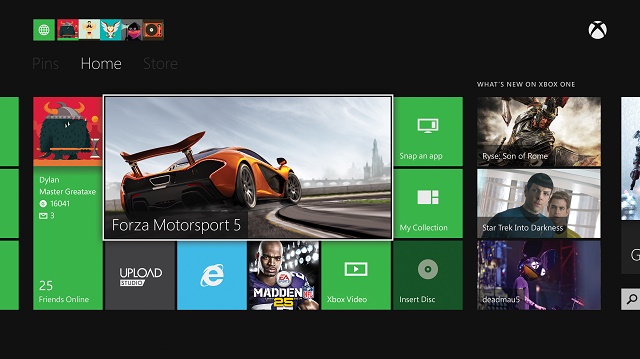





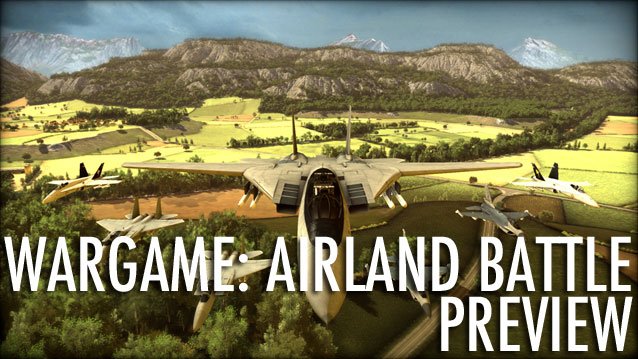
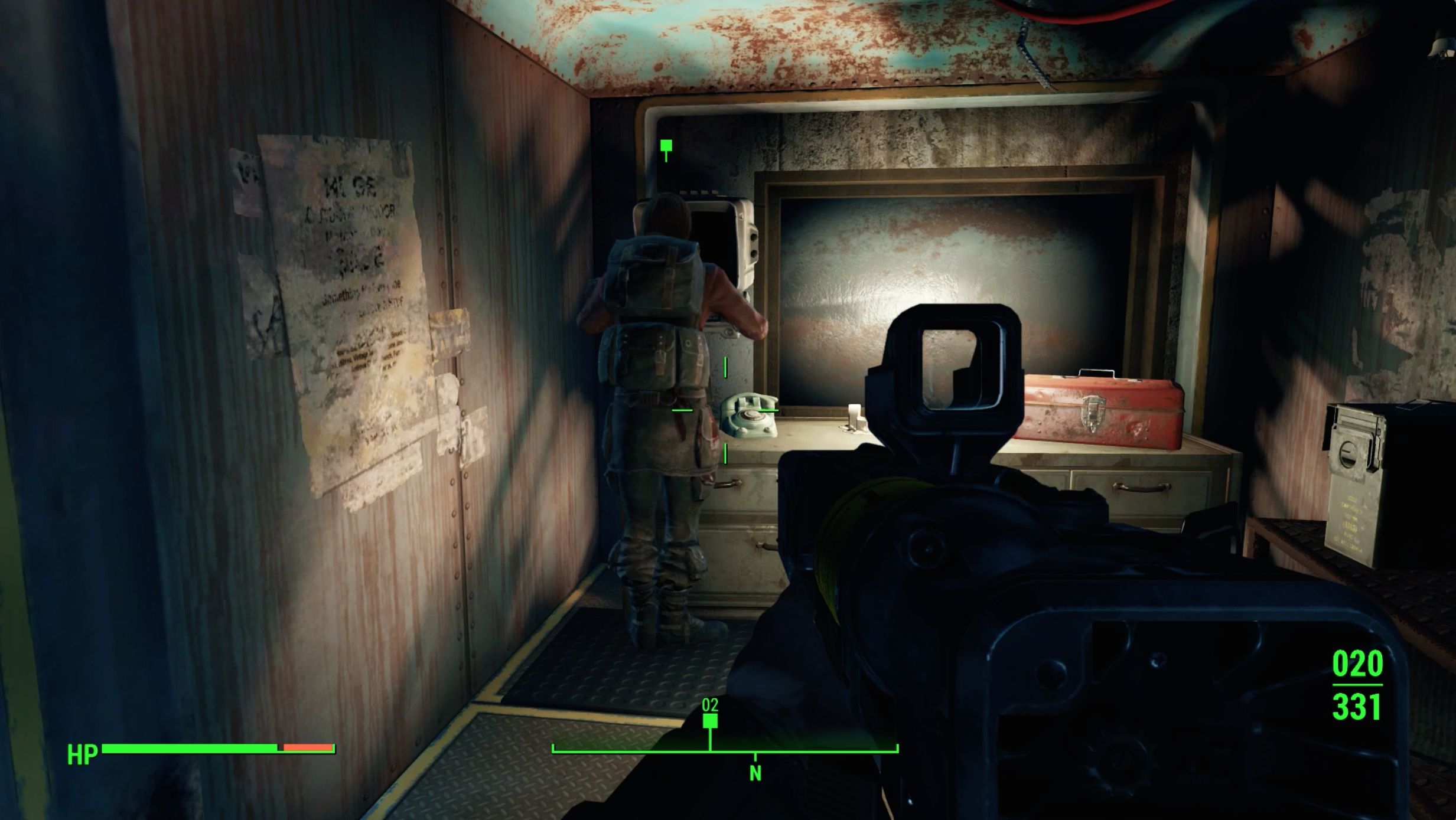
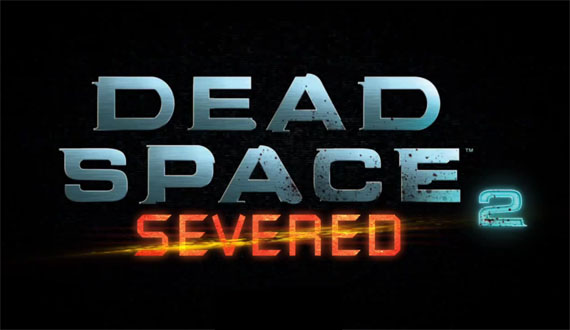 Dead Space 2: Severed PS3 Trophies
Dead Space 2: Severed PS3 Trophies Transformers: War for Cybertron PC Walkthrough
Transformers: War for Cybertron PC Walkthrough Call of Duty: World at War Guide
Call of Duty: World at War Guide Firefly Pendant List for The Last of Us Remastered
Firefly Pendant List for The Last of Us Remastered Halo 5: Guardians How to Get Free REQ Packs and REQ Points
Halo 5: Guardians How to Get Free REQ Packs and REQ Points