

Looking for a Windows Phone gaming challenge that has its roots in “old skool” arcade or console fun? You can play classic games natively on Windows Phone or install emulator apps and ROM files of the original games.
The vast choice of Xbox Live titles alone is testament to the fact that there is no shortage of good Windows Phone games; there are plenty of great games without Xbox Live integration, too.
However if you’re looking for something a bit different, or simply have a nostalgic hankering for something great from day of yore, then an emulator is the answer. The process is simple – load up the emulator, open the game ROM (a file that holds a disk image of the game) and start playing.
Emulators are popular on iOS and Android (I recently explained how to play Civilization on Android using a Nintendo DS emulator, for instance) and arguably used more widely than on desktop computers.
Over the past few months, following a slow start, more and more emulators have been appearing on Windows Phone. Here is a selection of some of the best.
Offering a collection of games along with the emulator is MetroSpec, which emulates the classic Spectrum 8-bit home computer. While not as widely known in North America and Canada, the Spectrum 48k and 128k computers were huge sellers in the UK and Europe in the 1980s.
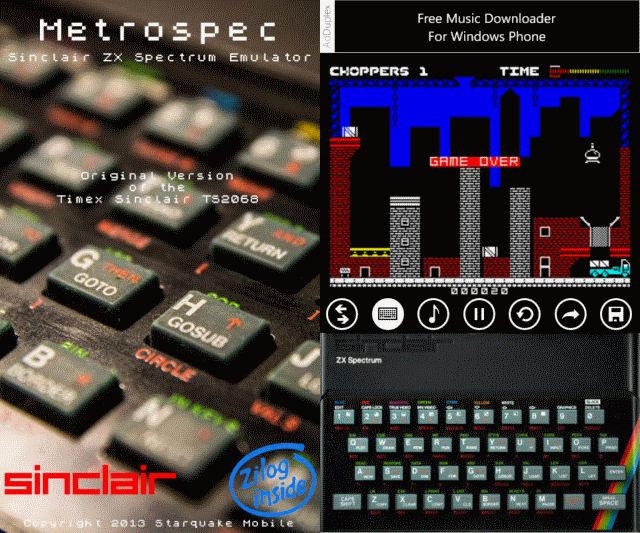
The app offers a tile based interface for choosing ROMs, importing new ROMs (from a URL or from a SkyDrive folder) while using the Spectrum in its BASIC mode provides a graphical version of the famous rubber-keyed keyboard.
Loading and playing ROMs is quick and easy with this app, which also offers a software joypad. Sound isn’t always 100% perfect, but with the ability to save and restore game states, this is a great choice. MetroSpec also comes as an ad-supported, free installation.
For handheld monochrome fun (or even colour, if you’re not all that old skool) the VBA8 app is a great emulator that handles Game Boy, Game Boy Color and Game Boy Advance ROMs.
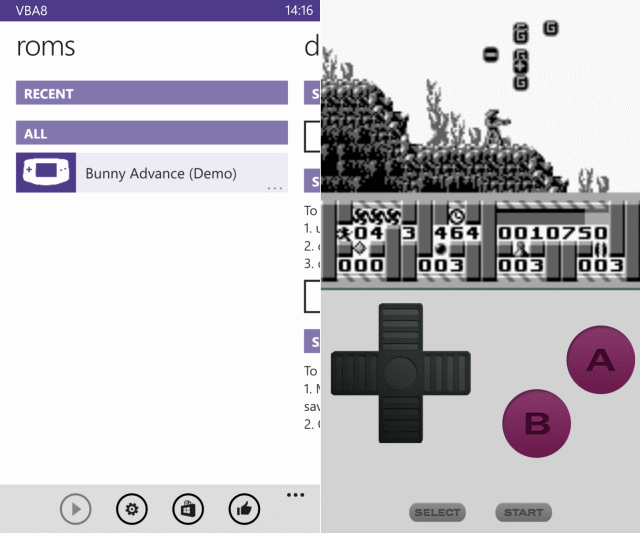
The UI on this app (a trial version is available) is designed to replicate the Game Boy handheld console, while the ROM management side of things allows you to import ROMs from an SD Card or your SkyDrive. Game states can also be saved and restored.
It’s particularly easy to quickly get started with a recently-played title with this emulator, thanks to the “recent” list. Control and video options are good too, and the app even includes Bluetooth support for the MOGA Pro controller, a device not officially supported by Windows Phone!
If your console gaming emulation needs are more powerful, the original PlayStation console can be emulated on Windows Phone, and EmiPSX is your best option. A free trial is available, but you’ll need to purchase the app to save game states.

Although it doesn’t ship with any games built in, the app does include a range of choices for swapping data between your phone and a SkyDrive account. You can also import ROMs downloaded to your phone’s SD Card or Internal storage (although this second option doesn’t always work well).
Perhaps the only downside with EmiPSX is the syncing of your ROM files. PSX games are shipped on CD-ROM, which means you’ll be waiting 5-10 minutes for the data to upload from your PC, and again for it to download to your phone. The smart method, of course, is to download directly to your phone, but if a WiFi connection isn’t available, this isn’t practical.
Beware the data costs when downloading PlayStation ROMs!
Where will you find ROMs for these apps?
There are many locations on the web that provide vast libraries of video game ROMs for current and retro gaming platforms. While you might find ROMs on torrent networks or Usenet, we would recommend steering well clear of these locations. Instead, focus your search on reputable indexes such as GBemul for Game Boy games or FreeROMs.com for everything else
Whichever website you use, remember that you are breaking licensing and copyright law by using ROMs of games you don’t already own.
If relaying on an emulator doesn’t cut the mustard for your retro gaming requirements, perhaps the best option is for you to check the Windows Phone Store for any retro games that have been released for the platform.
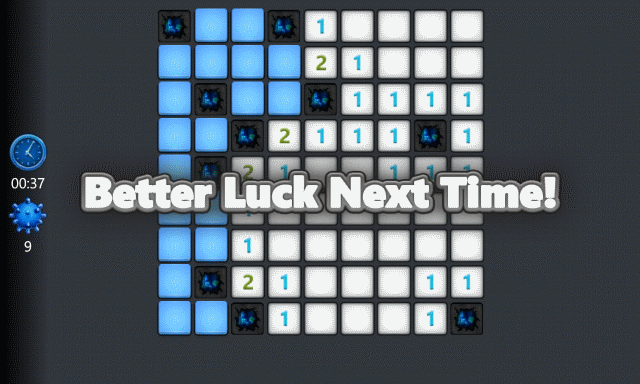
Notably, Microsoft has released desktop classics such as Solitaire, Mahjong and Minesweeper for their mobile platform, each of which also has Xbox Live integration.
Deeper in the store, you might find some genuine 8-bit classics repackaged for sale, such as the classic Manic Miner and its sequel Jet Set Willy – so keep a look out! There are also various retro-styled games, Breakout and Tetris clones for example, that add a classic gaming feel to your Windows Phone.
Windows Phone has a massive selection of games already (one of the areas it excels in), but you can never really have too many video games to choose from. It’s like limiting your movie collection to films launched after 1975.
Using emulators enables you to considerably improve the choice of games on your Windows Phone, but remember to do so legally, selecting ROMs that match the titles of games you already own.
Most importantly, enjoy! If you’ve used any of these emulators or have found others, let us know – share your experiences in the comments below.
Image Credits: Vernon Chan Via Flickr



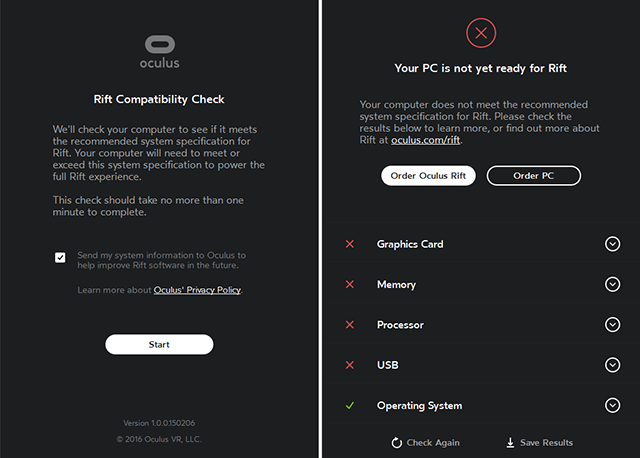
 Invisible, Inc. Wiki – Everything you need to know about the game .
Invisible, Inc. Wiki – Everything you need to know about the game . Top UNSC, Covenant and Forerunner Vehicles In Halo 5: Guardians
Top UNSC, Covenant and Forerunner Vehicles In Halo 5: Guardians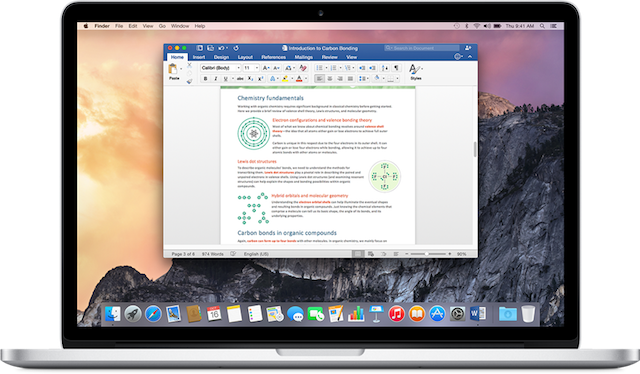 The Best Mac Apps of 2015 (And Our Favorite Updates)
The Best Mac Apps of 2015 (And Our Favorite Updates) How To Get 151 PS3 Trophies In 24 Hours
How To Get 151 PS3 Trophies In 24 Hours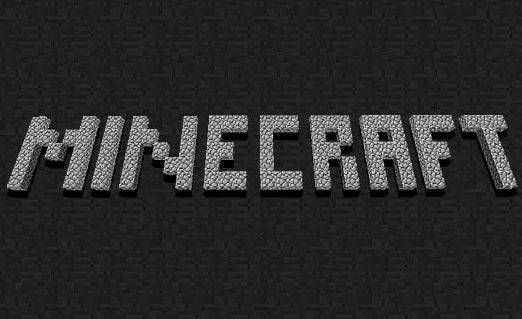 Step to Install Minecraft beta 1.8 pre-release
Step to Install Minecraft beta 1.8 pre-release