

Okay, let’s get something clear immediately, there is a prevalent train of thought that if you have a physical disability, you are condemned to floundering in the wasteland of computer gaming.
Using “specially adapted” switches, being restricted to “custom designed” titles that are so severely “dumbed down” they would hardly challenge a 9 year old. The AAA titles that are all the buzz, stay on the shelf and remain the disabled gamer’s dream.
Well, I am happy to inform you that such a notion is rubbish! I am a high-level quadriplegic, and I have been successfully gaming for the last 30 years and so can you! Let me reveal to you one of the most prominent tools in my bag of tips and tricks: voice control.
Having always used a Mac, my initial knowledge was for the comparatively small number of Mac titles available. When the Mac adopted the Intel chip, and running Windows natively became a reality, the gaming world became huge. And correspondingly my bag of tricks got much bigger.

Fortunately, mouse alternatives are plentiful, including Smartnav or Headmouse Extreme. Various devices have different features, but fundamentally they all allow you to use a mouse successfully and click, the essential and standard way for successful interaction with the computer.
So, you can move the mouse, click the mouse, cool, but, “Oh no, my hands don’t work, how do I press keys”? Many disabled gamers use an onscreen keyboard like KeyStrokes, or one of the many similar offerings available, for providing the necessary key input that various games require in order to be played.
This approach can work well for slower, turn based games, such as Civilization or RPGs like Dungeon Seige. But what if you want the reflex testing action of a First Person Shooter, or the soaring delights of a flight simulator, or the adrenaline rush of controlling a high performance racing car in a driving game? It is time to approach gaming in a different way.

The first program of this type I used was a Mac tool called Voice Commander. This has now been discontinued, but there are a veritable horde of excellent Windows alternatives:
Quite simply, these programs allow you to map key press to voice command. Some advantages of this type of approach:
Some disadvantages of this type of approach:
For Mac users reading this, despair not! The vast majority of you will have an Intel Mac, so simply set up a Boot Camp partition and embrace the huge selection of games and gaming tools the Windows world has to offer.
For the small number that are still using a venerable PPC Mac, if you really, really, want to game big-time, then it’s time to upgrade; I guarantee you will never regret it. And if you already have a Windows machine, what are you waiting for?
There are two main things to be aware of when choosing your voice command software; custom profiles or templates.
The majority of the latest programs come with preset templates for many popular existing games. Thus you simply choose the appropriate template for the game you want to play and go. Some programs (noticeably older ones) require that you manually set up the voice commands for keys you want pressed.
Obviously, this can be more time-consuming, but can be useful if you are creating a special command that requires a number of keys pressed simultaneously, such as a combo fight movement, or if you need a key pressed for a length of time. Fortunately, many programs do allow the ability to customize existing templates or add your own. Or they have forums where enterprising users contribute templates they have made, and your game may be here.
Some, programs however, do not, so this can be an important consideration when choosing your voice command software. This feature is also an important aspect if the program you are looking at does not have a preset for the particular game you want to play. Ultimately, it depends on your needs, if your game “stable” only has a small number of favorites, then just one well featured program could be all you need. If you game extensively (or want to), then you may find that having 2 or 3 programs allows the flexibility to cover all your needs.
The guidelines that I will give in this example are from my first beginnings with the already mentioned “Voice Commander” program. Although no longer supported, I still use this occasionally today (never throw away software that works well, if you can still run it! Newer is not always necessarily better.) The instructions should apply to setting up a custom profile or template for voice control in any game.
And of course, the following is my own personal approach. Whatever you use, experiment! The crucial requirement of any game is that it is configurable. Find out what are the particular game controls. With most games, this information will be found in the game manual (note: quite often not all controls are shown, it is often necessary to go into the game itself to see the full list).
Below, is an example of key controls from the HALO game manual.

I make a list of the game actions and their corresponding keystrokes.

Next, I enter the information from the list into Voice Commander (Tip: copy and paste, especially if you have a long list).

With almost every game, it is now necessary to customize the all-important movement controls. The default keyboard controls for forward, backward, left and right are W, S, A, D (or sometimes the arrow keys). It is at this point that the speed and smooth movement of the mouse proves itself to be perfect in providing fluid character/vehicle movement. Simply go into the game settings and re-map the move forward key (normally W) to the mouse button.

Once this is done your character/vehicle will move by blowing into the puff-switch (or however your mouse lets you click), and will go in any direction that you turn your head.
The other major customizations that will be needed are actions normally performed by clicking the mouse button(s). The most common of these is “fire weapon”. This must be changed to a key which then joins the list of Voice Commands.
There are many adjustments and tweaks that can be made in Voice Commander, such as changing the word that you speak. Every person speaks differently, and it will be through trial and error that you find which words work best for you.
Also important is the use of the repeat function.

This can be extremely useful for determining how long an action lasts. For example, whether to have one shot for perhaps a sniper rifle.

Or a more sustained burst for a machine gun.

Variations on the above, will be as many and varied as the needs and preferences of YOU the gamer. You may wish to use your mouse click as your trigger and use your voice for movement. Thus you may use repeat and sustain functions to have character/vehicle move constantly until you issue a command to stop.
Although the general configurations of most games are normally quite similar, there are always differences between individual games and especially between different genres. Once again, explore the possibilities.
To conclude, I have been using this technology for some years now and have had outstanding success. There have been very few games that I have not been able to play. I have not been limited to any one genre, whether it be a keyboard intensive first person shooter, a point and click role-playing type game, a simulation of flight or driving, or just a casual type game.
Voice control, in conjunction with mouse control, has made the world of gaming very accessible to me. I always look forward to being able to share the knowledge that I have gained with others, and hope that it may open up the exciting and fun experience that computer gaming has to offer everybody. Game On!
Image Credits: Man on wheelchair Via Shutterstock
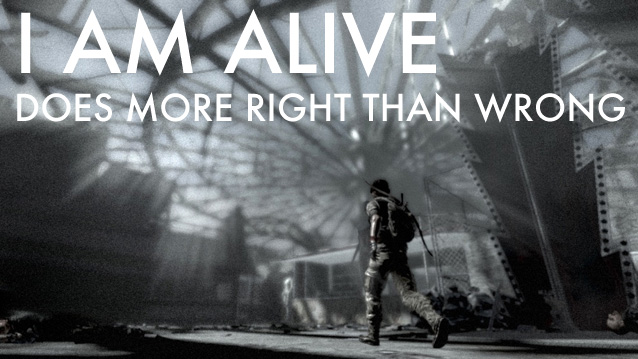


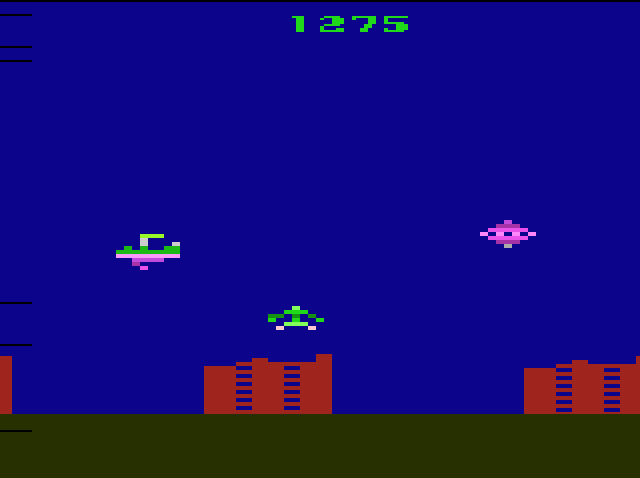
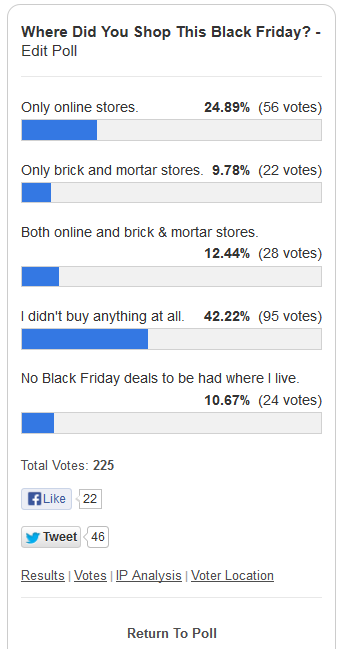 PlayStation 4 vs. Xbox One vs. Wii U, Which Would You Rather Have? [MakeUseOf Poll]
PlayStation 4 vs. Xbox One vs. Wii U, Which Would You Rather Have? [MakeUseOf Poll] Thief 4 Serendi Stone Circles Locations
Thief 4 Serendi Stone Circles Locations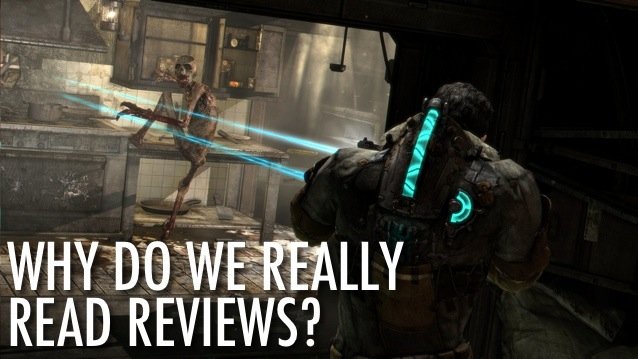 Why Do We Really Read Reviews?
Why Do We Really Read Reviews? Devil May Cry 4 Refrain Tips and Unlocking guide
Devil May Cry 4 Refrain Tips and Unlocking guide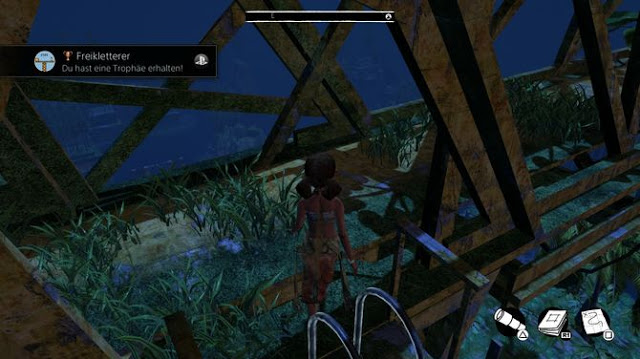 Submerged: Free Climber Trophy (Bronze)
Submerged: Free Climber Trophy (Bronze)