

When you play a game on your PlayStation 3, your save data is stored locally. PlayStation Plus subscribers get the added benefit of storing their saves in the cloud. In both cases, your game saves are linked to your account. Most of the time that’s a non-issue. At other times, however, it’s a serious impediment not being able to use other people’s save games on your PlayStation 3. Luckily, there’s a way around that; a way to explore a friend’s save game (or one you found online) on your PS3.
Messing around with your PlayStation, something can always go wrong. A nephew deletes the account on your PlayStation 3, or your hard drive fails and is corrupted (might be a good time to upgrade your HDD). It’s not hard to imagine a scenario where all your data goes down the drain. As always, making preemptive back-ups of your PS3 save games is the best solution. But if you didn’t, the hindsight will do you little good. That copy of Lego Batman you had almost finished? Gone. The map and properties you unlocked in GTA V? Never to be seen again.

You could start over. Clean slate, working up to your earlier level of completion. You could, but most people wouldn’t. Downloading another save game that’s at 100% won’t give you the same level of satisfaction (it’s not your save), but it’s the easiest way to access that end-game content.
Even if your save games didn’t get lost, there’s no shame in downloading and playing with other save games. Gaming is first and foremost about enjoying yourself; if you like to mess around in GTA without running through the story first, go right ahead.
A great place to look for save games is GameFaqs, which Craig Snyder reviewed in May. When you search for a game, you’ll find links to the save games in the search results.

Another place with a lot of save games is The Tech Game, although you have to sign up for an account before you’re able to download files. Finally, if neither of those pan out, you can always try Google.
Your save games are associated with your console and user account. They are signed with a key from your PlayStation, like a certificate of identification. Because other save games are signed with a different key, your PlayStation won’t run them. We will extract your key from one of your own save games and use it to resign the save game you downloaded.
Basically, we will modify the downloaded save game so it looks like it came from your PlayStation 3 all along.
We’ll walk you through the process step by step. You’ll only have to configure the software once, but you’ll have to resign every downloaded save game individually. Don’t worry, once you get the hang of it, it takes but a minute.
You’ll need access to:
Before we get started, first download:
Start with installing .NET Framework 4, then install [PS3] Save Resigner. This will run you through a few other installers, mostly Microsoft developer tools.

During the process, some 32 bit installer may fail if you’re on a 64 bit operating system. Don’t worry when you see the error pop up, [PS3] Save Resigner will launch the 64 bit installer right after.
We’ll need one of your own save games for this to work. Just pick a random one or, if you don’t have any save games on your console, create a new save game first. Pick a USB drive and follow our guide on backing up PS3 save games.

If you plug the USB stick into your computer, you should see the folder structure USB stick > PS3 > SAVEDATA. In this folder, save games are grouped per game, each in a folder with the game code. This is the same code you’ll find on the side of the game’s case.
For now, copy the save game folder (in the example above, ‘BLES01614′) somewhere on your computer. Keep your USB drive plugged in, you’ll need it later.
Open the [PS3] Save Resigner application you installed previously. Select Global Settings and verify that the public keys are already present like in the screenshot below.

If not, you’ll have to enter them manually. Press Save Keys when you’re done.
SySCON Manager key = D413B89663E1FE9F75143D3BB4565274
KeyGen key = 6B1ACEA246B745FD8F93763B920594CD53483B82
Game save PARAM.SFO key = 0C08000E090504040D010F000406020209060D03
Fallback disc hash key = D1C1E10B9C547E689B805DCD9710CE8D
Next, select Profiles. We’re going to use your original save game to create a template for resigning external save games. Enter a profile name and press Load From Param.SFO and browse to the original save game you transferred to your computer in step 1. In the save game folder, you’ll find a file called ‘Param.SFO’, containing your private keys.

After you’ve selected your original Param.SFO file, press Add New Profile. A new profile with your name should appear in the top portion of the screen. You can close the Profiles pop-up when you’re done.
Still in [PS3] Save Resigner, select Open > Single Gamesave. (If the Open button is unresponsive, press the drop-down arrow at the right side of the button.) Browse to one of the save games you downloaded or leeched from a friend and select the save game folder.
Select Load From > Existing Profile and select the profile you created in step 2. Close the profile pop-up. The Account ID should now have changed into your profile’s account ID.

Check if the region code corresponds to the copy you have at home. You can find this region code on the side of the game case. If it’s different, type over your own code in the Region text field.
When you’re finished, select Save to Current USB Drive below. Just put it back on your PlayStation 3 and you’re ready to enjoy your new save games!
Some save games will throw an error when you load them into [PS3] Save Resigner. The application is missing some crucial data it needs to process the save game. If you don’t get this error, skip ahead to step 4.
We’ll use another application to figure out this missing data.

Download and install Aldos PS3 Tools. You’ll be asked to extract the tools to a folder. By default this creates a folder in your home directory.

After extracting, browse to the ps3tools folder and open tools > BruteforceSaveData > BruteforceSaveData.exe. You’ll be asked in a pop-up to configure your profile by loading data from an original Param.NFO file that’s included in one of your original saves, similar to the set-up in step 3.

In the top right corner, make sure to tick off the checkbox next to Use data alignment. Browse (…) to the folder containing the save game that threw an error. The game should show up in the main panel of the application.

Right-click on the title and select Bruteforce… The application will work its magic for a minute or two, after which it produces the game’s secure_file_id (the piece of information we were missing). This information will appear at the lower part of your screen, in the Update Account ID tab.

Copy the entire output; all four lines. Browse to the [PS3] Save Resigner folder (Documents > The Prince of Codes > [PS3] Save Resigner) and open the ‘games.conf’ file. You’ll find a lot of lines similar to the output you just copied. Simply paste it between two other games and close the file.

[PS3] Save Resigner now has the information it needs to finish the job. If you go back to step 3 of this guide right now, it should work like a charm.
Will you be playing downloaded save games? For fun or out of necessity? Share your thoughts in the comments section below the article!

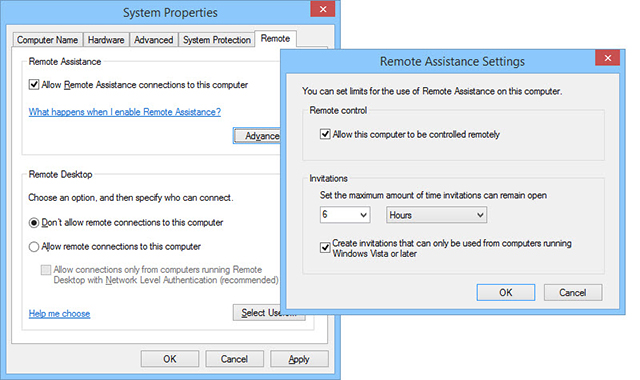


 How To Unlock Lydia Frye In Assassin's Creed Syndicate
How To Unlock Lydia Frye In Assassin's Creed Syndicate How to Unlock Everything in the Mortal Kombat X Krypt: Find every Costume, Fatality and Brutality
How to Unlock Everything in the Mortal Kombat X Krypt: Find every Costume, Fatality and Brutality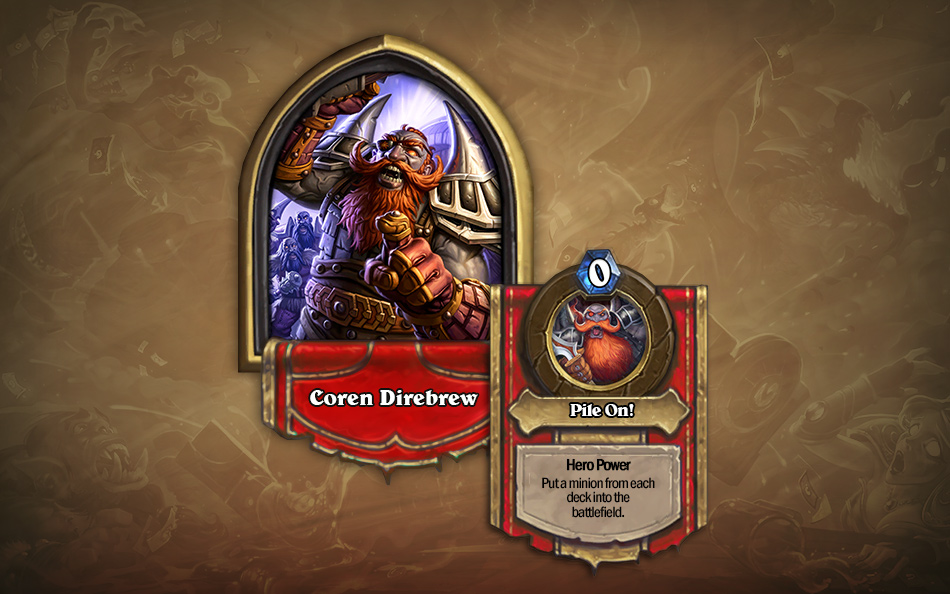 Hearthstone Blackrock Mountain Heroic Guide: Coren Direbrew, Dark Iron Arena, Emperor Thaurissan
Hearthstone Blackrock Mountain Heroic Guide: Coren Direbrew, Dark Iron Arena, Emperor Thaurissan How to fix Evolve Crashes, Low FPS and Lagging issues, Startup and Missing .dll errors, Input Not supported error and more
How to fix Evolve Crashes, Low FPS and Lagging issues, Startup and Missing .dll errors, Input Not supported error and more All Nine Special Hunter Tools Location in PS4 Bloodborne to get the Hunters Craft Trophy
All Nine Special Hunter Tools Location in PS4 Bloodborne to get the Hunters Craft Trophy