

Are you constantly hitting the Caps Lock key by mistake? Or need a keystroke or Mouse Action in a game that for whatever reason you are not able to execute. There are solutions.
It would be safe to say that the majority of us as computer users assume that the purpose of a key on the keyboard is to type the letter or symbol which it has and that is all, end of story. In fact it is possible to remap all the keys on the keyboard in Windows.
Enter remapping software. Essentially, applications which allow you to change what normally happens when you press a key to something else. Or link a key action to a controller.
You are thinking, “Why would l want to” right?
Ok, you may have a key that you hardly press, for example the Caps Lock is often redundant in daily use. Change it to something useful and also avoid a potential stuck in Shift-key mode. Or, add a key that you desire but your new laptop does not have, for example it may not have a Windows key. Remap a key you don’t need, say… Left-Ctrl to the Windows key and your laptop now has that functionality.

Some of you may have a single button mouse or mouse alternative that does not enable you to right click or perform mouse wheel actions. Remapping Software will allow you to accomplish these things and much more.
The applications below are excellent examples of what is available. Each have differing levels of sophistication, but all offer the ability to remap keys.
In this article, I will show you two remapping solutions I use to accomplish tasks difficult for me. In both examples I will use Autohotkey, which has become my preferred remap solution.
For my mouse I have a head pointing device. It has a small puff tube for click, double-click and drag. It is not able to let me perform a right-click. So, using Autohotkey, l made a simple Autohotkey script to remap an existing key to the right-click button.
In the example l have set the End key to be the Right mouse button.

Anything after the “;” are simply comments that do not affect the script. In this example, whenever the End key is pressed a right-click will be performed.
With the script finished, you simply save it to a location of your choosing (a folder for Autohotkey scripts would make sense). It is important to have the suffix – “ahk.” after the script name eg: “right click.ahk.”, so that Autohotkey recognizes it. Activate the new script by double clicking it, and it will appear in the task bar.

A key press on the end key will trigger a standard right click.

For my own requirements, I added an extra step of making a voice command to activate end key.
The following is the technique l use when I want to play a game that requires steering be done with keys. The standard example being the A,D keys.
Once again, using Autohotkey, I begin with a script which maps the A,D keys to Mouse left and right. The important thing to note is the highlighted box which shows that the A,D keys are being mapped to the X axes (left & right) of the controller. If you wanted the left & right arrow keys, you would put left instead of A and right instead of D.

Once saved, activate the new script by double clicking it, and it will appear in the task bar.

Now, when the game is running, the A,D keys will respond to whatever controller you are using for turning left or right. For my requirements, I use a mouse to steer and this is where I would employ the method I recently looked at for turning your mouse into a joystick using emulation software.
Autohotkey, can at first seem complicated. For those not interested in the idea of scripting, one of the simpler options may be more attractive. I recommend and use it primarily because of the wealth of information and friendly assistance available in its forums.
With regards to remapping for use in gaming, straight exchange of one key for another will make absolutely no difference in accuracy, speed or responsiveness. In fact, having a particular key closer to your trigger finger will probably make you “double the dominator” in your online battles. Linking keys to your choice of controller is not just a smart fix for some users, but may also expand a controller’s abilities. Bottom line for you as a gamer, these tools make possible, assist, or enhance gameplay. More fun!
Remapping is an “Enabler”, something that allows you to do more. By customizing your keyboard for your everyday computing, you can discover new ways to streamline your workflow and in so doing become more productive. Remapping for use in gaming, can be seen an extra tool in a Gamer’s toolkit. It can both complement and work with a game’s built-in configuration abilities or some excellent modifications “mods” that are available for popular titles. Whether you are using a computer in a work-related capacity, a game-addict, able-bodied, disabled or somewhere in between, remapping is well worth investigating!
What do you think? Already remapping? Your thoughts and comments are welcome.
Image Credit: Keyboard Button via Shutterstock

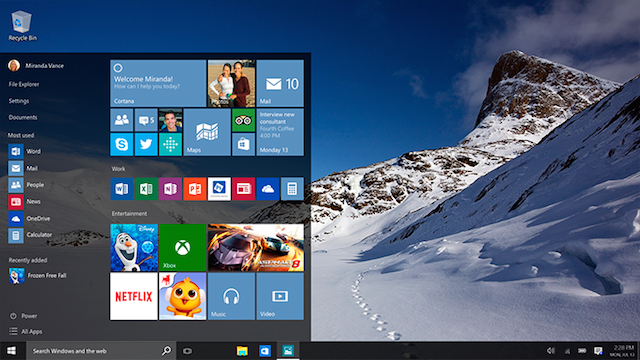


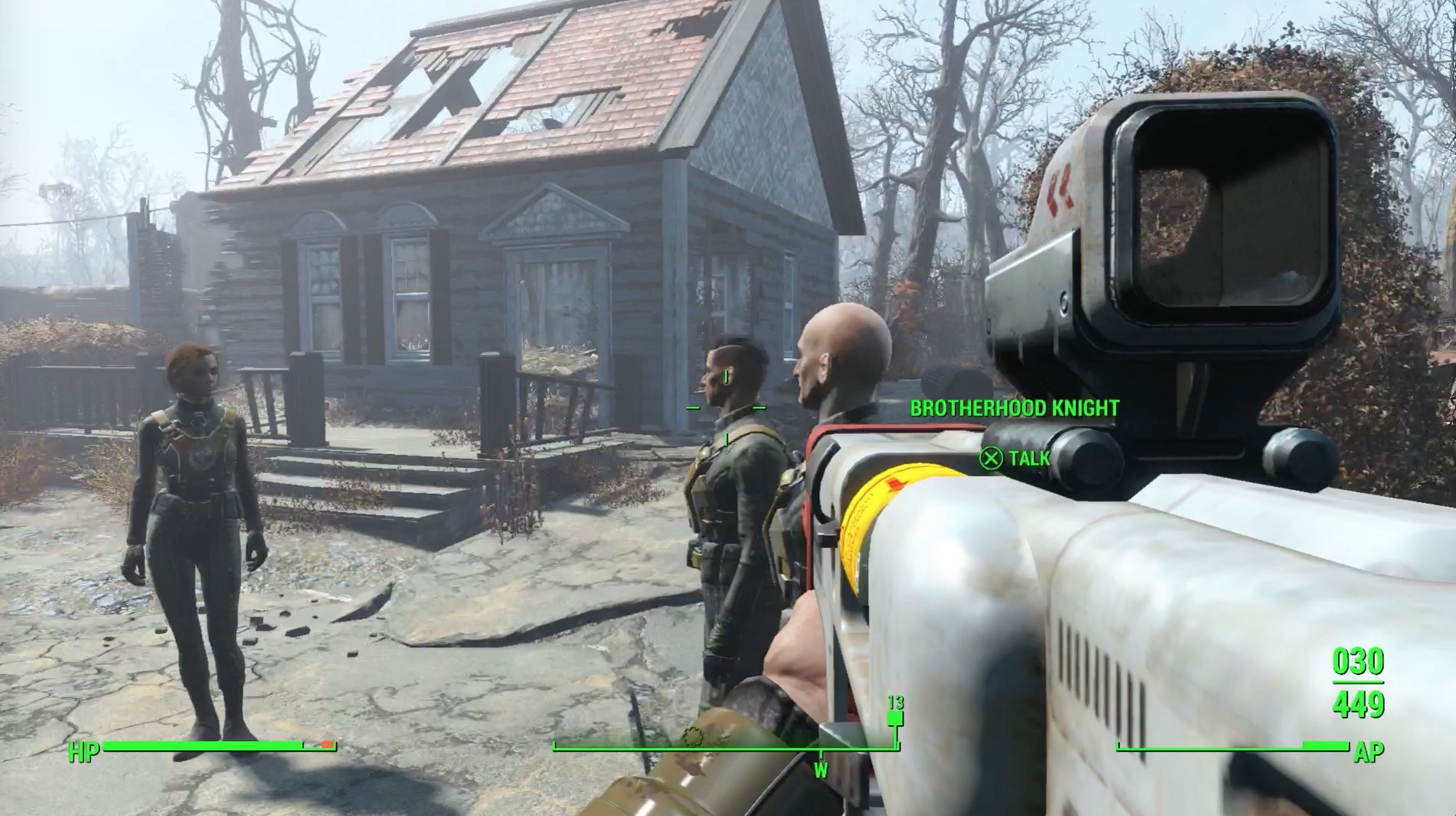 Fallout 4: Appropriation walkthrough
Fallout 4: Appropriation walkthrough Prototype 2 Glitches Are Pretty Damn Amusing
Prototype 2 Glitches Are Pretty Damn Amusing Dead Space 3: Drawing The Line At Microtransactions And Other Marketing Shenanigans
Dead Space 3: Drawing The Line At Microtransactions And Other Marketing Shenanigans Can't See Yourself in Skype? Fix Webcam Problems Fast!
Can't See Yourself in Skype? Fix Webcam Problems Fast! Fallout 4: Jewel of the Commonwealth - Diamond City, Trinity Tower Radio, Valentine's Detective Agency
Fallout 4: Jewel of the Commonwealth - Diamond City, Trinity Tower Radio, Valentine's Detective Agency