

Own an Oculus Rift, or know someone who does? Want to play one of the scariest games of the year in Virtual Reality? Well, we’ve got some good news. In the past week, intrepid hackers and VR enthusiasts have figured out how to enabled hidden Oculus Rift support in The Creative Assembly’s new survival horror title, Alien Isolation.
The existence of the support is unsurprising, since the developers have used it to demo new prototypes of the Rift several times now – but the support is decidedly unofficial for the time being. While the implementation is rough around the edges and can be a little buggy, it’s a whole lot of fun and actually pretty easy to switch on.
(These instructions are for the Oculus Rift DK2, and Windows Vista/7/8 — it may work on other platforms, but we haven’t tested it, so be prepared to spend some time debugging).
To enter VR mode, you’ll need to locate the game folder (in ‘Program Files’). If you installed from Steam to the default, it should be under Program Files -> Steam -> steamapps -> common -> Alien: Isolation. Open the data folder, and find ‘ENGINE_SETTINGS.XML’ – open it in WordPad. Towards the top of the file, you’ll find the Stereo settings sections. It should look like this:

You’ll need to change it to look like this:

Save the updated file. Next, because the game doesn’t support direct to HMD mode, you’ll need to set your Rift’s display mode to ‘extended) , by right clicking on the Oculus logo in the taskbar. The dialog should look like this:

Finally, you’ll need to open the configuration utility and pause the service, in the menu seen below.

Now, run the ‘AI’ exe. Tada! The game should open on your Rift. Menus and cutscenes will display on a virtual screen in front of you, and the HUD should work properly in VR.
If it doesn’t work properly for you, don’t worry, there are a few things you can try.
The VR support in Alien:Isolation is obviously imperfect. However, it is cool enough to be worth messing around with. Playing the first hour of the game in VR is a mildly uncomfortable experience (by the end, I was experiencing some vertigo and cold sweats), but it’s also genuinely atmospheric, creepy, and immersive. Much of the gameplay works well in VR, and moving through Sevastapol station in the dark is a unique haunted house of a journey that’s pretty much unmatched in the world of VR gaming right now. VR worlds are going to be great, one day (they’re going to change pretty much everything), but first-party AAA content has been somewhat lacking so far. It’s nice to get a glimpse of what a detailed, atmospheric world looks like in VR, even if it’s a little buggy.
It’s an unofficial hack, but there’s hope that in the coming months a patch will come out to bring the VR support up to a more polished standard.
So, what do you think of Alien: Isolation in VR? Do you find it sick, or just sickening? Let us know in the comments!
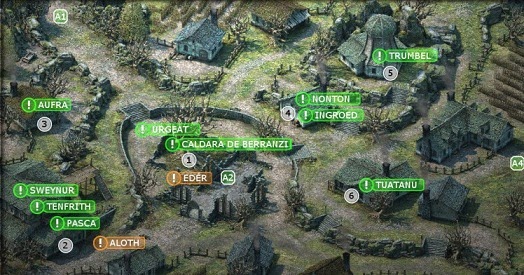


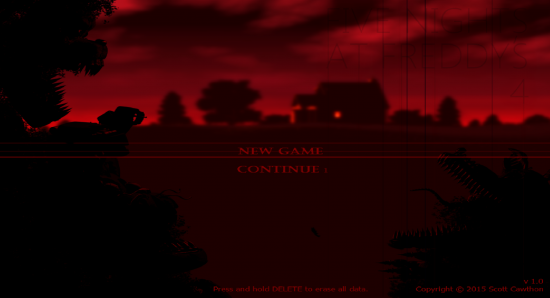
 Hell Gate: Ozzy Osbourne is preparing to star show in Las Vegas
Hell Gate: Ozzy Osbourne is preparing to star show in Las Vegas Wolfenstein The New Order Achievements List
Wolfenstein The New Order Achievements List 7 Fan
7 Fan Fallout 4 Guide: How to Romance Piper
Fallout 4 Guide: How to Romance Piper Raging Bull: Top 10 Reasons RAGE Will Bulldoze The Competition
Raging Bull: Top 10 Reasons RAGE Will Bulldoze The Competition