

Reaction to Windows 10 has been largely positive, but it introduces a few new problems into the lives of computer users. Gamers with a penchant for retro titles have been particularly hard hit with the news that titles that employed SafeDisc and some versions of the SecuROM Digital Rights Management system are not supported.
So what can be done about this, and what is Microsoft playing at?

First off, it isn’t really appropriate to blame the immense technology giant on this occasion. Speaking at Gamescom this year, Microsoft’s Boris Schneider-Johne explained how the decision to remove support for these retro titles is a result of making the operating system more secure.
“Everything that ran in Windows 7 should also run in Windows 10. There are just two silly exceptions: antivirus software and stuff that’s deeply embedded into the system needs updating – but the developers are on it already – and then there are old games on CD-Rom that have DRM. This DRM stuff is also deeply embedded in your system, and that’s where Windows 10 says ‘sorry, we cannot allow that, because that would be a possible loophole for computer viruses.’”
The result is that if you want to play games like Crimson Skies to Grand Theft Auto 3 (yeah, it’s out on Android, but you might still to play want the PC version), Medieval II: Total War and Microsoft Flight Simulator 2004 to the original The Sims, you can’t without employing a workaround; meanwhile, SafeDisc has been known for some time to be unreliable, which is why it ended up being abandoned.

In November 2007 an “elevation of privilege” security vulnerability in SafeDisc was discovered, which enabled attackers to take complete control of a Windows PC. While later patched by Microsoft, it was one of many nails in the coffin of this form of DRM. Back in the mid-2000s, DRM security vulnerabilities were often used as an attack vector by hackers.
Asked for their opinion concerning its removal from Windows 10, developers Rovi Corporation observed:
“Safedisc DRM hasn’t been supported for a few years now, and the driver has consequently not been updated for some time. Microsoft should have migrated the existing software since Windows 8. We don’t know if that’s still possible with Windows 10 or if they simply didn’t care about it.”
SafeDisc relies on the SECDRV.SYS file, which isn’t present in Windows 10, and attempts to import and run it in the new OS have failed.
While Microsoft has abandoned the original releases of many classic games, you should still be able to find a way to play them. Yet ironically, perhaps the first solution you might consider is also one that requires you to use software developed for game piracy.
No-CD patches were developed to bypass SecureROM and SafeDisc, supposedly as means of allowing gamers to play installed games without having to insert the game media. This had a useful impact for pirates, however, enabling disc cloners to distribute copies of games via downloading sites. The issue of whether or not a player should be forced to keep a disc in the optical drive while playing has thankfully been consigned to history (damaged discs and unreliable disc drives were a particular problem, but making ISO copies would extend the life of your game media).
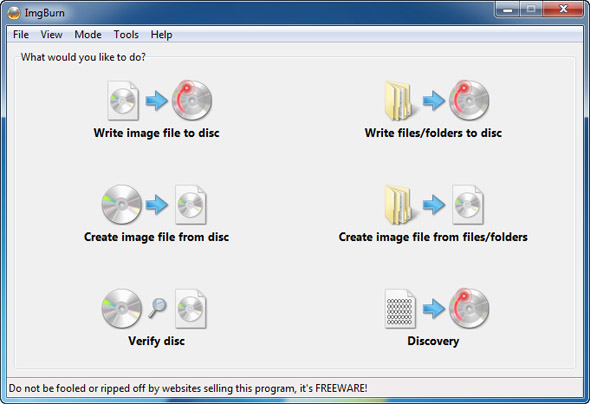
Unfortunately for anyone affected by Windows 10’s lack of retro gaming support, however, many of the sites that hosted No-CD patches have also long gone. You may find them, or be able to dig up the patches on BitTorrent, but really we wouldn’t advise it. There’s no way we can encourage this as the risks of picking up malware in the process are too great.
(And of course Microsoft is not condoning piracy; they’ve more or less looked at the numbers of people still playing these older titles and judged that it’s a relatively small chunk. And with various other workarounds available, it’s reasonable to say that this added Windows 10 security feature has been unfairly reported.)
So abandoning the idea of a No-CD patch, what other options do you have for getting those old titles running again?
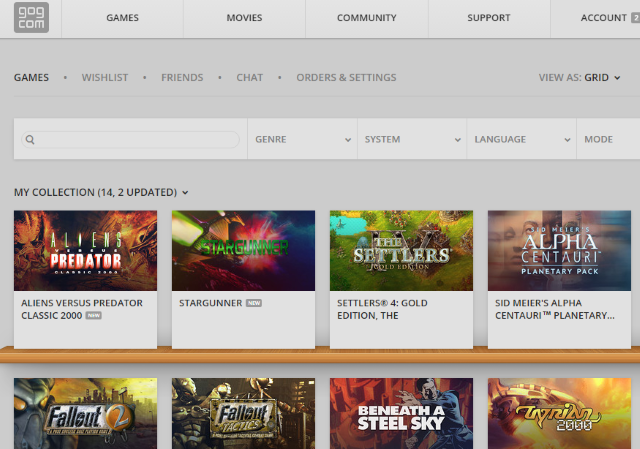
First of all, check the developer’s website. It’s been reported that patches have been released for a few of these games, and if communities display enough desire it is likely that more will be forthcoming. Send emails and launch threads on message boards.
Second, if you’ve upgraded to Windows 10 by installing as a dual-boot, you’ll have to restart and swap into your other version of Windows to play these titles until a more robust workaround is available. If this doesn’t suit you, and your computer is reasonably powerful, running Windows 7 or 8 in a virtual machine (such as VMware Player or Oracle VM VirtualBox) is also an option.
Third, and probably most sensible of all, is to simply repurchase the games, in digital-only format. The idea of paying for the same piece of entertainment media in multiple formats is one that is considered to be particularly abhorrent to many, but in this situation it does seem to be a strong option. Websites like GOG.com feature DRM-free releases of many old titles, ready for you to purchase and use legally. You might also check whether the games are available on Steam.
A fourth option is also on the cards. This is more or less straightforward, but requires you to get your hands a bit dirty. It involves self-signing the SafeDisc driver so that Windows 10 will detect it as a trusted file.
The easiest way to do this is to employ the Driver Signature Enforcement Overrider tool, which, when run as administrator, enables you to sign a previously untrusted file.
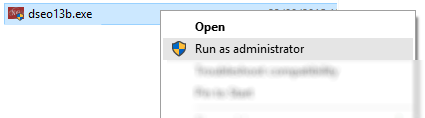
Once you’ve acquired a copy of the SECDRV.SYS file (either by downloading it or copying it from the c:\windows\system32\drivers directory on Windows Vista, 7 or 8, and saving it to the same location in Windows 10), run the DSEO tool by right-clicking dseo13b.exe and selecting Run as administrator.
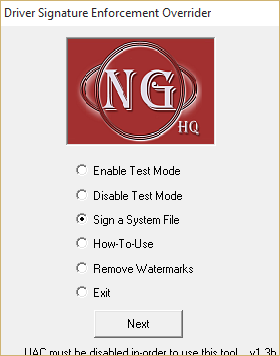
Work through the subsequent dialogue boxes until you see the main menu and select Enable Test Mode then click Next.
This time, select Sign a System File, and browse to the SECDRV.SYS file in c:\windows\system32\drivers. Click OK, and wait while the driver is signed. You’ll see the following message:
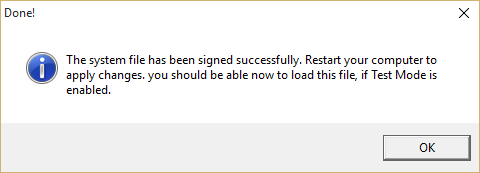
Once you have followed the instructions to restart and then run DSEO again with Test Mode enabled, the driver should now be loaded by the game you’ve had trouble with, restoring your ability to play it.
(Should you be using Windows 10 Technical Preview, enabling Test Mode will result in a watermark appearing on your display. This can be removed using the Remove Watermark option in DSEO.)
This security development in Windows 10 is wholly necessary, but obviously frustrating for any fans of retro gaming titles. As we’ve discovered, the inability to play a huge selection of retro games in Windows 10 is due to legacy restrictions with DRM, rather than Microsoft causing users problems for the hell of it.
Which workaround will you be using? Tell us in the comments.
Image credit: GTAIII PS2 Beta Drive-by via Wikipedia, rawcaptured via Shutterstock
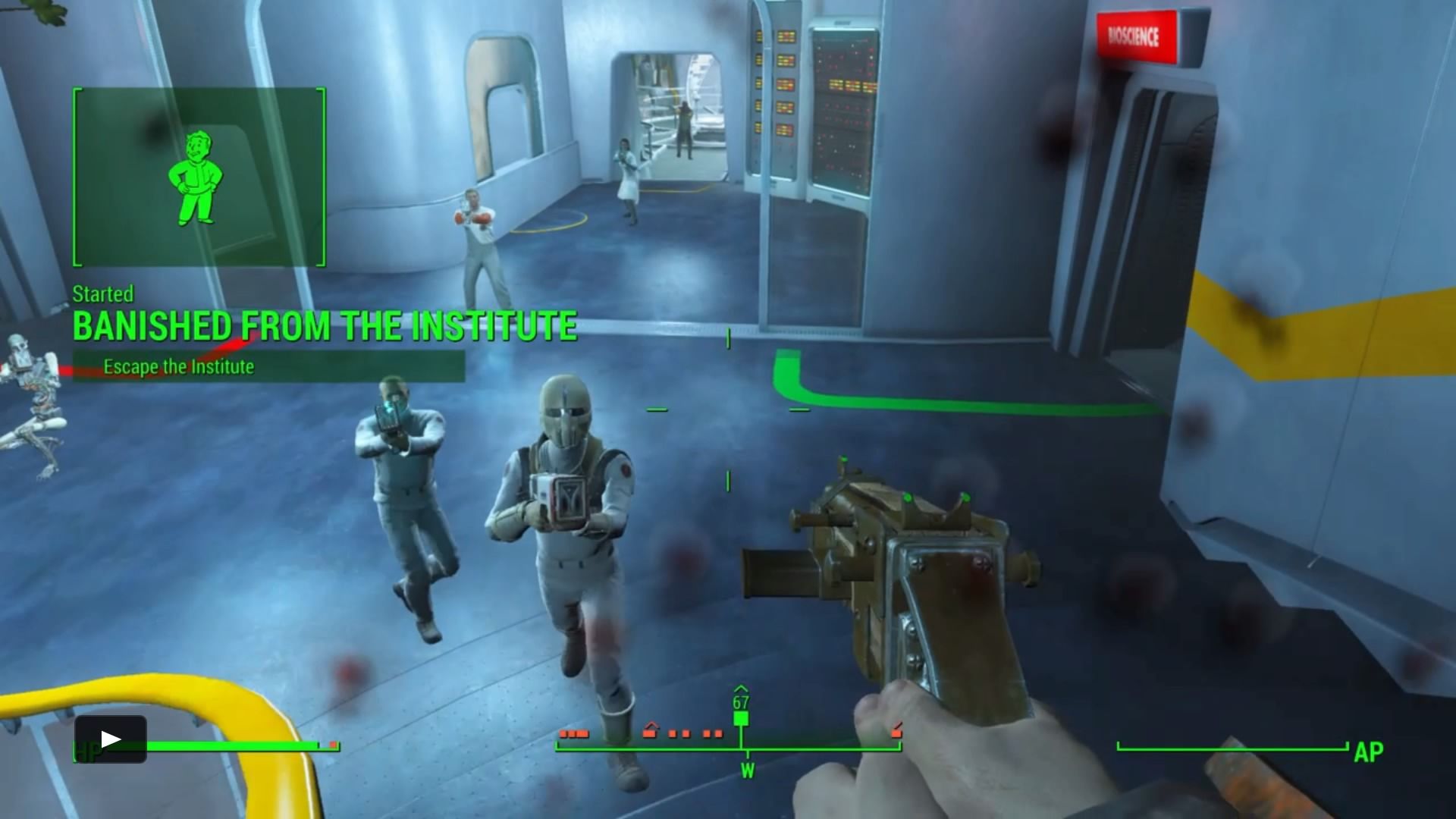
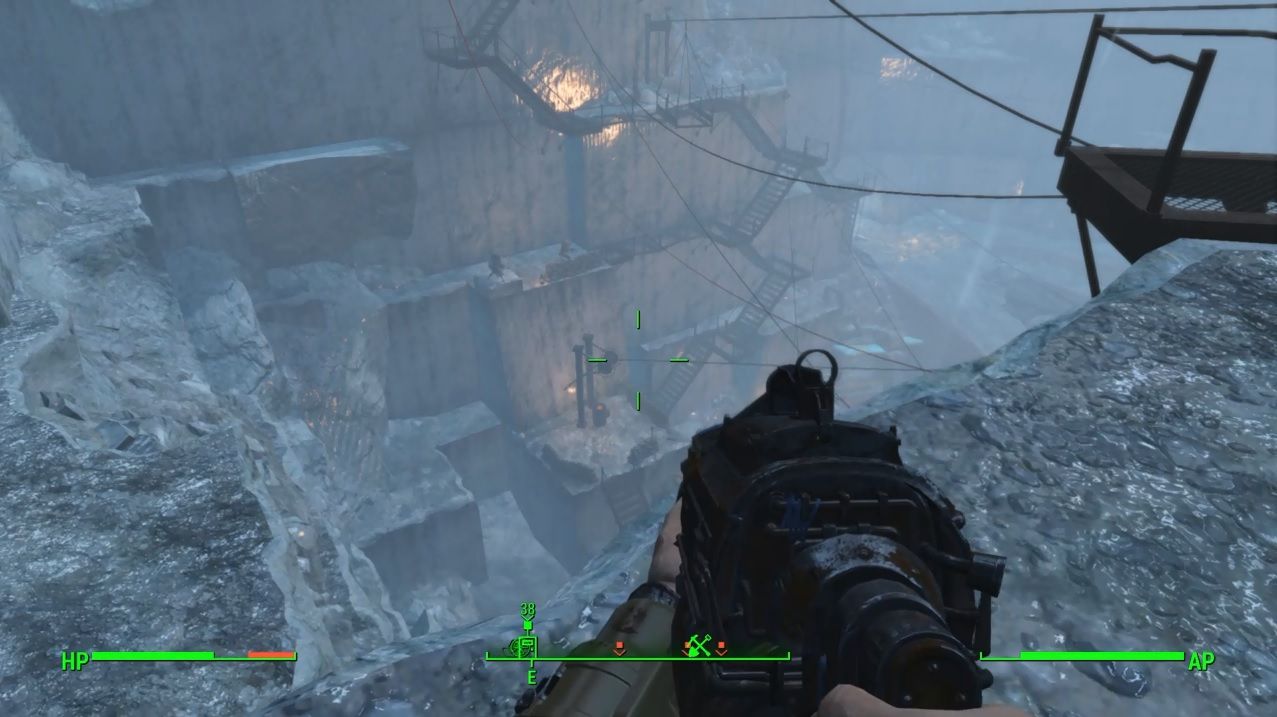
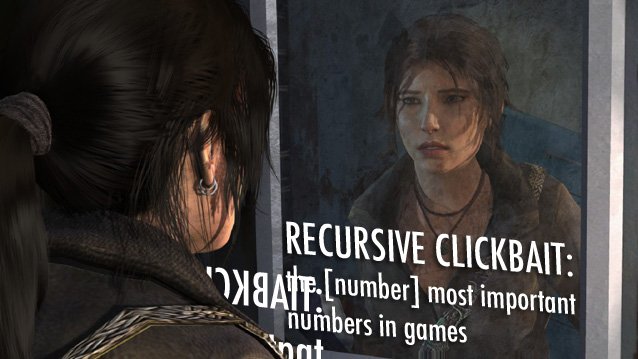

 The Dying Art of Replaying Games
The Dying Art of Replaying Games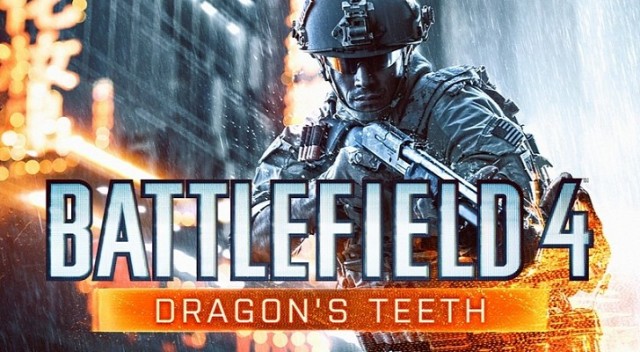 Battlefield 4: Dragon's Teeth Maps Guide
Battlefield 4: Dragon's Teeth Maps Guide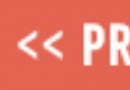 Top 10 Exotic weapons in Destiny and how to use them part 3
Top 10 Exotic weapons in Destiny and how to use them part 3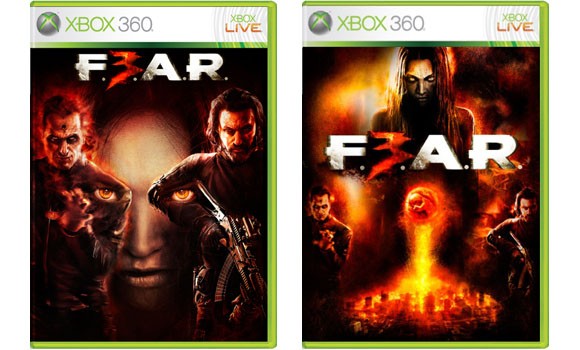 F.E.A.R 3 Achievements for Xbox 360
F.E.A.R 3 Achievements for Xbox 360 Starbound Tech Coordinates, Locations and Descriptions
Starbound Tech Coordinates, Locations and Descriptions