

With Windows 10, Microsoft announced that it would be including Candy Crush Saga with all copies of the operating system. This is great for people who like the game, but for those of us who aren’t fans, it’s a bit much. Fortunately, getting rid of it isn’t too much of a hassle.
Begin by launching the PowerShell. Do this by opening the Windows 10 search box and typing powershell, then clicking on the PowerShell app (which is basically Command Prompt on steroids). Once PowerShell is open, type the following into it:
Get-AppxPackage -Name king.com.CandyCrushSaga
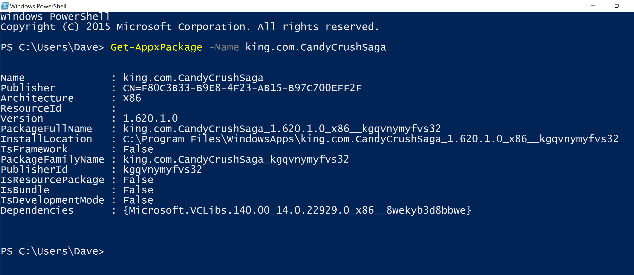
Look for the information under the PackageFullName field, highlight it, and copy it. For me, it was king.com.CandyCrushSaga_kgqvnymyfvs32. With it copied to your clipboard, type the following command, but replace it with whatever your PackageFullName is:
Remove-AppxPackage <PackageFullName>
So for me, it was:
Remove-AppxPackage king.com.CandyCrushSaga_kgqvnymyfvs32
Hit the Enter key and the uninstall process will complete within a few seconds. That’s it, you’re now free of Candy Crush once and for all.
Still worried that it’s there? Type the Get-AppxPackage command from up above to see if it’s still on your system. (Hint: It won’t be.)
Did you uninstall Candy Crush, or did you keep it because you love it too much? Share your thoughts on the game below!

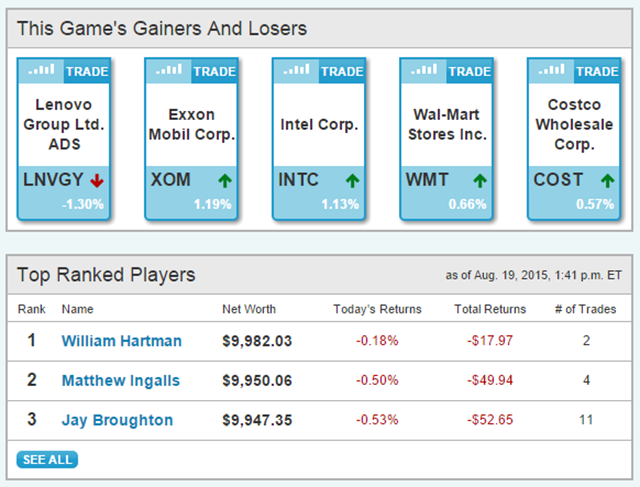


 Destiny Patch 2.0: Full List Of New Exotic Weapons, Exotic Armor, Ships and Shaders
Destiny Patch 2.0: Full List Of New Exotic Weapons, Exotic Armor, Ships and Shaders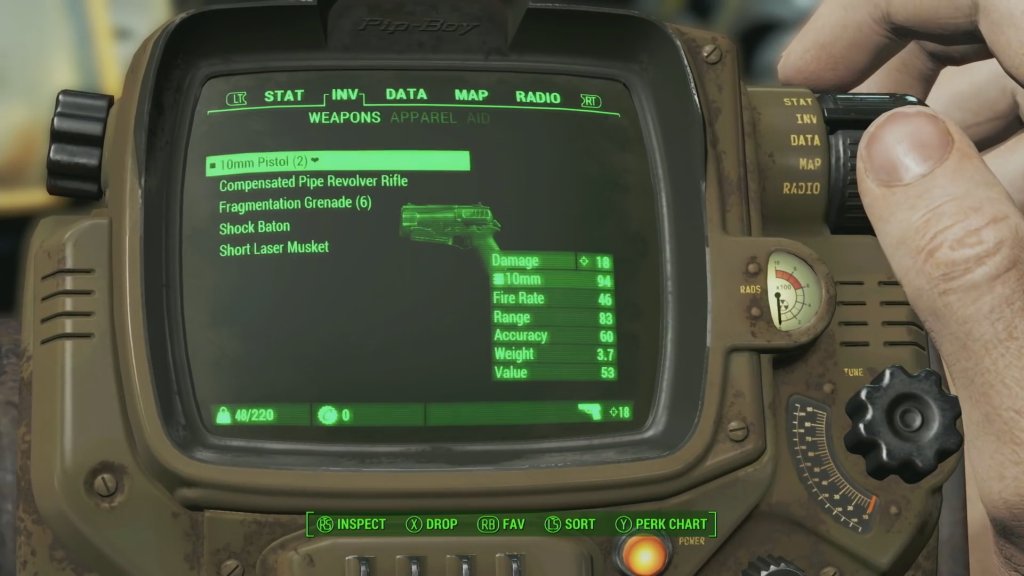 Fallout 4: How to Increase Your Inventory Space
Fallout 4: How to Increase Your Inventory Space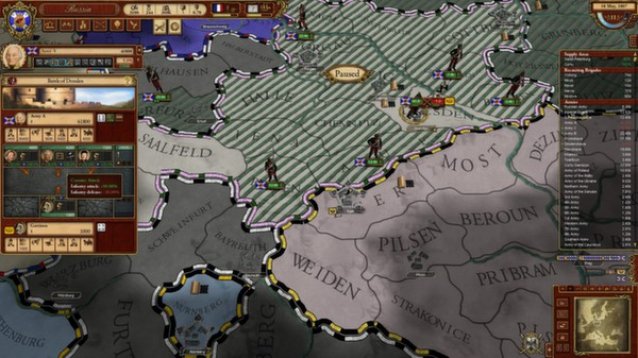 March of the Eagles Review: War, War and More War
March of the Eagles Review: War, War and More War Grim Dawn Alpha Preview
Grim Dawn Alpha Preview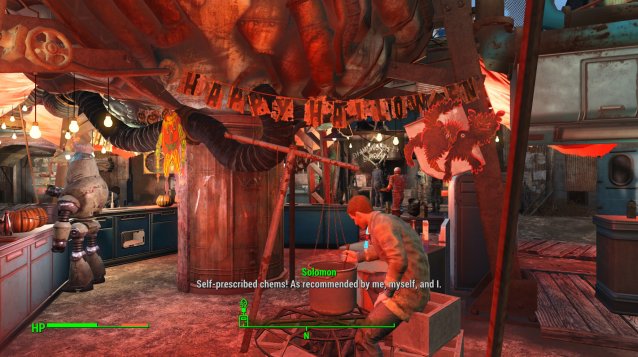 Fallout 4 Guide: Unlock Holiday Decorations
Fallout 4 Guide: Unlock Holiday Decorations