


Rock Band 4 just released this week for both Xbox One and PS4, helping to bring back a genre that has been missing the last few years. As we got in the later versions of the series with last-gen the instruments are mostly wireless, which means that you have to sync them up. We’ve already told you how to do just that on PS4, but for those who got the game on Xbox One, this is the guide for you.
One of the best parts about Rock Band 4 is that you can choose to buy completely new instruments for your system, or you can also reuse a lot of the old instruments from the past, as long as you are keeping in the same console family. This means that those who had the game on Xbox 360 can also use those same instruments on Xbox One, but the Xbox One actually requires another step than the PS4.
First off, if you are just looking at potentially buying the game and do not own it yet, it would be in your best interest to take a look at the list of supported instrument controllers from the past, which you can do right here.
If you already own the game and are looking just how to connect instruments, this is just the right place. Considering the Fender Stratocaster bundle that comes with just the game and a brand new guitar will likely be the more popular seller, let’s start with how to pair the brand new guitar.
The wireless Fender Stratocaster is what you will get with the $129.99 Guitar bundle and the $249.99 Band in a Box Bundle. First of all, get the guitar fully put together by attaching the head, while also putting in the included batteries as well. After getting it done, turn on the guitar by holding down the Xbox Guide Button until the light next to it lights up white. Right next to the Guide Button is the Sync button as well. Hold that sync button down until it starts to flash. While it’s doing that, go to your Xbox One and on the front left side of the console, press the sync button there that is just to the left of where the disc drive is. This should now sync and work, though there are some issues with using it to navigate on the New Xbox One Experience, so if you have that early through the Preview Program, be forewarned.
The wireless drums are only in the Bundle in a Box, so if you have that, this is how to sync that. This process is very similar to the guitar, so start off by assembling the drums and putting in the batteries. After doing so, turn on the drums by holding down the Xbox Guide button. On the very front middle side of the drums, there is a sync button, just like on the guitar, so hold that down until you see flashing. At this point, go to the Xbox One and hit the sync button just the same as with the guitar. After that, it should be all synced up for you.
The other part of the band bundle that you need to know about is the USB microphone, which is wired. All you have to do is plug it into your Xbox One through one of the USB ports and control stuff in the game using your regular Xbox One controller.
For those that are planning to use your old instruments and they are found in the compatible list from above, you will need the Legacy Game Controller Adapter. This adapter will come with the $79.99 bundle, though it is backorder most everywhere. The adapter will also be sold separately, but it’s also backordered, but if you got lucky and got one, this is how you use it.
Plug the Legacy Game Controller Adapter into one of the USB ports in the Xbox One. Turn on your corresponding instruments using the Xbox Guide button as always. Hold down the guide button until the lights around it start to circle. Now go to the adapter and press the connect button on it and hold for a few seconds until the controller is connected. This can be done with up to four instruments, though there are some reports of issues with multiple instruments at this point.




 Child of Light Trophies Guide for PS4 and PS3
Child of Light Trophies Guide for PS4 and PS3 Hearthstone Blackrock Mountain Guide: Defeating Vaelastrasz
Hearthstone Blackrock Mountain Guide: Defeating Vaelastrasz How to complete Destiny Venus Strike mission The Nexus, Ishtar Sink
How to complete Destiny Venus Strike mission The Nexus, Ishtar Sink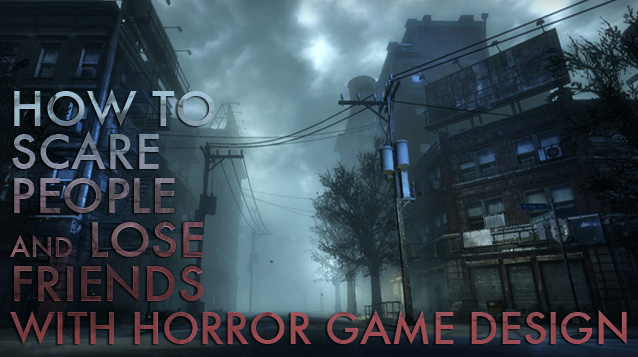 How to Scare People and Lose Friends - With Horror Game Design
How to Scare People and Lose Friends - With Horror Game Design Final Fantasy XIII-2 Walkthrough: Fragment & Artefact Locations (Part Two)
Final Fantasy XIII-2 Walkthrough: Fragment & Artefact Locations (Part Two)