

You all will agree with me that PlayStation 3 is more than a gaming console, apart from playing your favourite game you can play video files, music files and you can also keep you favourite picture store on it. Along with these things you can your Computer with your PlayStation 3 that too with a wireless connection or wireless network. Now how you can do this is illustrate below
Step 1:
Switch on your PlayStation 3 and unplug Ethernet cable if any connected to your playstation 3 and to Internet Router. After unpluging navigate to Setting option and then to Network Setting and then to Internet Connection Setting. Confirm that it will be fine if you are disconnect from any of the internet connection you have by clicking on YES tab.
Step 2:
Now click on Easy and then click on Wireless and then on Scan, After scan is complete identify and select the network connection representing your wireless router. Now the next step for you is to select the security setting for wireless router and entering the security key corresponding to the security setting which you select for wireless router. Save this changes you made, after saving, check and confirm whether your connection is proper by clicking on Test Connection Tab.
Step 3:
Now shift your focus to your Computer, Click on the lower right hand side corner of your Taskbar for opening the Menu for Wirless Connection. Now here also you have to select the wireless connection again so select the same wireless connection you selected in above step that is step 2 for your PlayStation 3, after selecting enter the security setting and security key corresponding to security setting.
Step 4:
Now open Window Media Player, from ther open Library and from there click on the option of Media Sharing, you will see many option with checkbox associated, check the Share my media option and after that click on Allow Tab.
Step 5:
Now navigate yourself to Setting and then to Media Server Connection on to youp PlaySation 3 and just choose Enable option.




 Destiny Guide: Engram Farming, Best Legendary and Rare Runs, and More
Destiny Guide: Engram Farming, Best Legendary and Rare Runs, and More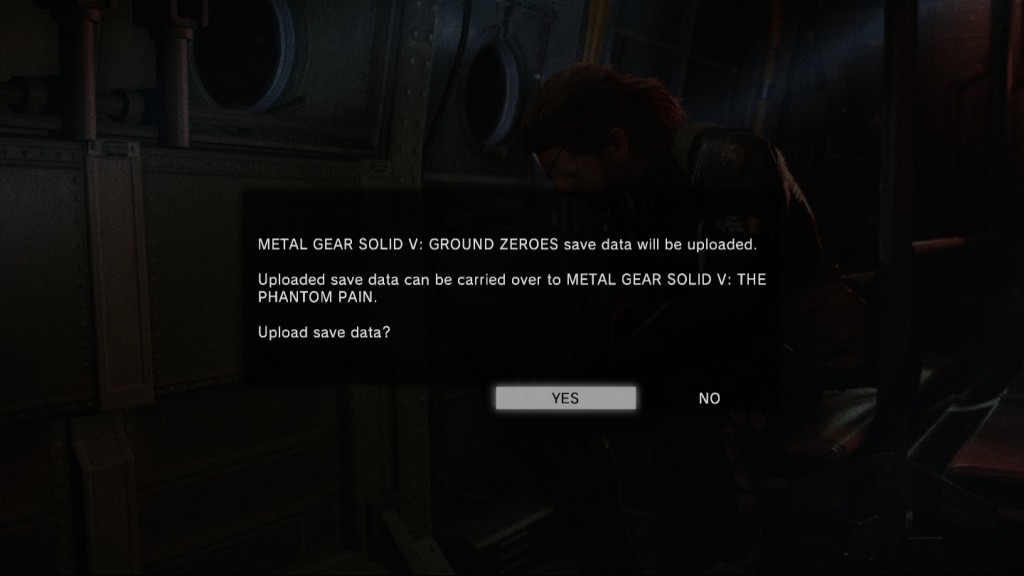 Metal Gear Solid V: The Phantom Pain Guide: Here's What You Can Unlock With Ground Zeroes Save Data
Metal Gear Solid V: The Phantom Pain Guide: Here's What You Can Unlock With Ground Zeroes Save Data Welcome to Bloodborne: Heres what I wish Id known from the start
Welcome to Bloodborne: Heres what I wish Id known from the start Top 10 Most Wanted Strategy Games of 2013
Top 10 Most Wanted Strategy Games of 2013 Mission 1 - Osiris: Halo 5 Guardians Guide
Mission 1 - Osiris: Halo 5 Guardians Guide