

How to connect my Xbox 360 by WiFi using a Macbook? Well, this question is repeated often among users these laptops, and the truth is it's possible to do it correctly without using Windows for it. So that in response to this request, I decided to prepare a tutorial step by step how to perform the entire process.
Explain how to perform this configuration Mac OS X Leopard But if you use Tiger, then also it is not very difficult to apply this tutorial to it.
Also In theory this tutorial also applies to all computers Macintosh with Wi-Fi, such as the iMac.
Step 1 - Internet Sharing
Obviously , the first we have to do is share Internet connection . For This, in Macbook, go to the panel System Preferences and then subsection Internet & Network choose "Share."
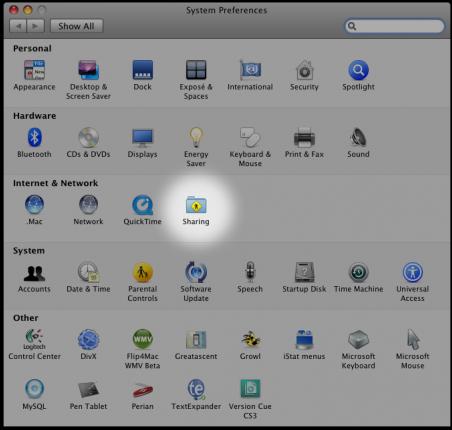
Select "Share your connection from : Airport"
"To computer using : Ethernet."
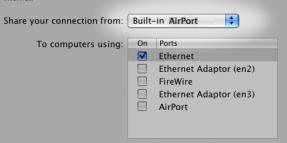
Then click in the box Internet Sharing and you will get a warning message , in which select the "Start" to start sharing your internet connection.
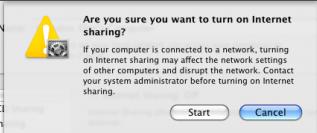
Step 2 - Configure connection parameters
Back in the System Preferences panel, now go to Network section and select the side panel Built-in Ethernet. Let's create a subnet to share our connection to Xbox 360.
For Therefore, as you can see in the image above, choose configure Ethernet connection "Manually" and enter the following values:
IP Address : 192.168.0.1
Subnet Mask : 255.255.255.0
Left the rest of the boxes blank.
By Indeed, once made the whole process I recommend you save configuration and introduced it as a new location (in my case, "Xbox Live") to recover when required.
Step 3 - Configure Xbox 360
You are almost done. You have to only configure some parameters in Xbox 360 to complete the configuration. For this, the first step is clearly connect the Macbook to the Xbox 360 through Ethernet port. Once this is done, go through the menu My Xbox until System Configuration and Network Settings.
Once again, you will have to enter all the configuration Manually. The values to enter:
Finally, make the DNS. This is the key to the whole process and, after multiple tests, use the following values as DNS primary and secondary address, which has given me better results:
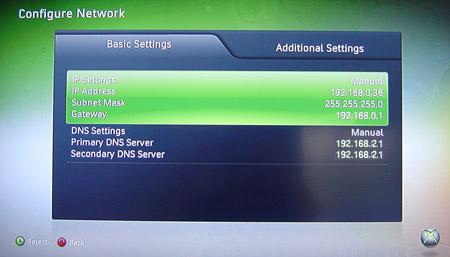
If you have done all steps right now Xbox 360 will receive Internet connection through the Wi-Fi antenna of Macbook. Enjoy Xbox Live and remember not to close all the lid, because if it goes into hibernation, internet connection is disabled.




 Evolution of Lara Croft's model: First game to the Reboot
Evolution of Lara Croft's model: First game to the Reboot Killzone Shadow Fall Weapons and Class Guide
Killzone Shadow Fall Weapons and Class Guide How to start PlayStation 4 in Safe Mode
How to start PlayStation 4 in Safe Mode Nintendo's New 3DS - Here's Why You Should Be Excited
Nintendo's New 3DS - Here's Why You Should Be Excited 10 Best Melee Weapons of All Time
10 Best Melee Weapons of All Time