

Making use of Xbox 360 wireless adapter to get online with your Xbox 360 will cost you a total of $100, but there is a way out by which you can make use of your laptop (or any PC with a wireless adapter) to set up a Internet Connection Sharing with your 360 and save $100.
The entire process is very simple and only requires sharing of your laptop's wireless internet connection with your 360 via Ethernet cable.
Requirements:
For Windows XP/Vista:
Step 1:
Take the ethernet cable, connect one end of it to the Xbox 360 and the other end to the PC. If you have both your Xbox 360 and PC "ON" you will get a green light on the PC connector and also an Orange flashing light indicating that the connection is correct and working properly.
Step 2:
On your laptop (or PC) navigate to Network Connection you will get this option in Control Panel, other way is go to "RUN" in the start menu and run "ncpa.cpl".
Step 3:
Now Right Click on the Network Connection, and then click on Advance Tab, a new window will appear, their check the option which says "Allow other computer through this computer's internet connection" (inshort turn off the firewall setting) and then enable the Local area connection.
Step 4:
Now Turn "ON" your Xbox 360, Go to "SETTING" and from their go to "NETWORK SETTING" and then to edit setting. In the edit setting navigate to IP addresses set and set it to Automatic option. Done with these thing, now test the connection it should pass successfully if everything is perfect.
Step 5:
Now connect to Xbox Live, the internet on your laptop should also work.
For MAC OS X:
Step 1:
Navigate to System Preference and go to Network, their check out these two things "Location set to Automatic" and "Show is set to Built-in Ethernet"
Step 2:
Now check out the thing which reads "Configure IPv4", your router should have an IP Address (It's usually: 192.168.1.1) to confirm it check the bottom of the router, it should also have a password and username.
Step 3:
Again Go back to System Preferences but this time select "Sharing" option and then on "Internet" tab. Select the "Airport" option from the drop down menu.
Step 4:
On your Xbox 360 go to "System" and then to "Network Setting" and then to "Edit Setting", select the option of IP setting and set it to "Manual". You are now connected to XBOX Live.
Note: This Solution is for users using MAC/XP/Vista.


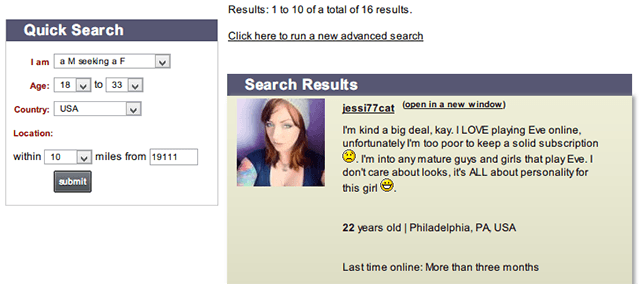
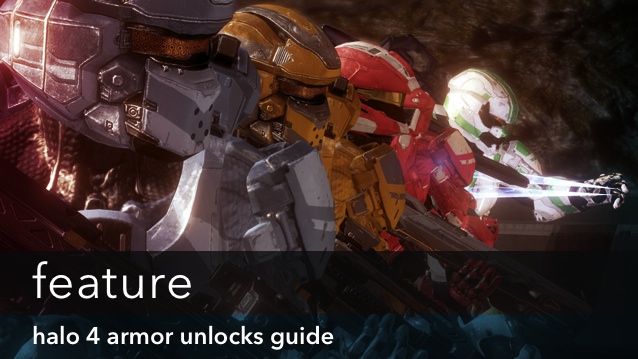
 The Witcher 3 Wild Hunt (PC) Gwent Cards Locations
The Witcher 3 Wild Hunt (PC) Gwent Cards Locations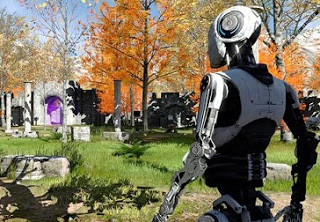 The Talos Principle (PC, Mac, Linux) review
The Talos Principle (PC, Mac, Linux) review Cher Lloyd drops new single What I Like feat. BenJ
Cher Lloyd drops new single What I Like feat. BenJ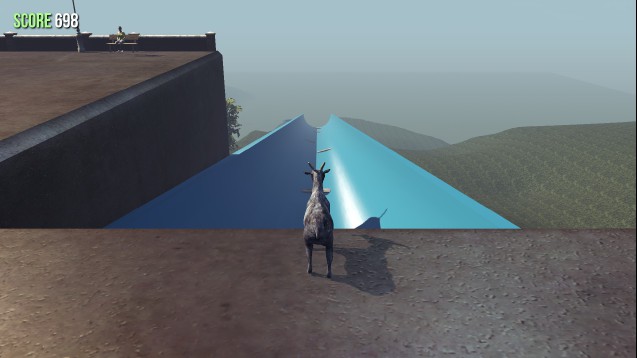 5 Goat Simulator Mods You Need To Try
5 Goat Simulator Mods You Need To Try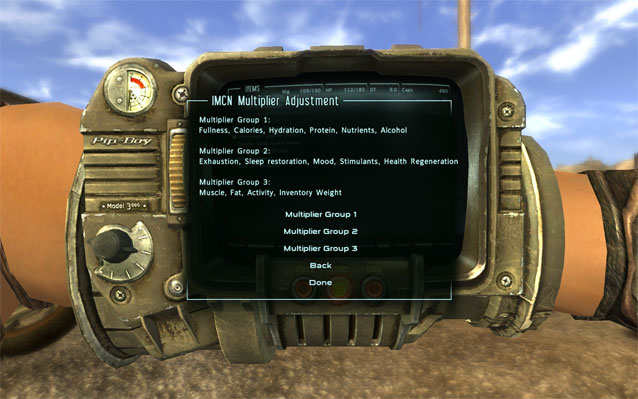 15 Best Fallout: New Vegas Mods
15 Best Fallout: New Vegas Mods