

PlayStation Camera allows you to do a host of things on your PlayStation 4 like using voice commands for operating your PS4 console, voice chat during games or going live through game broadcasts. Connect the PlayStation Camera cable through the AUX port which is at the back of your console. Adjust the camera angle to fit your play area by gently twisting the camera by holding it at the right end.

You can use PS Camera in following ways:
Your PlayStation 4 is designed to recognize and remember your face. You can store this information while doing the initial setup or later whenever you want via Settings > Login Settings > Enable Facial Recognition
PlayStation Camera will search your face during the calibration process. Be sure that your face is clearly visible to the Camera. After this identification process, follow the instructions displayed on your PS4 screen and all the necessary will be stored properly. Facial data is not shared.
Each PlayStation profile allows only one face so be sure that your are logged in to the correct profile. PlayStation Camera will use the most recent facial data that is stored.
You can update this data through Settings > Login Settings > Facial Recognition Management > Add New Face
An important thing you should be aware of is, Facial recognition is not a security feature. In order to secure your profile you will have to use a Passcode.
After connecting and setting up your PlayStation Camera, it will allow you to chat with your friends in multiplayer games without using the headset and also will help in communicating with your PlayStation 4 console.
While using in-game chat feature, be sure that this feature is allowed by the particular game which you are playing then you can just use the voice commands directly.
If you use the headset, its microphone will be set as default voice input device and not the PlayStation Camera.
Learn more about How to control PS4 with Voice Commands.


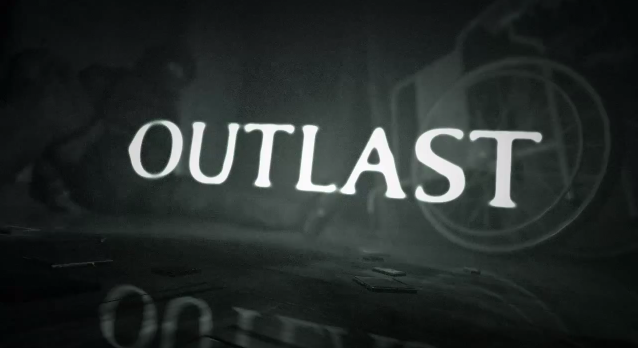

 Fallout 4 Xbox One Controller Unboxing
Fallout 4 Xbox One Controller Unboxing Crafting Guide to All Items in Watch Dogs
Crafting Guide to All Items in Watch Dogs Beyond Your Computer: 5 Ways Ransomware Will Take You Captive in the Future
Beyond Your Computer: 5 Ways Ransomware Will Take You Captive in the Future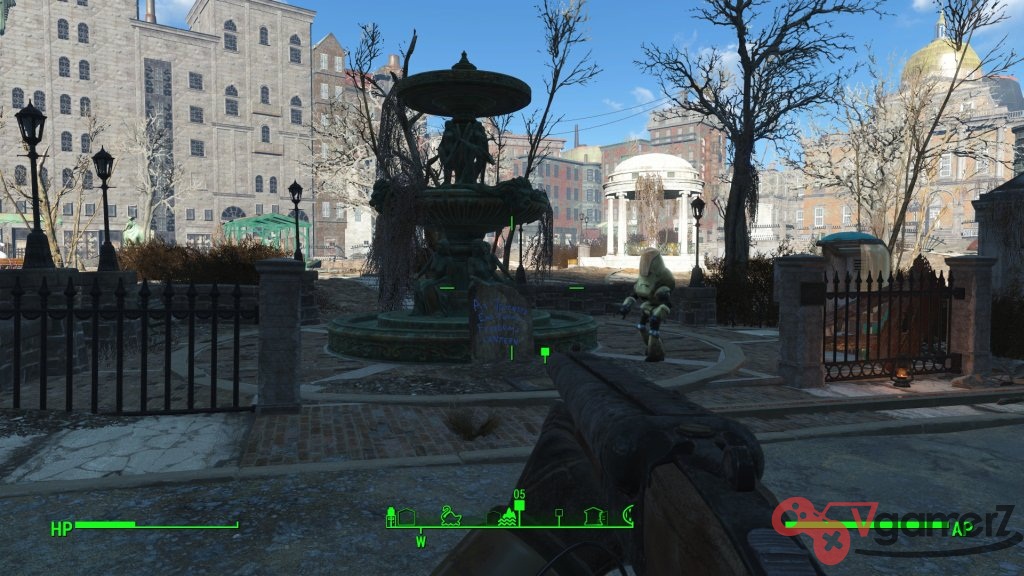 Fallout 4 Mission Guide: Road to Freedom
Fallout 4 Mission Guide: Road to Freedom Unofficial Workaround To Enable Ryse: Son of Rome Very High Textures On PCs With Less Than 3GB VRAM
Unofficial Workaround To Enable Ryse: Son of Rome Very High Textures On PCs With Less Than 3GB VRAM