

Here is the guide to play Watch Dogs without HUD (head-up display) for Windows 7 and Windows 8 by which you can disable visually relayed information available on screen as part of Watch Dogs user interface. I won't recommend to do this and play game but it's worth doing it once to checkout clean full view gameplay and take some amazing screenshots and share here.

So here we go:
(For Windows 7) Go to "C:\Users\UserName\Documents\My Games\Watch_Dogs\*\GameProfile.xml" (Or figure out where GameProfile.xml is stored in your PC) and open this GameProfile.xml in text editor like Notepad.
In '<GameProfile....</GameProfile>' change :
UseCompassMiniMap="1" UseRoadSignHilight="1" UseSubtitles="1" UseReticle="1" UseWaypoint="1" UseHintsAndTutorial="1" UsePdaNotification="1" UseMinimap="1" UseDynamicMission="1" UseItemAndRewards="1" UseMissionUpdate="1" UseFelony="1" UseEquipmentAndTools="1" UseAmbx="0"
to
UseCompassMiniMap="0" UseRoadSignHilight="0" UseSubtitles="0" UseReticle="0" UseWaypoint="0" UseHintsAndTutorial="0" UsePdaNotification="0" UseMinimap="0" UseDynamicMission="0" UseItemAndRewards="0" UseMissionUpdate="0" UseFelony="0" UseEquipmentAndTools="0" UseAmbx="0"
Point is to set all these values to 0.
Now start your game and enjoy gameplay with clean screen with no hints, no compass, no subtitles etc. You can also turn off few things or all of these options inside in-game menu too, but this is quick way.
Don't forget to backup GameProfile.xml before making any changes and if you find game launch is overwriting your changes then set GameProfile.xml file into read-only mode but make sure you change it back before you try to change settings from inside game menus.
Enjoy!! Watch Dogs !!




 Bloodborne: The Old Hunters - How to Get the Beast Cutter
Bloodborne: The Old Hunters - How to Get the Beast Cutter Ride Wiki – Everything you need to know about the game .
Ride Wiki – Everything you need to know about the game .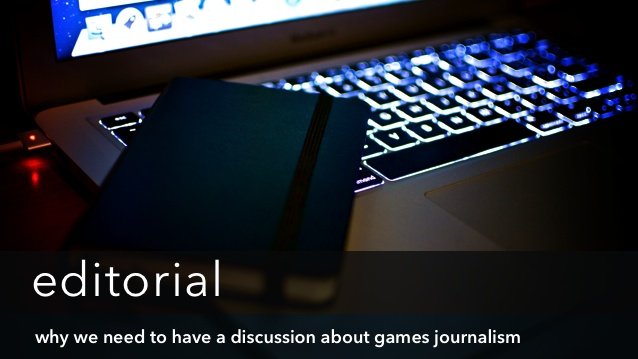 Why We Need To Have A Discussion About Games Journalism
Why We Need To Have A Discussion About Games Journalism Payday 2 (PC - game) tips
Payday 2 (PC - game) tips Escape Dead Island Wiki – Everything You Need To Know About The Game .
Escape Dead Island Wiki – Everything You Need To Know About The Game .