How to change, upgrade, replace or install new PS4 HDD and restore data from old HDD
There may be numerous reasons for which you need to change your HDD on your PS4 system. Some of the gamers use more than one HDD for storing their huge collection of games, while some would want to replace it due to a faulty HDD. If you find your self in a situation where you want to upgrade your PS4 HDD then follow this guide which contains proper steps to upgrade PlayStation 4 Hard Disk Drive.

Supported Hard Disk Drive
Sony recommends using only official HDD's for PlayStation 4 system. A 2.5 inch (internal type) with Serial ATA (Parallel ATA is not supported) should be used in PS4.
Step I
Backup data
- You can save your data at two places. First is a USB drive and second on the cloud if you are a PlayStation Plus subscriber.
- Connect your USb drive and select Settings > Application Saved Data Management > Saved Data in System Storage > Copy to USB Storage Device
- Select title, press X to add a checkmark and then Copy
- When saving data on the cloud sign in to PSN, it will sync your data.
Step II
Replace your HDD
- Completely turn off your PS4 system, even the orange light should not be visible. Unplug all the other cables after your remove the AC power cord from the socket
- Now position the PS4 console horizontally, or in such a way that The PS4 logo is in front of you. Slide the HDD bay covers carefully to the left.
- To remove the HDD, remove the screw and slowly pull the HDD towards yourself. Remove the screw from four places, using a phillips screwdriver will be ideal. Do not take off the rubber inserts.
- Place the new HDD on the mounting bracket and attach the screws. Fully attach the HDD to the system using the screw and insert the HDD into its bay. If you lose any of the parts like bay cover, screws, mounting bracket you can contact PlayStation 4 technical support.
Step III
Installing the system software
- After replacing the HDD, system software must be reinstalled. Go through THIS GUIDE for containing steps for downloading and performing the reinstallation update.
Step IV
Copying data back into the PS4 system
Follow these steps to copy saved data from a USB drive to your PS4 system:
- Connect the USB drive which contains your backup data. Select Settings > Application Saved Data Management > Saved Data on USB Storage Device > Copy to System Storage
- Select title, press X to add a checkmark and then Copy
- Sign in with the PSNSM account to sync data from the cloud



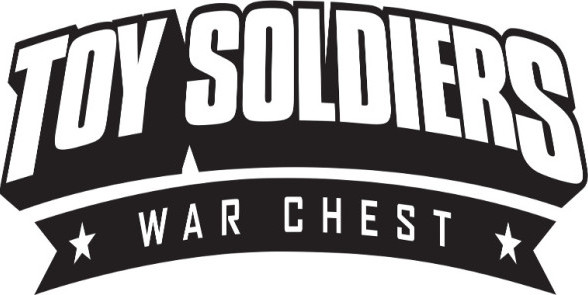

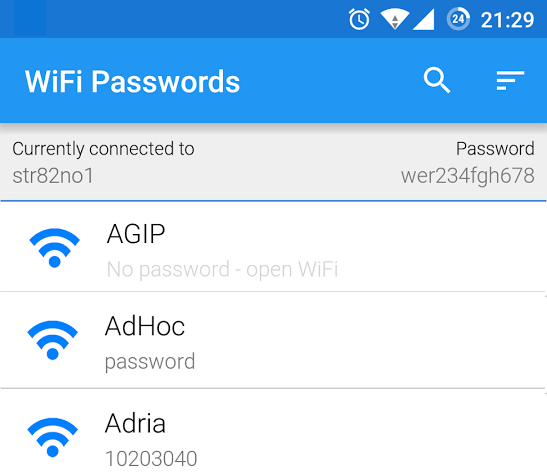

 Dark Souls 2 Cheats: How to Earn Souls Faster and Level Up Faster
Dark Souls 2 Cheats: How to Earn Souls Faster and Level Up Faster Titanfall Pilot Weapons Guide
Titanfall Pilot Weapons Guide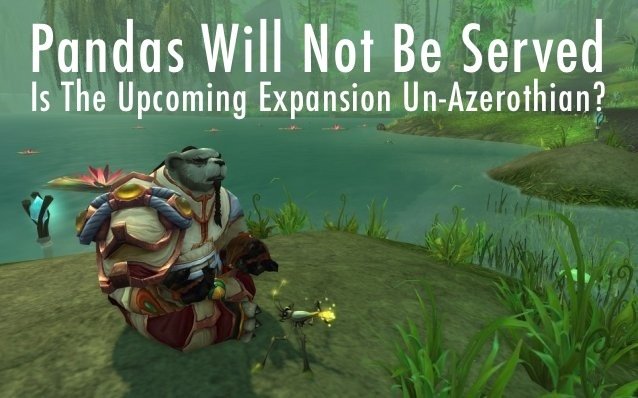 Pandas Will Not Be Served: Is The Upcoming Expansion Un-Azerothian?
Pandas Will Not Be Served: Is The Upcoming Expansion Un-Azerothian? 25 Firefox Addons That Will Make You More Productive
25 Firefox Addons That Will Make You More Productive The Walking Dead: One Small Emotional Rollercoaster, One Giant Leap for the Gaming Industry
The Walking Dead: One Small Emotional Rollercoaster, One Giant Leap for the Gaming Industry