

Parental Controls are managing your child's privacy and online safety. It is important to protect your children when they are online. Parental controls are very easy to set and manage, they will help your child stay away from the crude language or violent themes which matured content has. Some of the content is designed for an adult audience and may affect adversely on children of a tender age. Parental controls and online safety setting for Xbox One directly affect the Microsoft account of each of your children.

When you select the restriction level, it will be applied to apps, stores and search by default, if you don't want this to happen you can Hide listing apps, stores and search by unchecking the check box beside Hide listing, now the restrictions will not affect search, stores and apps but will affect the actual content.
You will be able to view the current privacy settings and content restrictions for your child profile when you select it. You will be able to see the definition of each default privacy setting by selecting it. You can even customize default settings as per your needs. Select Use, but customize to change the default privacy setting.
Customizing the web filtering settings will allow you to choose the websites that your child can visit via Internet Explorer. Follow these steps to set a web filtering level:
Microsoft has made it easy to manage your child's content restrictions. You can do so from the privacy and online safety screen. Customising content restriction allows you to change settings for films, music, apps and games for the profile that you have chosen. You will be able to see the definition of each setting by selecting it. To view the current content restrictions select Access to content and apps which will open the menu. From this menu you can select the restrictions as per your needs.
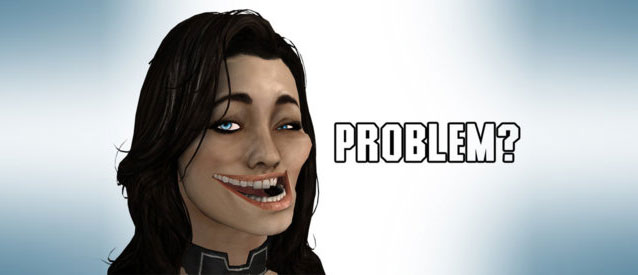



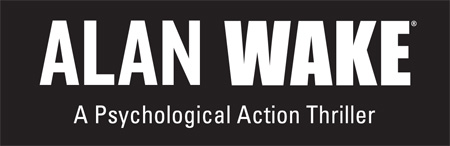 Alan Wake Guide
Alan Wake Guide Mariah Carey may sign contract for shows in Las Vegas (Caesars Palace)
Mariah Carey may sign contract for shows in Las Vegas (Caesars Palace) Just Dance 2015 – Everything you need to know about the game .
Just Dance 2015 – Everything you need to know about the game .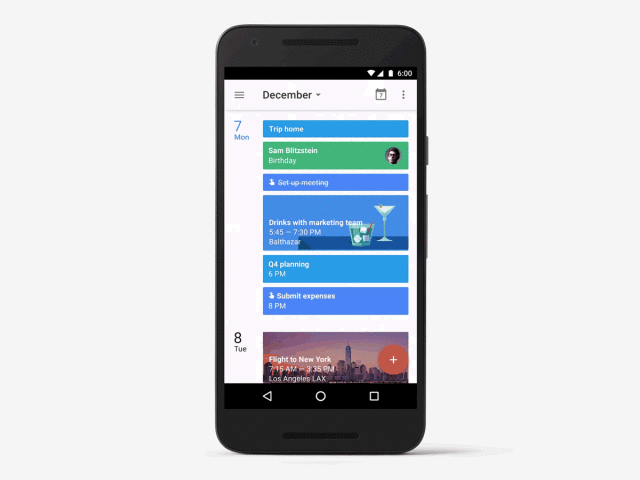 Reminders Make Google Calendar an Incredible To-Do List
Reminders Make Google Calendar an Incredible To-Do List WWE2K14 Review: A Combination of Nostalgia, Wrasslin, and Wonky Gameplay
WWE2K14 Review: A Combination of Nostalgia, Wrasslin, and Wonky Gameplay