

Dead Rising 3 is available on PC and almost all the gamers are complaining about how laggy the game is. Even the minimum system requirements of Dead Rising 3 are advanced.
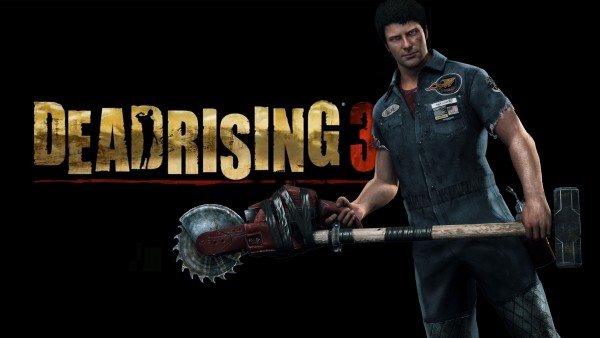
If you are having any kind of issues with this game, please go through the following list of Minimum System Requirements to avoid crashes.
A huge 1.5GB patch for Dead Rising 3 has been released by Capcom, the creators of Dead Rising 3, so be sure you have more than those 30GB's of free HDD space typically required to run the game without issues.
Dead Rising 3 is locked at 30fps for best performance and there is no direct option to remove the 30fps cap. But of you are unhappy with this stable 30fps feature, here is a way out.
All you need to do is open any text editor type:
gmpcr_unlock_frame_rate=true
Save it as user.ini file and place it in the same folder where deadrising3.exe is and then run the .exe file to install the game. If you have already installed Dead Rising 3 on your PC you will need to uninstall it first.
Keep in mind that the developers of Dead Rising 3 Do Not recommend removing the 30fps cap as it may lead to performance issues.
If you are facing crash issues with Dead Rising 3 check is your system meets the Minimum System Requirements that are needed to run this game smoothly. You will find them in the beginning of this guide.
Secondly check for updates for your graphic and video card drivers. A huge number of gamers are facing such issues so we are expecting a patch soon.
If the above solutions do not work try to roll back your Nvidia driver to 335.23 (if not unsintalled). Here are steps to roll back Nvidia driver:
You can also directly install the required driver if you don't have it.
Check is your system meets the Minimum System Requirements to run Dead Rising 3. Also close any extra background applications before launching the game for a better performance, and update your graphic card drivers to the latest versions.
To avoid lag issues in Dead Rising 3 try to play the game on lower graphical settings like disable motion blur, depth of field and use minimum to low settings for shadows.
If you are using Dual monitors and are facing the Black Screen of death issue, then there is a simple solution to solve it. When you load Dead Rising 3 do not directly connect to your friends game, it will lead to a completely black screen. Instead try to load a Single-player game and then join your friend.
Dead Rising 3 PC Port is full of many more issues, Gamepur will update this guide after working on more suitable solutions... Stay tuned!

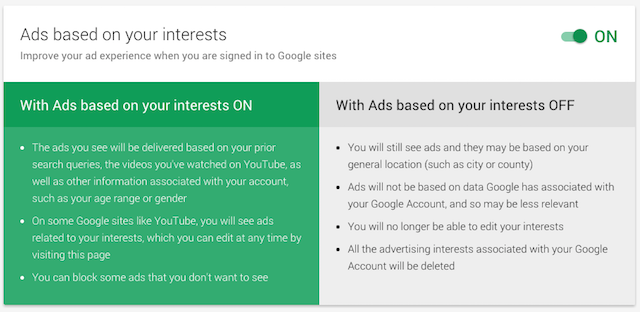


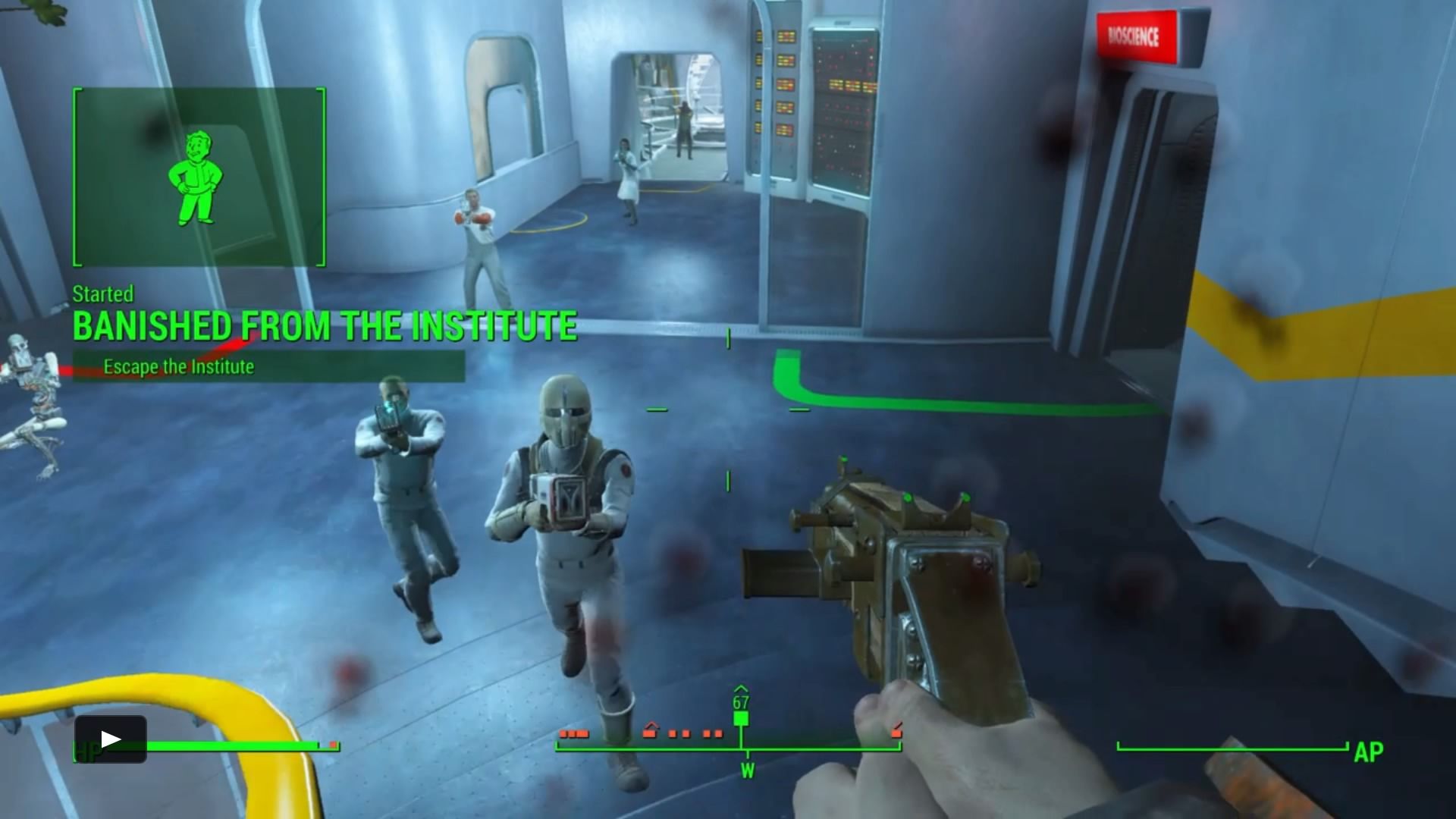 Fallout 4: Banished from The Institute walkthrough
Fallout 4: Banished from The Institute walkthrough The Witcher 3: Wild Hunt Best Weapons Guide
The Witcher 3: Wild Hunt Best Weapons Guide All of the Tomb Locations in Tomb Raider
All of the Tomb Locations in Tomb Raider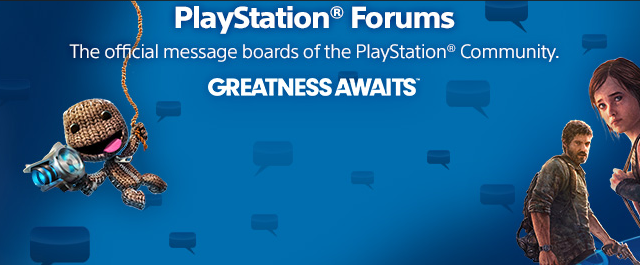 4 Message Boards to Talk with Other PlayStation Fans
4 Message Boards to Talk with Other PlayStation Fans Backyard Monsters Guide
Backyard Monsters Guide