

With the PC version and other gaming consoles The Evil Within is out now and we tried the PC version and solved some problems that you might have playing this game. The problems are below with simple solution. The survival horror video game developed by Bethesda Softworks.
Highly-crafted environments, horrifying anxiety, and an intricate story are combined to create an immersive world that will bring you to the height of tension. Here are some very simple solutions to The Evil Within crashes and issues.
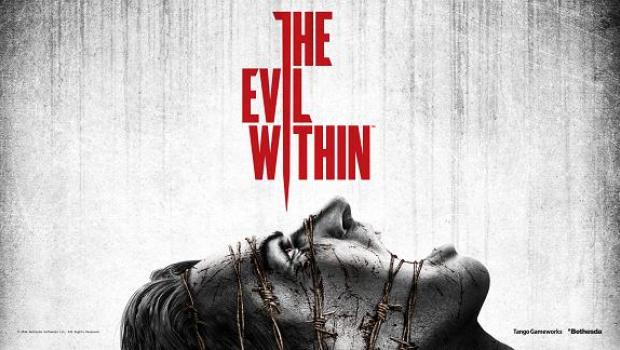
The Evil Within Minimum System Requirements:
The Evil Within Recommended Requirements:
How to fix The Evil Within FPS Issue
If you want your games FPS to be 60 just enter the R_swapinterval -1 or if you want to remove the FPS cap then enter R_swapinterval 0.
How to fix The Evil Within Black Bars issues
This problem can be solved by changing the Aspect Ratio, go to your steam right click it, then select properties, now click Set Launch Options and now add +com_allowconsole 1, click OK. Press the Insert key to open the console in-game, now enter R_forceaspectratio followed by an aspect ratio value, and remember all widescreen resolutions are letterboxed 2.35:1 by default. Default is 2.5; 0 is full screen but developer recommends 1.8 or 2. Do it and solve the black bars problem.
How to fix The Evil Within Aspect Ratio and FPS
How to fix The Evil Within's Launching issues
When you click on the Game and it doesn't start just check that you have installed all the redistributables from the game installation folder and you have done it all then go to Control Panel, System and Security, System, Advance System Settings, Advance tab, and now select the Performance settings. Now just add the game's .exe file to data execution prevention.
How to fix The Evil Within's after loading or random crashes
This is very common issue in many games. Game crashing while loading or random places, here is what you can do to solve this problem. Verify the game files from Steam. NVidia user can open NVidia Control Panel, click Manage 3D Settings and then click the Restore Button with the green NVidia logo next to it.
How to skip The Evil Within's Intro Video
To do this just go to Steam right click it, then select properties, now click Set Launch Options and add +com_skipIntroVideo 1, now save it, you into video of the game will be gone.
How to Enable The Evil within Console
For this do the same as above and now add +com_allowconsole 1, click OK. Press the Insert key to open the console in-game.


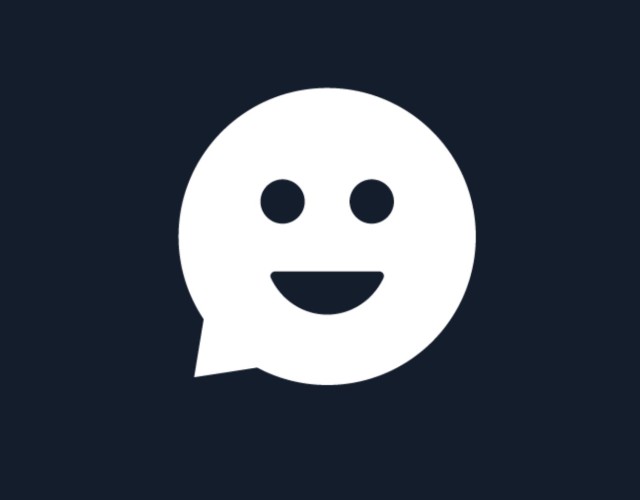

 Final Fantasy XV (15): A Glimpse of the Future
Final Fantasy XV (15): A Glimpse of the Future Star Wars Battlefront Beta Tips and Tricks for Walker Assault and Drop Zone
Star Wars Battlefront Beta Tips and Tricks for Walker Assault and Drop Zone Bulletstorm PS3 Trophies and Xbox 360 Achievements Guide
Bulletstorm PS3 Trophies and Xbox 360 Achievements Guide How to get Call of Duty Advanced Warfare Not on my Watch Achievement / Trophy for PC, PlayStation and Xbox
How to get Call of Duty Advanced Warfare Not on my Watch Achievement / Trophy for PC, PlayStation and Xbox Legend of Zelda Majoras Mask 3D all 52 Heart Pieces, Items, tips
Legend of Zelda Majoras Mask 3D all 52 Heart Pieces, Items, tips