

Dark Souls II: Scholar of the First Sin PC version is compatible with non-Xbox 360 controllers, but many users are reporting issues while using those. With our guide, that updates the previously known method from the original Dark Souls II, you can keep using your pad without any need to go and buy one more Xbox 360 or Xbox One controller. Read it and let us know in the comments section if it has been useful for you.
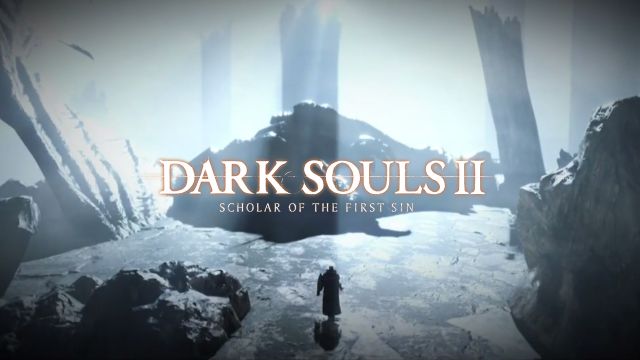
Download the files located at the following links and take them in separate folders. Those files are from previous versions of the respective software, as newer seem to have compatibility issues.
Plug in only the controller you want to make compatible with Dark Souls II: Scholar of the First Sin. Plugging any other USB device during the process could harm it.
Move the x360ce.exe to your game folder (it should be steamapps/common/DarkSoulsIIScholaroftheFirstSin/game).
Once the file has been moved, run the .exe as administrator. You should get a prompt, just say “yes”, then yes again. Then let it search online for your controller settings. Once it finishes that just hit “ok”.
This will create two new files in your game folder, an x360ce.ini file and xinput1_3.dll file. If the light in the upper left is red, you might need to fiddle with the settings. Do the rest first and see if it works. Just hit save at the bottom right and close the executable.
Open up the recently created x360ce.ini file (the text document) in the game folder. Right at the top of the file where it says [Options] you need to add "Version=1" directly below it.
[Options]
Version=1
Leave the rest of the text under [Options] unchanged. Directly under that section is the [InputHook] you need to change and add this:
[InputHook]
HookLL=0
HookCOM=1
HookSA=0
HookWT=0
HookDI=0
HookPIDVID=0
HookName=0
HookMode=1
After you have done that, save and close the file.
Open the extracted 64 bit libraries you downloaded at the start of this guide.
Move the files "dinput8.dll", "x360ce.gdb" and "xinput1_3.dll" over to your game folder (overwrite any files it asks you to).
If it doesn’t work, please try download this file: https://code.google.com/p/x360ce/downloads/list?can=1&q=&colspec=Filename+Summary+Uploaded+Size+DownloadCount
On the second step, if your gamepad wasn't initialized (the red square on the top) you should choose the category "Thrustmaster Dual Tigger 3 in 1 Rumble Mods" and tap on the button "Load". Then follow the rest of the guide.
Bear in mind that this doesn’t seem to be working with Big Picture mode.




 Luigis Mansion 2 Hidden Boos | Gem Reward Statues Locations
Luigis Mansion 2 Hidden Boos | Gem Reward Statues Locations Metal Slug Solid: Verdict on Shoot Many Robots
Metal Slug Solid: Verdict on Shoot Many Robots 3 Simple Opportunities for Major Life Improvements in 2016
3 Simple Opportunities for Major Life Improvements in 2016 Dark Souls 2: Everything Thats New & Changed
Dark Souls 2: Everything Thats New & Changed Ryse: Son of Rome Walkthrough
Ryse: Son of Rome Walkthrough