

Take, save and to upload Screenshots on Xbox One is very easy, but this feature is been added recently in March 2015 Xbox One Firmware Update as previously only record option was present, so make sure that your Xbox One firmware is up to date, if you willing to take screenshots easy way. (Hint: Settings -> System -> Update Console.)
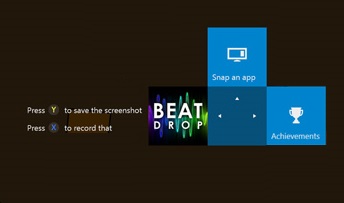
If you want to Pause your gameplay for an epic moment and save it as a screenshot then share it with your friends easy way then follow following steps:
Tip: To set your Screenshot as the background of your Xbox One dashboard go the Upload and After selecting desired screenshot from My Captures hit the Menu button and select 'Set as background'.
Hopefully, this guide helps you in taking amazing screenshots on Xbox One successfully. Let us know in comments if you face any problem regarding this Screenshot feature of Xbox One.
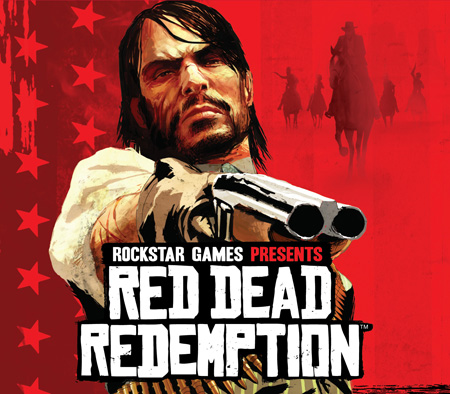


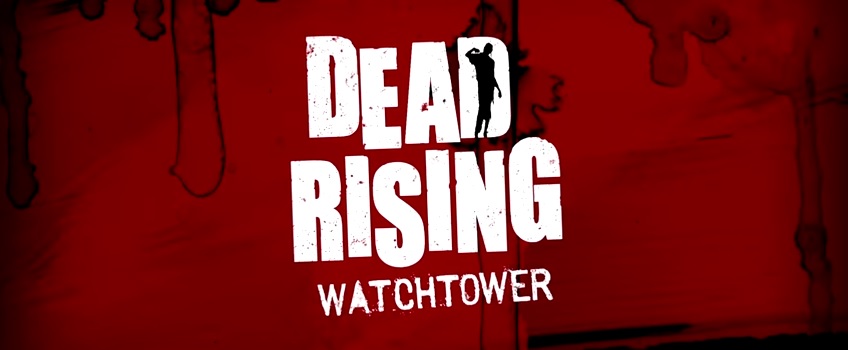
 Forza 6: what to expect from Turn 10 Studios new racing game
Forza 6: what to expect from Turn 10 Studios new racing game Arcania: Gothic 4 Walkthrough
Arcania: Gothic 4 Walkthrough Doom Multiplayer: System Specs, Closed Alpha at a glance
Doom Multiplayer: System Specs, Closed Alpha at a glance Watch Dogs Easter Eggs and Hidden Secrets
Watch Dogs Easter Eggs and Hidden Secrets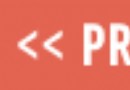 What to do After Level 20 in Destiny - More Tips
What to do After Level 20 in Destiny - More Tips