

If you have a powerful PC, then you shouldn’t have any doubt in playing Project Cars on it rather than on PlayStation 4 and Xbox One, since it seems it’s the best version possible. Anyway, PC has its performance issues, too, and we’re here to help you get rid of them.

Let's first check out whether or not you PC will be able to run Project Cars. Here is the official PC system requirements of Project Cars:
Minimum requirements :
Recommended specification :
Not all the wheels on the market work with Project Cars. You can find the list of compatible wheels on PC, PlayStation 4 and Xbox One right at this link, better if you check before you buy the game.
First of all, check if you have your GPU drivers updated: stuttering is reported to mainly depend on this. Then, have a look at “Detailed grass” and “Motion blur” settings, since disabling those is supposed to reduce it.
If the game crashed on the startup, you may need to update your graphics drivers, too. You can use DriverScanner to check your drivers, or go through official applications from both AMD and Nvidia.
If the game doesn’t start at all, have a look at the Steam cache files, then restart both PC and Project Cars.
Talking about slowdowns occurring during races with rain weather conditions, sadly enough there’s no solution at the moment but wait for Slightly Mad Studios to work on an official patch.
Once you prepared a backup copy, try deleting graphicsconfig file from the documents folder if you encounter the Unhandled Expection Errors. If this doesn’t work, try adding –dx9 –x86 in the command line using launch options on Steam. If you see a black screen, run the game in windowed mode or change the game resolution.
If you have issues with your controller, try setting Force Feedback to Zero: this is particularly effective when you have problems with the camera while braking.
Try this if you have a G27 and issues: Options > Controls > Edit Assignments ->Click over the pedals functions that do not function and when requested press the pedals.




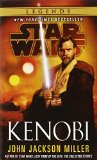 The Best Star Wars Books All Fans Need to Read
The Best Star Wars Books All Fans Need to Read RIGS Wiki – Everything you need to know about the game .
RIGS Wiki – Everything you need to know about the game . Galaxy on Fire 2 (iPhone) earn money through black market
Galaxy on Fire 2 (iPhone) earn money through black market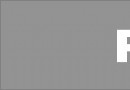 Tomb Raider Achievements and Trophies guide
Tomb Raider Achievements and Trophies guide Halo 5 Guardians: Deluxe, Limited, Collectors editions details
Halo 5 Guardians: Deluxe, Limited, Collectors editions details