

Are you encountering severe issues on Grand Theft Auto V for PC? Don't worry: we are here to try and fix those problems, so you can enjoy one of the most amazing games released in 2015 for computers. In particular, this guide will be helpful in solving problems like crashing, freezing and installation issues that prevent you from playing regularly.

Let's take a look at how to troubleshoot general GTA V PC issues:
1 - Launch the game while connected to the Internet. This will help in searching for updates. For your information, here you can find all the updates released so far by Rockstar Games:
2 - Update your graphics card drivers. Here you can find a page explaining the version you need at least:
3 - Reinstall Social Club if you don't have the latest version. You can find it here:
4 - If Social Club is working but the game doesn't, follow this steps to verify your installation.
Or, if you use Steam:
5 – Error "C++", "D3D" or "DirectX" related? Don't worry: go here and try reinstalling pre-required software in case something is missing or not working
6 – Make sure there's an exception for Grand Theft Auto V PC on your Anti-Virus' firewall or, if the issue persists, try disabling it totally for a while to check if it works. Rockstar Games recommends to change your Anti-Virus if yours is preventing the game from starting.
7 – In "My Documents\Rockstar Games\GTA V" you can find "launcher.log". There you can find helpful errors that could give you a clue about how to solve them. Search the support site for specific info included in that file.

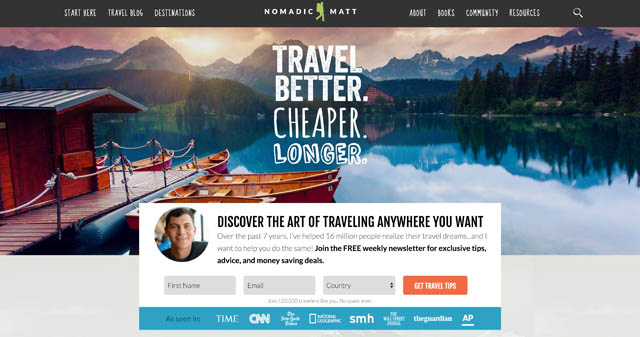
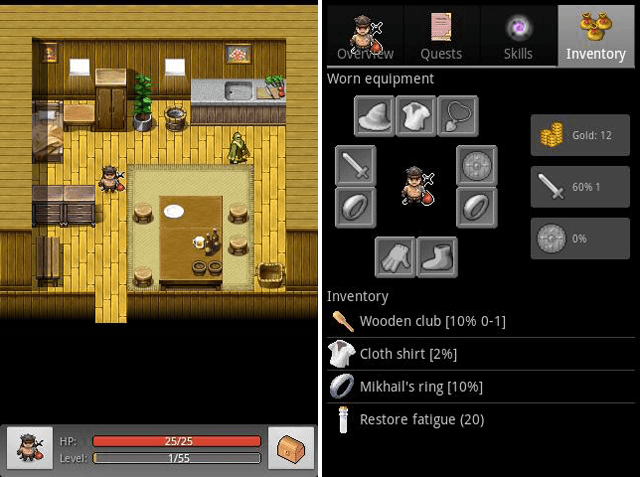

 You Can Get a $10 Android Smartphone, But Should You?
You Can Get a $10 Android Smartphone, But Should You? The Witcher 3: Wild Hunt Guide Showing Stats Of All Legendary Witcher Diagrams
The Witcher 3: Wild Hunt Guide Showing Stats Of All Legendary Witcher Diagrams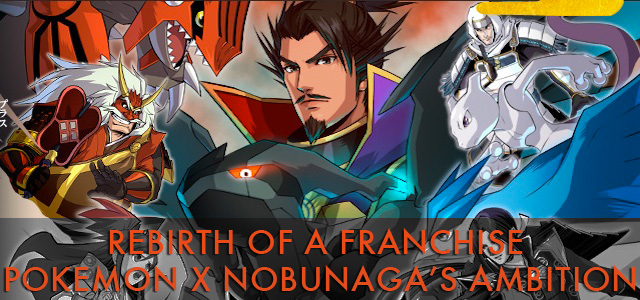 Rebirth of a Franchise: Pokémon x Nobunagas Ambition
Rebirth of a Franchise: Pokémon x Nobunagas Ambition 10 Cool Gaming Items You Can Get On Etsy For Under $20
10 Cool Gaming Items You Can Get On Etsy For Under $20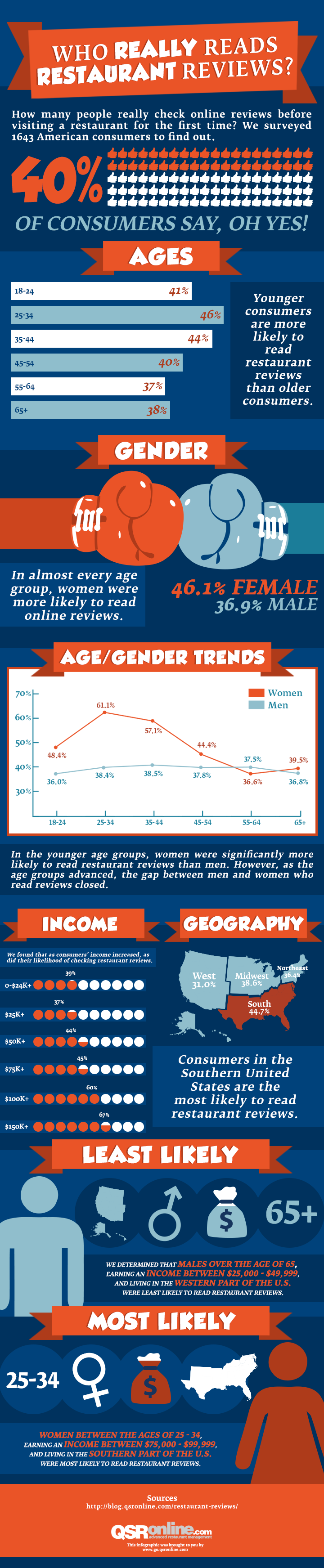 Do People Actually Read Restaurant Reviews?
Do People Actually Read Restaurant Reviews?