

The Witcher 3: Wild Hunt is about to launch for PlayStation 4, Xbox One and PC and, while many of yours have not started the game, many others have been able to get an early copy of it. Those are streamers or just lucky guys who have been in contact with retailers not really caring about street dates. Anyway, all this has allowed us to discover and explain to you some crashes, errors, freezing, low FPS, lag, DLL and other issues that could prevent you from starting your witcher adventure properly. Let's take a look at how to fix them.

Update graphics drivers first.
That didn't work? Try and download any missing DLL.
Any software from LucidLogix? You might need to remove it
Reinstall and fix .Net Framework 4 Client Profile, then go to the game's launcher and change some of the settings that may have caused the issue
You will need to allow your 32-bit system to recognize 3GB of RAM. This is how you do it:
Go to start → run and type: cmd
Type: bcdedit /set IncreaseUserVa 3072
Restart your PC
If you want to reverse it: bcdedit /deletevalue IncreaseUserVa
Right-click My Computer. Click Properties.
In the System Properties dialog box, click the Advanced tab.
On the Advanced tab, under Startup and Recovery, click Settings.
In the Startup and Recovery dialog box, under System startup, click Edit. The Windows boot.ini file will be opened in Microsoft Notepad.
Create a backup copy of the boot.ini file. Note: Boot.ini files may vary from computer to computer. Select the following line in the boot.ini file: multi(0)disk(0)rdisk(0)partition(2)WINDOWS=”Micro soft Windows XP Professional” /fastdetect
Note: Do not overwrite any existing lines.
Press Ctrl+C to copy the line and then press Ctrl+V to paste it immediately below the original line.
Note: Your text string may be different from the text string in this solution, so be sure to copy the text string from your boot.ini file, and not the text string included here.
Modify the copied line to include ” /3GB”, as shown in the following example: multi(0)disk(0)rdisk(0)partition(2)WINDOWS=”Microsoft Windows XP Professional 3GB” /3GB /fastdetect
Note: Do not overwrite any existing lines.Save and close the boot.ini file.
Click OK to close each dialog box.
Restart your computer.
During startup, select the 3GB option. If you do not select the 3GB option, the system will default to the 2GB total memory setting.
Note: If problems occur during startup, you may need to update some of your drivers.
Simply verify your game's cache on Steam and, according to users, this will fix any crash on Linux
This seems to happen exclusively in 32-bit systems due to low memory. To solve it, press windows key + R key to bring up the Run window. Write “bcdedit /set increaseUserVa 3072″ without the ” and press Enter. Reboot the PC.
You can see how to reverse this process at the point “crashing on 32-bit systems” of this guide.
Try one or more of this solutions:
Update graphics drivers
Lower graphics settings in the game's launcher. Texture Memory Size is said to be particularly expensive on the memory side
Beware, autodetection sometimes can enable higher display options
You might be required to turn off unnecessary background software and overclocking utilities
First and the foremost thing Update the drivers, it can provide you a sudden boost in Frame-Rate-Per-Second. If not follow the workaround provided below:
Start Playing The Witcher 3: Wild Hunt "Window Mode" by disabling Anti-Aliasing, Anisotropic Filtering and adaptive Anti-Aliasing through catalyst control center/ Geforce Experience.
Go To Task Manager and set the priority of The Witcher 3 game as "HIGH"
Go To Nvidia Control Panel -> Manage 3D Settings and set Power Management Mode to "Prefer Maximum Peformance"
First of all make sure you have "35GB" HDD Space free. There is a small tweak available for this issue: Click On Pause, you will receive a notification that "Download" has been moved from Suspended to Download "Paused". Now Un-Pause, you will see a message "Download is complete". There is a chance that the game servers will be BUSY so you might have to
re-download the entire game right from the start.
There is a very slim chance that The Witcher 3: Wild Hunt might FAILED to launch and gets stucked at Steam Library. In this case, you have to make sure that you have downloaded the entire game properly, verify the Game Cache Files and restore all the missing files.




 Review: AMD Sapphire Tri-X R9 290
Review: AMD Sapphire Tri-X R9 290 Sia rebate criticism of the video for Elastic Heart
Sia rebate criticism of the video for Elastic Heart The Raven - Legacy of a Master Thief Review, Chapter 1
The Raven - Legacy of a Master Thief Review, Chapter 1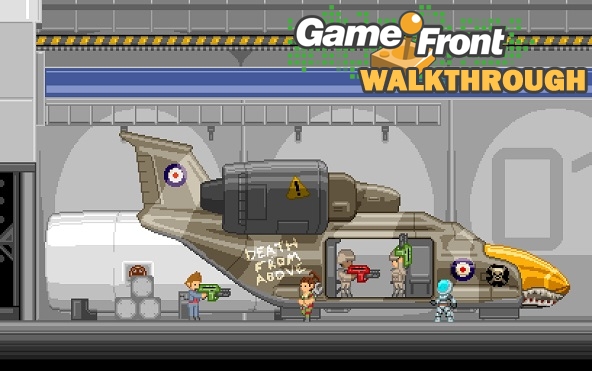 Starbound – Beta Beginner’s Guide
Starbound – Beta Beginner’s Guide The Walking Dead: Season Two Episode 1 - All That Remains Review
The Walking Dead: Season Two Episode 1 - All That Remains Review