

Rocket League has had a troubled launch, with a couple of online connectivity issues and that infamous overheating problem that causes PlayStation 4's fans to go crazy. But, as almost every game nowadays, the game has its own ration of problems on PC, too, including crashes, black screen errors, freeze, sound, camera and controllers issues. Nevermind, anyway: we're here to help. Let's take a look at how you can fix these issues and get back in the Rocket League madness.

If you launch the game with two controllers, likely you will encounter this black screen split issue: just switch the render quality in the game settings to get the title back to proper work.
It can happen that the game goes online, since the developer itself usually puts the servers offline to run tests or issue patches to fix the several problems encountered so far. So, take a break of two or three hours, as this is the time servers usually go offline, then get back to the game.
If your controller doesn't work with the game, it is probably not a fault of Rocket League but just an issue with the drivers you have installed on your computer. So, delete the drivers, reboot the PC and connect the controller, then proceed with the installation process.
A common issue with camera presents when it is not where it's supposed to be, behind the car. When this happens, pause the game and go into the settings, then change the camera swivel at both the max and min settings. Now you should be able to play regularly.
Lag is mainly due to your connection or to the fact that game servers are not so powerful, and they get filled in a very short time frame. If you think you have performance issues, go to your Nvidia Control Panel or equivalent, then in the spot where you set your configuration select your GPU, specific to your computer or graphics card
If your Steam client is offline, and this happens pretty often according to gamers' reports, reboot your computer and run the client as an older administrator. That should work.
If your game keeps crashing, you have to know it's not a normal thing or behavior. As this is a pretty generic and common issue, the only thing you can do is uninstall Rocket League and reinstall it directly from your Steam client. In case, run an anti-malware to be sure there's nothing wrong with your PC.
Rocket League doesn't configure your gamepad automatically, similar to many other games on the market. The one thing you can do is to download Motion In Joy, a third party program where you can configure your gamepad independently from the game you are going to start over.
If you are encountering issues with the sound while using headsets, just unplug the headset, reboot the game and wait for the music to begin again. Then, plug in the headset and you should have no more issues with the sound.
If the game doesn't recognize your save game data, and wants you to restart from the level one, don't worry and follow these steps to get them back to work:
Go to games saved files and find steam/steamapps/common
Find your Rocket League game
Go to Binaries and right click rocketleague.exe
Click ‘Run as Administrator
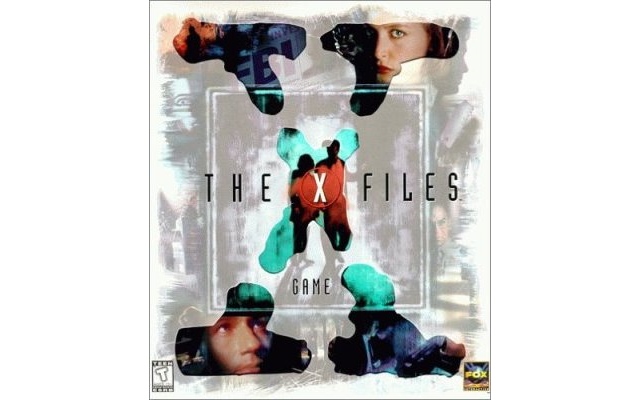


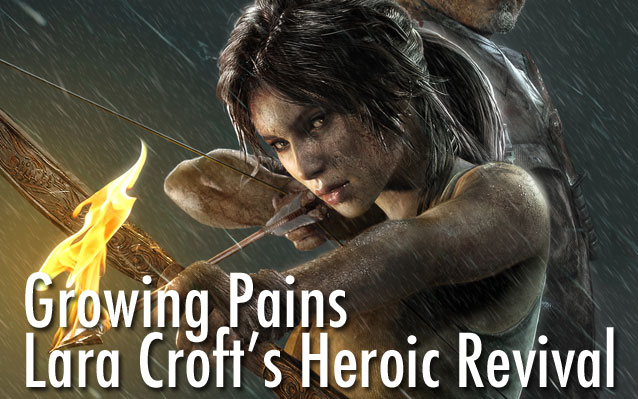
 Mortal Kombat X Guide: How to Play Johnny Cage
Mortal Kombat X Guide: How to Play Johnny Cage Pearl Jam begins Latin American tour with long show in Chile
Pearl Jam begins Latin American tour with long show in Chile Operation Flashpoint: Dragon Rising Guide
Operation Flashpoint: Dragon Rising Guide Bloodborne Gehrman, the First Hunter Guide: How to Beat, Strategy, and Tips
Bloodborne Gehrman, the First Hunter Guide: How to Beat, Strategy, and Tips How to Transfer Music / Songs to Your PS Vita
How to Transfer Music / Songs to Your PS Vita