

Microsoft has earned millions of hearts when they announced the backward compatibility to the Xbox Devices. As the newest feature in Xbox, players are still doubtful with the transferring the save games. This Xbox Tips and Tricks Guide will show to how to make an easy and successful Game Save Transfer from Xbox 360 to Xbox One.

You must have working Xbox 360(obviously) in order to make a successful save games transfer to Xbox One. Some players still wonder why to even bother to play on the new console. The New Console- Xbox One is built with tons of next generation features like screenshot capabilities, GameDVR, Twitch Streaming and much more without having any fuss about the equipment. So without a second thought feel free to move on to the Next Gen Console and get all your save games transferred to the new one.
Step 1:
Connect your Xbox 360 and Open the Dashboard
Step 2:
Select Settings and then System
Step 3:
Select Storage and from there the Hard Drive(which contains your Games Saves).
Step 4:
Choose Copy or Move from the Options after selecting the Data
Step 5:
Choose 'Cloud Saved Games' to save the data on the cloud.
Step 6:
Switch your Device and Plug-in Xbox One
Step 7:
Your console will automatically start downloading the game saves from the cloud.

Step 8:
Congratulation! you have successfully completed the Transfer.
Note: If you have saves games on External Device than Attach and use the same method provided you have USB 3.0 and is above 256 GB in size.
Repeat the same Process if you have to transfer back the save games. If you have any doubts then do let us know in the comments below.




 Dragon Age Inquisition: get most powerful Items / weapons
Dragon Age Inquisition: get most powerful Items / weapons Top 10 FPS | Top 10 FPS Games
Top 10 FPS | Top 10 FPS Games Football Manager 2015 Wiki – Everything you need to know about the game .
Football Manager 2015 Wiki – Everything you need to know about the game . SOMA ARK Simulation Puzzle Guide
SOMA ARK Simulation Puzzle Guide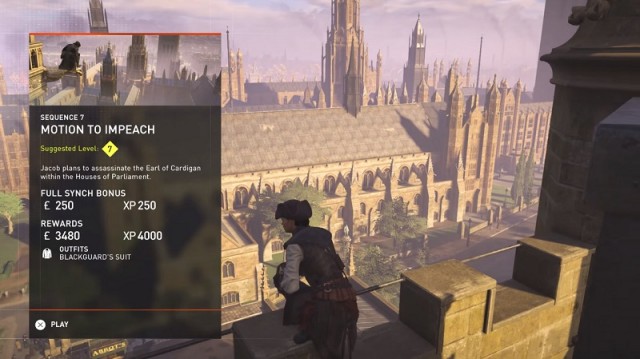 Sequence 7 - Motion to Impeach: Kill the Earl of Cardigan - Assassin's Creed: Syndicate Walkthrough
Sequence 7 - Motion to Impeach: Kill the Earl of Cardigan - Assassin's Creed: Syndicate Walkthrough