


The Samsung S4 is a state of the art phone—one that offers more features than any of its Android counterparts, and goes head to head against Apple's illustrious iPhone. Whether it's better or worse is up in the air.
The fact remains that the phone is highly customizable and comes with a wide variety of tricks that may not be apparent when you first use it. So here are seven powerful tips that you should know when using a Galaxy S4.
1. Out of the box, the Galaxy S4 comes with all sorts of pre-activated sounds. The default sound can be extremely annoying. To remove it, just head into the Settings screen, and under "My Device" select "Sound". Scroll down to "Touch sounds" and deselect it.
2. If you want to mute an incoming call, just cover the phone with the palm of your hand (e.g. talk to the hand!) or flip the phone over to mute the call.
3. Smart stay is another good feature. Be sure to enable it in the "Smart screen" option under Settings. The phone's front-facing camera detects your head so that the screen stays on when you're looking at it.
4. Multi-window allows you to run two apps at the same time in a split screen environment. It only works with a limited selection of apps, but it'll allow you to listen to music in a window while browsing in another. You can access it under the Display options.
5. Most Android phones come with an auto-brightness setting, but the S4 does even better by allowing you to tweak the setting to your personal preference. If you'd like to save on battery life, or alternately, if you prefer readability, you can tweak your phone's automatic brightness setting as you like.
6. Out of the box, you may notice some latency between the time you press the home button to when the phone reacts. You can remove this delay by deactivating the S Voice launch function. Simply go to the S Voice settings (by double-tapping the home key) and disable "Open via the home key" and you should notice a significant improvement in speed.
7. If you would like to call or text someone quickly, just head on over to the contacts list and swipe left on their name to text them a message, or swipe to the right to dial.

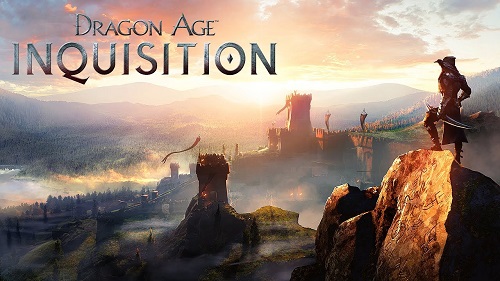


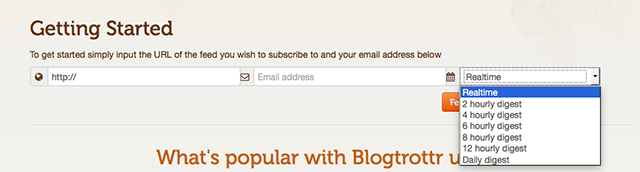 5 Apps With Realtime Notifications About Almost Anything
5 Apps With Realtime Notifications About Almost Anything Bloodborne Guide: All Sidequests, Optional Boss Battles, Secret Items and More
Bloodborne Guide: All Sidequests, Optional Boss Battles, Secret Items and More Dark Souls 2: Everything Thats New & Changed
Dark Souls 2: Everything Thats New & Changed Lightning Cable Review Round-Up and Giveaway
Lightning Cable Review Round-Up and Giveaway An Open Letter to Bioware: Give Us KOTOR 3
An Open Letter to Bioware: Give Us KOTOR 3