

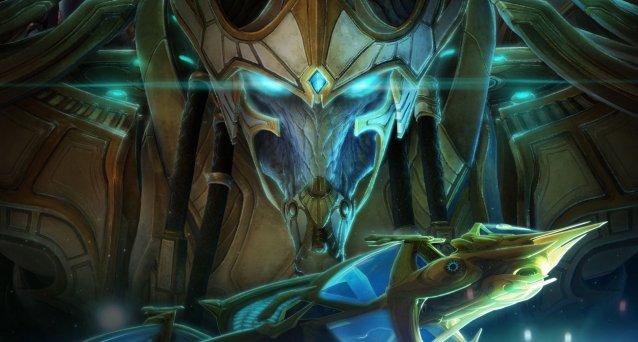
Having trouble running Starcraft 2 Legacy of the Void? These fixes should help you with the most common issues.
So, for starters, Blizzard recommends you try any of these before anything else, so make sure to try them before you move forward:
Download the latest patch completely before playing.
From Battle.net, open Options, Game Settings, then open the 32-bit client.
Check the forums. Battle.net has a dedicate forum for Legacy of the Void bugs, which you can visit here.
Report issues to Blizzard. While playing, you can open the debug menu by clicking Ctrl + Alt + F. It will automatically display the FPS for you, and you can take a screenshot from here to save and post to a file or image sharing site. Make sure to link to the image when you go into the forums and post there.
If you’re having login issues, you can logout of your game and Battle.net, and then reenter in a different region. Switch back to your region after successful login.
If you’re constantly crashing, turn off 3rd party graphics apps like EVGA Precision X16.
This fix for game freezes is recommended for advanced players only. Check your BIOS settings if it has the correct voltage settings for your CPU. Lowering the voltage can fix crashing issues, as many players have attested to.
If you are encountering black screen crashes, try these fixes in this order:
· Enabling/disabling vsync
· Reinstalling the game
· Update your drivers to the latest version
· Make sure no DLL files are missing – use this DLL fixer tool.
· Disable your anti-virus
· Windowed mode ( -Displaymode 0)
· Try different game graphics settings (low, medium, high)
· Repairing in Battle.net desktop app
If you are having problems with authentication, follow these directions:
1. Run the game from “C:Program Files (x86)StarCraft IISupport64SC2Switcher_x64.exe”
2. Once you are running the game let it load where you sing in. DO NOT Sign in. Open Task Manager. (Ctrl+Shift+Esc)
3. Go to details tab
4. Find SC2_64x.exe and right click it.
5. Set Affinity
6. Uncheck one of the cores. One user confirms unchecking CPU 0 works.
7. Go back to the game and log in. Lag and infinity authentication issues should have been resolved.
If you are having lag issues, disable any real-time anti-virus scanning running in the background.
If you are encountering game mismatch errors, unfortunately, this is an error related to permissions. You will have to temporarily play on a separate user account.
If you have no sound, check that the sound isn’t muted or the volume dial isn’t down. If you’re sure, try updating your audio drivers.
If replays aren’t saving, it’s a permissions issue. Take these steps:
1. Right-click the game folder in question in the Documents folder
2. Click Properties
3. Click Security
4. Click the Edit button
5. If any of the entries in the “Group or user names” window is a string of numbers, wait for it to change
6. Once all users are identified, left-click on “HomeUsers (COMPUTERNAMEHomeUsers)”
7. Click the check box for Full Control under the Allow column
8. Click OK
9. Click OK

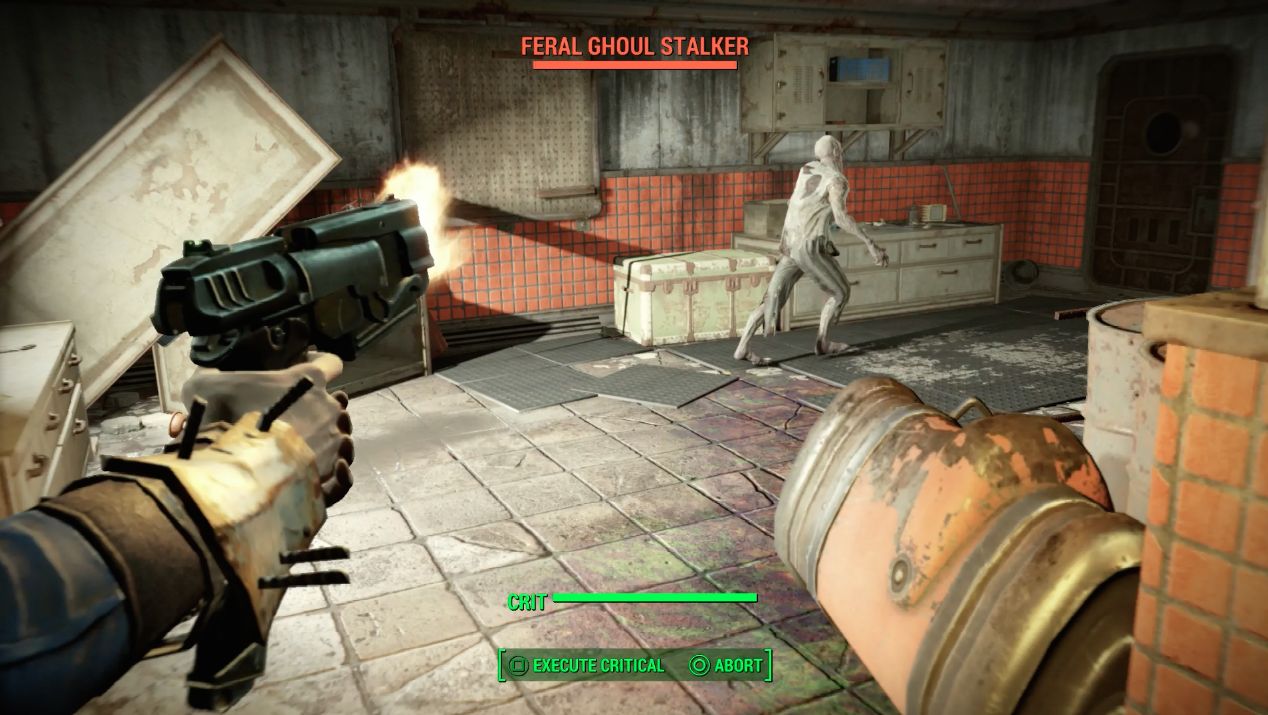


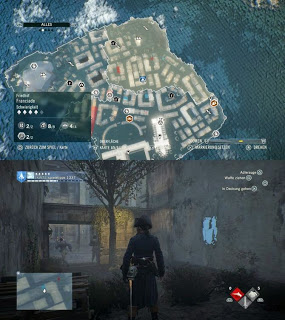 ACU Dead Kings Artifacts Overview
ACU Dead Kings Artifacts Overview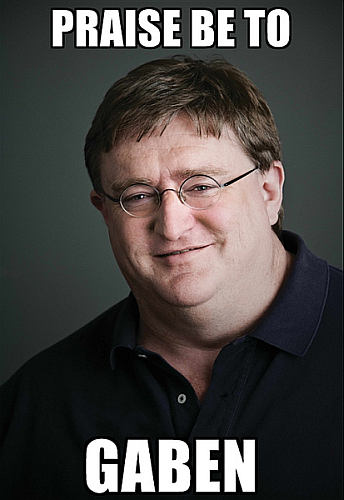 Steam Scams To Watch Out For and How to Stay Safe
Steam Scams To Watch Out For and How to Stay Safe Sequence 2 - A Simple Plan: Assassin's Creed: Syndicate Walkthrough
Sequence 2 - A Simple Plan: Assassin's Creed: Syndicate Walkthrough How to Get the Whirligig Saw in Bloodborne: The Old Hunters Guide
How to Get the Whirligig Saw in Bloodborne: The Old Hunters Guide The Witcher 3 Guide – How to Complete the Deadly Delights Contract
The Witcher 3 Guide – How to Complete the Deadly Delights Contract