


When you think about what you want to change in a game, the field of view isn’t necessarily the first thing that pops into your mind. However, there are some benefits to adjusting your FOV in Fallout 4. One Steam user has posted a detailed guide explaining how to do so for PC.
1) Go to your Fallout 4 folder (Documents\MyGames\Fallout4 unless you’ve modified any folder names).
2) Open Fallout4.ini
3) Under [Display] write:
fDefaultWorldFOV=X
fDefault1stPersonFOV=X
4) Whatever number you put for X is the FOV size. 90 seems to be adequate, but feel free to use any number.
5) Go to Fallout4Prefs.ini in the Fallout 4 folder.
6) Repeat step 3; Under [Display] write:
fDefaultWorldFOV=X
fDefault1stPersonFOV=X
7) Again, X will be the same FOV size you wrote above.
8) Go to the folder where you installed Steam.
9) Open steamapps\common\Fallout 4\Fallout4 (you want the Fallout4 folder within the Fallout 4 folder)
10) Open Fallout4Prefs.ini
11) Again, repeat steps 3 and 6; under [Display] write:
fDefaultWorldFOV=X
fDefault1stPersonFOV=X
12) Same as before, X will be the FOV size you used above.
13) Your FOV has now been modified.
What benefits are there in changing the FOV? Well, take a look at the below examples.
The first image is the default Fallout 4 FOV, set to 80:

This image is a custom FOV, set to 110:

As you can see, an FOV of 110 lets you see much more of your surroundings than an FOV of 80.
If you liked this guide, check out some of our other Fallout 4 explainers: skipping the intro video, unlocking frame rate, which settings to turn on or off, companions, basic and advanced console commands, and disabling mouse acceleration.




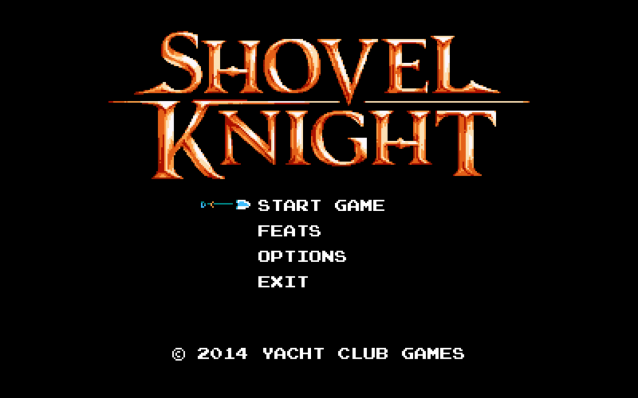 Shovel Knight Review
Shovel Knight Review Football Manager Classic 2015 review
Football Manager Classic 2015 review Liam Payne of One Direction worked with DJ Mustard on new material
Liam Payne of One Direction worked with DJ Mustard on new material Sequence 7 - Playing Politics and The Bodyguard: Assassin's Creed: Syndicate Walkthrough
Sequence 7 - Playing Politics and The Bodyguard: Assassin's Creed: Syndicate Walkthrough PlayStation 4: Build Your Own PS4 Ultimate Player Edition
PlayStation 4: Build Your Own PS4 Ultimate Player Edition