

So you’ve just got home from work/school/logistical solutions (whatever the hell that is) and there’s a cellophane-coated box on your coffee table. Nestled within its plastic embrace is your copy of GTA V for Xbox One/PlayStation 4. Yes it’s ok to be excited.
No, it isn’t ok to be that excited… Seriously.
You dive in and do a few single player missions only to feel that itch on the back of your head, the one begging you to go dive into GTA Online. Before you go running off into the mist though don’t forget; you can transfer some of your GTA Online progress from when you had GTA V on Xbox 360 or PlayStation 3 to your shiny new box. To help you out with that, there’s a step by step guide to make the process a little easier.
Before you even consider doing this there are a couple of things you’ll need. The first, obviously, is either a physical or digital copy of GTA V on Xbox One or PlayStation 4. If you don’t have this then you’re already going to have problems. Next up you’ll need to have a character from your previous jaunts into the world of GTA Online. This can be on either Xbox Live or PSN. Tied into this of course is your ownership of a Rockstar Social Club account as this will be used to basically lift your data from one console to the other. It was part of the process when getting into GTA V‘s multi-player mode in the first place so if you don’t have this then frankly I’d like to know how you managed to play.

Last but by no means least ensure that you have the corresponding premium edition of whichever console’s subscription service you use, having an Xbox Live Gold account for transferring to Xbox One for example.
When you’ve checked all of those boxes it’s time to get transferring your GTA Online character to your most recent version of GTA V. Please note: You will only be able to transfer ONE of your characters so make sure it’s either your best or your favorite. There is no going back after you choose the one you’ll be transferring.
Load up your copy of GTA V and get to GTA Online via the pause menu or the character selection wheel. After the transfer is completed you will be invited to change your character’s appearance but you can defer this for now and just get the transfer done if you want to get back to playing. GTA V will tell you that there may be a short delay in the movement of your character. It took me a matter of seconds to see mine transferred but depending on how busy the servers become, you may have to wait a little longer.

When this is complete you’ve got your old character back… almost. First of all you’re going to need to actually jump into choose a character. The easiest way to do this is via the pause menu. At this point you’ll be greeted with a screen featuring your old character and a completely blank new one. Select your old character, change their appearance if you feel it necessary and you’re back in the world of GTA Online.
Do remember that right now PlayStation 4 owners are having some issues getting into GTA Online due to an issue which is being resolved by Rockstar as you read this. The same also goes for accounts which haven’t been used since 2013.
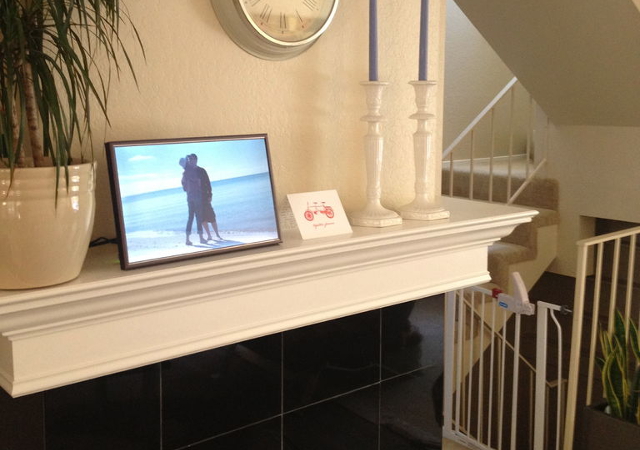



 The Dark Eye Demonicon Wiki: Everything you need to know about the game .
The Dark Eye Demonicon Wiki: Everything you need to know about the game . NBA 2K16 Small Forward Build: How to Build the Best SF in the Game
NBA 2K16 Small Forward Build: How to Build the Best SF in the Game Emotional Trauma in Video Games: Why Id Like To See Nathan Drake Cry
Emotional Trauma in Video Games: Why Id Like To See Nathan Drake Cry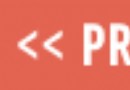 Dark Souls 2 Weapons and Shields Guide Shield Locations
Dark Souls 2 Weapons and Shields Guide Shield Locations Final Fantasy XIII :: Boss Guide Guide
Final Fantasy XIII :: Boss Guide Guide