

The Sims 4 was released a few months ago and we’re pretty sure that a lot of players are having a lot of fun while playing this awesome game.
However, many players encountered problems on the way. This is why, today, we’re going to give you a few tips and tricks that will help you a lot while playing The Sims 4.
Controls shortcuts
The Sims 4 comes with a lot of control shortcuts, which will make your life easier.
Here are some shortcuts that you can use while in build mode:
– Bring Eyedropped Tool – E
– Hand Tool – H
– Design Tool – R
– Wall Tool – B
– Allowing off-grid placement while dragging the object around – ALT
– Toggle Grid – G
Here are some shortcuts that you can use for the camera:
– Set the camera to follow the Sim – Right-click on the Sim’s portrait
– Go to Next Floor (Down) – Page Down
– Go to the Next Floor (UP) – Page Up
– Walls Down – End
– Walls Up – Home.
Using the Camera
Many players have some big problems with the controls that The Sims 4 comes with. It seems that the controls in this game are sometimes imprecise, which is quite annoying when you want to adjust the camera angle and explore the in-game world.
However, you can adjust the camera angle by moving the mouse around while holding the middle button.
Taking screenshots and recording
To take a screenshot in The Sims 4 game, you will just need to press the “C” button. However, in order to make a video, you will need to press “V” and a little camera icon will appear somewhere in the upper left corner of the screen, indicating that the game is recording. Keep in mind that the recording will not capture the game’s User Interface. However, in case you want to record everything that’s on the screen, you will need to change that option from the camera section in the game’s option menu.
Hiding annoying tutorials
When you will start playing The Sims 4, you will receive many tutorial notifications. However, they can be disabled but not many gamers know that. To disable The Sims 4 tutorial notifications, you will need to open the Origin Client, right click on The Sims 4 cover and select click on View Game Properties->Game Properties. A pop-up box will open and you will need to write “–no_tutorial”. After that, click on “Apply” and the next time you will open The Sims 4, you will notice that the tutorial notifications have disappeared completely.
Adding your own songs on The Sims 4 game
Are you bored of the soundtrack that The Sims 4 comes with? Don’t worry, because you will be able to add your own songs to the game. The game accepts MP3 songs, but in order to play them in The Sims 4, you will need to copy the songs to The Sims 4Custom Music folder. So, copy the MP3 songs to the corresponding genre folder and start the in-game radio to that genre station to hear the songs that you’ve just added.
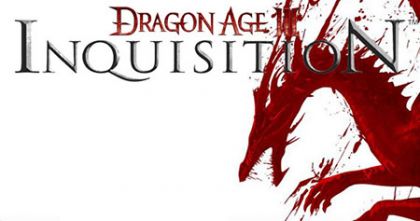


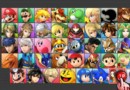
 How to fix Middle-earth: Shadow of Mordor Crash issues, Nvidia graphics card issue, Mouse, Graphic, Black Screen issue and Minimum System Requirements
How to fix Middle-earth: Shadow of Mordor Crash issues, Nvidia graphics card issue, Mouse, Graphic, Black Screen issue and Minimum System Requirements Remap Your Mac's Function Keys To Do Anything You Want
Remap Your Mac's Function Keys To Do Anything You Want Top 13 Female artists who dominated the music scene in 2014
Top 13 Female artists who dominated the music scene in 2014 Amazing Demake Mockups of Some of the Best Recent Games
Amazing Demake Mockups of Some of the Best Recent Games Review: Corsair K70 RGB and M65 RGB
Review: Corsair K70 RGB and M65 RGB