


I’m starting to lose track at the number of Assassin’s Creed games and probably I’ll stop caring altogether really soon, but until then we have Assassin’s Creed Rogue, a new game in the series that was just released on PC and, as expected, it didn’t come with a flawless launch. Many gamers are reporting that their game crashes, freezes or gives them headaches because of various performance issues and we are here to try and help you fix all of those problems.
We’re still working to find fixes, if possible, for all the reported problems, but until then, read on and check out our Assassin’s Creed Rogue crashes, freezes and performance issues fixes below!
First of all, if you have any type of problem, you should try the generic fixes: first of, make sure that your computer meets the minimum system requirements (we’ll list them below), and also that you have the latest driver versions installed. Here are the minimum system requirements:
OS: Windows 7 SP1 or Windows 8/8.1 (64bit versions)
Processor: Intel Core2Quad Q6600 or AMD Athlon II X4 620
RAM: 2 GB
Graphics: NVidia GeForce GTS450 or AMD Radeon HD5670 or Intel HD4600
DirectX: Version 10
Hard Drive: 12 GB available space
Sound Card: DirectX Compatible Sound Card with latest driver
That’s not really bad, so if Assassin’s Creed Rogue still crashes and freezes, you might have to look to more advanced possible fixes:
If the game freezes on start-up or when you see the “Press any key” screen (and you have already updated the drivers), you can try to fix that by turning off Overlay in Uplay. If you have the game on Steam, verify the game’s integrity and if nothing else works, simply shut your internet off and play in offline mode.
Assassin’s Creed Rogue Error 0xc000007b – this can be easily fixed by (re)installing the .NET framework from Windows (click here).
If the game crashes randomly for no apparent reason and you get the “ACC.exe has Stopped Working” message, the cause might be some third party programs like MSI Afterburner or Dxtory – so shutting them off will fix the crashes.
Finally, if you want to skip the intro videos, you have to delete some files (ideally, copy them to a different folder so if you have problems you can bring them back). Go to the install folder of the game and locate the Videos folder. Remove the following files: cr_logo.bik, ubi_logo.bik, abstergo_logo.bik.
But that’s not all! Now you have to go to the Language folder (the language your game is in, usually English) and delete the file warning_disclaimer.bik. That’s it!
These would be the fixes that we have for Assassin’s Creed: Rogue right now, but we’ll make sure to update this article if we find anything extra. You can also let us know of your problems with the game and maybe somebody will be able to help!

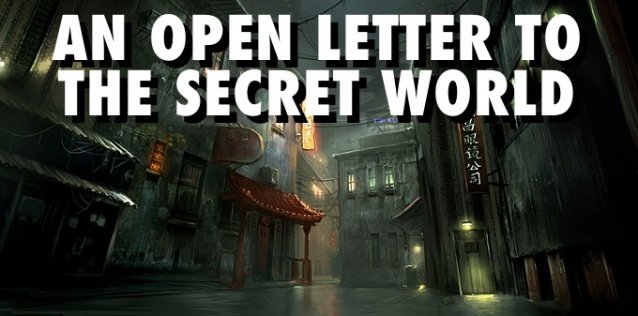

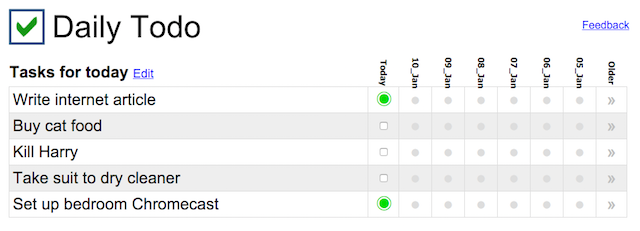
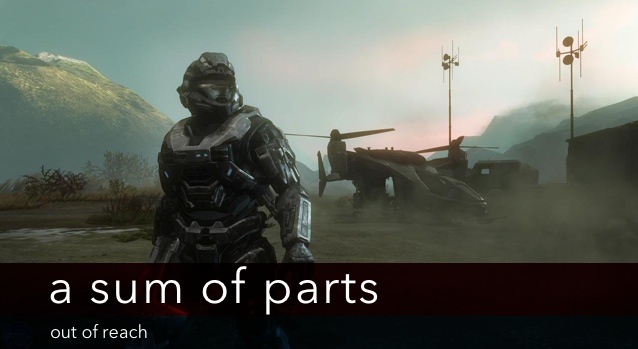 A Sum of Parts: Out of Reach
A Sum of Parts: Out of Reach Destiny Guide: How to earn Ascendant Shards and Energy Fast
Destiny Guide: How to earn Ascendant Shards and Energy Fast Final Fantasy XIV Mount Guide (Contains Minor Story Spoilers)
Final Fantasy XIV Mount Guide (Contains Minor Story Spoilers) Sequence 2 - A Simple Plan: Assassin's Creed: Syndicate Walkthrough
Sequence 2 - A Simple Plan: Assassin's Creed: Syndicate Walkthrough Dragon Ball XenoVerse Guide: How to Choose The Best Skills
Dragon Ball XenoVerse Guide: How to Choose The Best Skills