Sunken Secrets Tips and Tricks, Guide, & Tips
Sunken Secrets Tips and Tricks

 A New Wave of Farming is Here! Magic. Island. Sea Witch. And that pesky sea snail. Dive into Sunken Secrets! Collect magic to lift the curse! Farm crops, make special food and drinks, rebuild and decorate homes, help villagers, trade and sell resources, and so much more!
A New Wave of Farming is Here! Magic. Island. Sea Witch. And that pesky sea snail. Dive into Sunken Secrets! Collect magic to lift the curse! Farm crops, make special food and drinks, rebuild and decorate homes, help villagers, trade and sell resources, and so much more!
Whether you use this document as a reference when things get difficult or as a road map to get you from beginning to end, we’re pretty sure you’ll find what you’re looking for here.
We hope you find this information useful as you play your way through the game. Use the menu below to quickly jump to whatever stage of the game you need help with.
For more game help, be sure to visit the Sunken Secrets Forum to ask questions, share tips or connect with other Sunken Secrets players. For other Sunken Secrets game questions, you can take a look at our Sunken Secrets FAQ.
If you are experiencing technical issues and need help troubleshooting on your iOS device, please see our Help article.

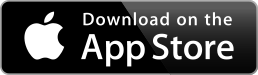
Chapter 1: Getting Started

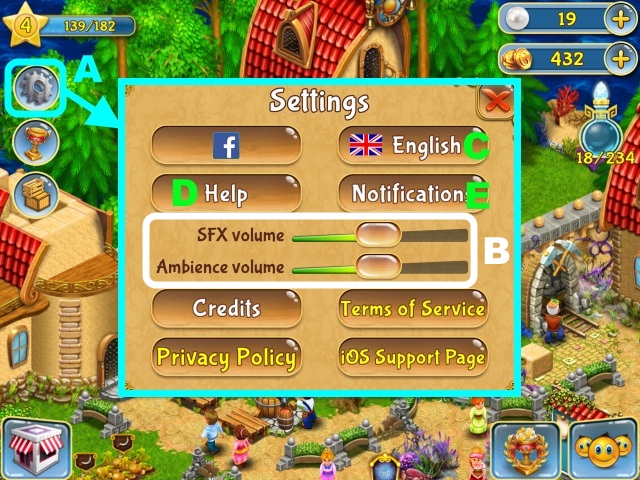
- Select the gear icon (A) to view the Settings menu.
- Use the sliders to adjust the game volume (B).
- Select (C) to change your language settings.
- Select Help to view your user ID and information about the game (D).
- You can use the Notifications menu to choose which notifications you would like to receive (E).

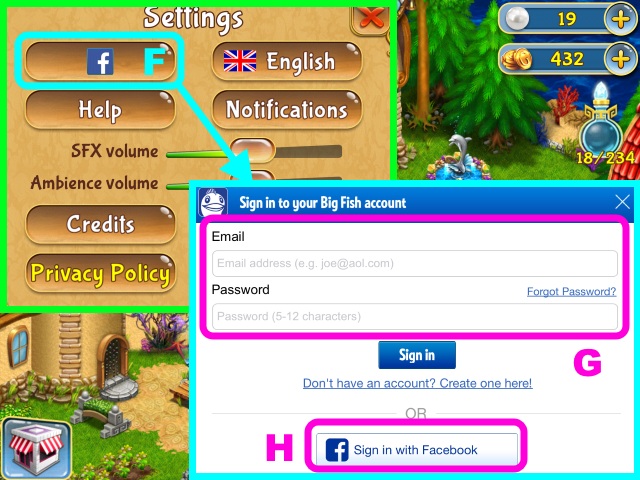
- Select (F) to connect through your Big Fish account (G) or Facebook (H).
- Connecting through your account allows you to sync your game data across multiple devices. You may also use this menu to change your display name once you have signed in.
Chapter 2: Restoring the Island

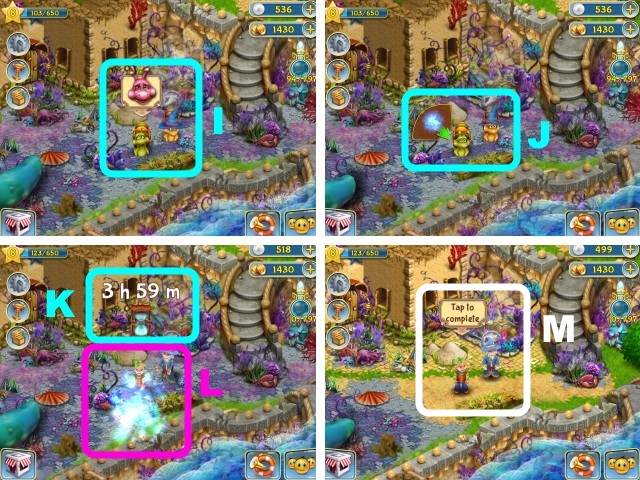
- Use Magic to dispel the islanders’ curse (I). Select the cursed islanders, and then drag the Magic icon to them (J).
- Once the islanders have been de-cursed, they will begin cleaning up an area on the island (K). The timer shows how long it will take (L).
- When the islanders have finished, select them to unlock a new area (M).

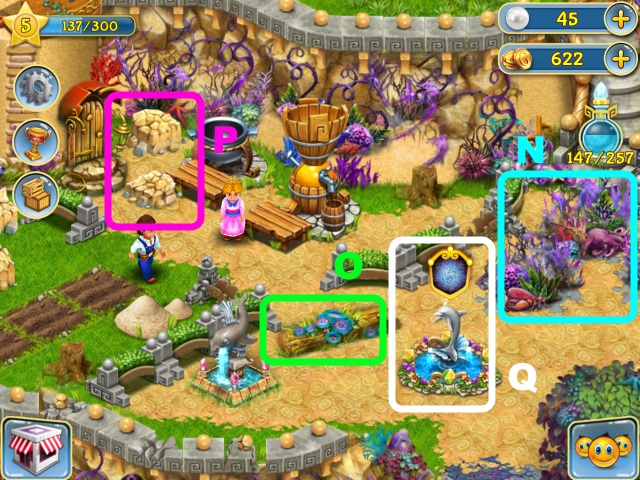
- Magic is also used to remove evil plants (N) and de-curse buildings and other structures.
- Select debris to clean it up (O). Removing some types of debris will give you bricks (P).
- If you run out of Magic, you can collect more from Magic Fountains (Q). Magic Fountains will recharge after a certain amount of time.

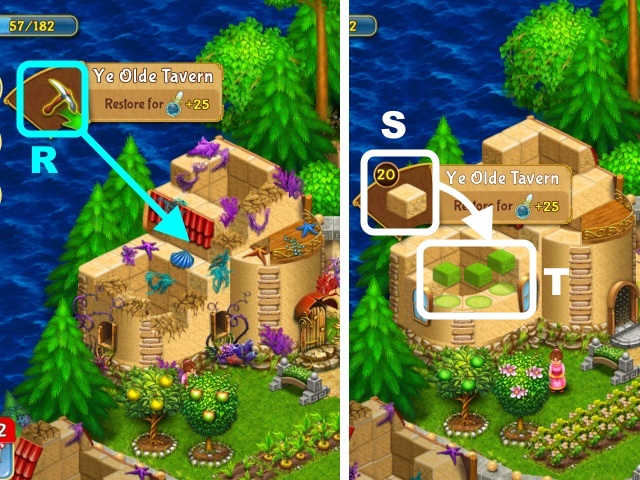
- Select a building or wall you want to restore, and then drag the pick over the cursed and damaged parts to clear them (R).
- Select the building or wall again, and then drag bricks (S) into the highlighted positions (T).


- You can also upgrade the chimney (U), windows (V-W), and doors (X) on a building by using Magic and other items.
- If an upgrade is greyed out, it means you are not high enough level to use it. Select a greyed out upgrade to see what level is required to unlock it (Y).


- To repair a stone border, select the damaged stone, and then drag the new stone into position (Z). A small amount of Magic is required.
- Other structures such as street lamps, fences, or arches can also be repaired in the same way (A-D).
- Restoring the island and upgrading buildings will increase your Magic Limit (E).


- Kroks are the Sea Witch’s minions. To banish a Krok, first select it, and then drag Magic onto the Krok (F) until the meter is filled (G). Fill the meter before the timer (H) runs out or evil plants will appear.
Chapter 3: Farming and Crafting


- Grow crops with Farm Patches, Trees, and Bushes.
- To plant crops, select a Farm Patch, then select a crop and drag it to the patch (I). If you would like to plant one type of crop in multiple Farm Patches, you can continue dragging the crop over more patches.
- When you have unlocked five or more different kinds of crop, you can select the green arrow to scroll between pages (J).
- If you run out of a crop, you can still plant more, but it will cost Pearls (K).

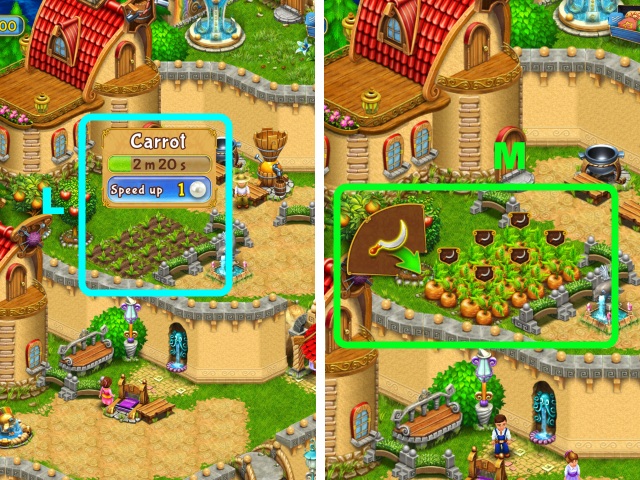
- Select a crop to see how much time is left before it can be harvested (L).
- A scythe icon will appear over a crop once it has finished growing. Select the crop, and then drag the scythe over it to harvest it (M). Continue dragging the scythe to harvest multiple crops at once.


- Select a tree or bush to harvest from, and then drag the basket to it (N). You may harvest from multiple trees or bushes at once if they are growing the same type of crop (O).

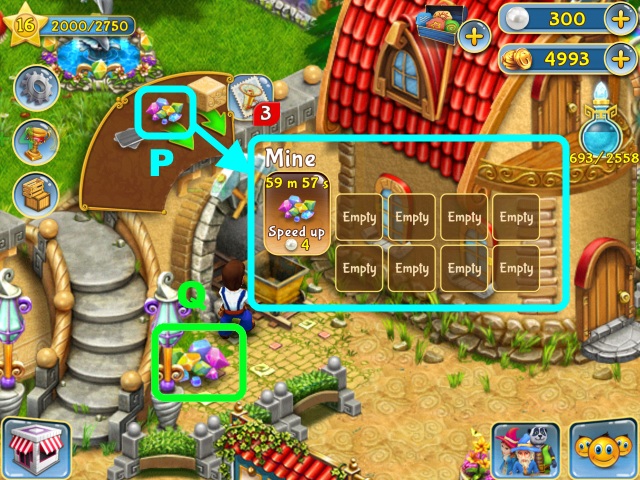
- Some places such as the Mine or Magic Forest can be used to produce goods. Select the location, and then select the item you would like to produce and drag it to an empty slot (P). The timer displays how much time is left before the item is ready to be collected.
- Once the item is ready, it will appear on the ground. Select the item to collect it and receive experience points (Q).

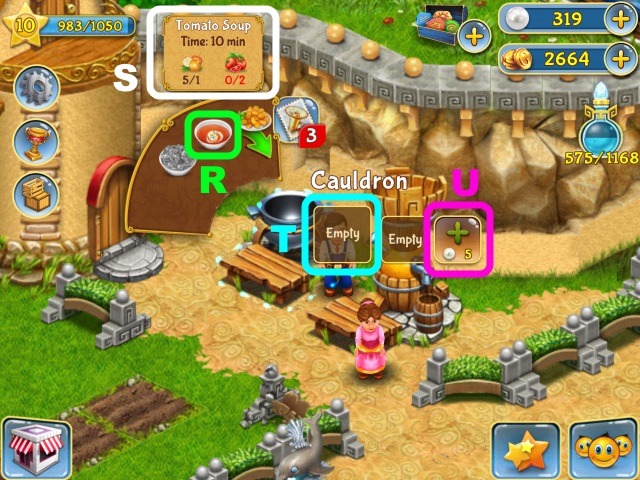
- You can use crafting stations to make all kinds of items! To craft an item, select a crafting station and then choose the item you would like to make (R).
- You will need a certain number of resources to craft the item (S). If you do not have enough of a specific resource, the number will be displayed in red. You can purchase the needed resources with Pearls.
- Drag the item you would like to make into an empty slot (T). Use Pearls to purchase more slots (U).
Chapter 4: Leveling up, Achievements, and Daily Bonus


- As you play through the game you will level up. Each time you gain a level, a notification will appear onscreen which shows your new level (V) and which new items you have unlocked (W). You will also receive a reward every time you gain a level (X).

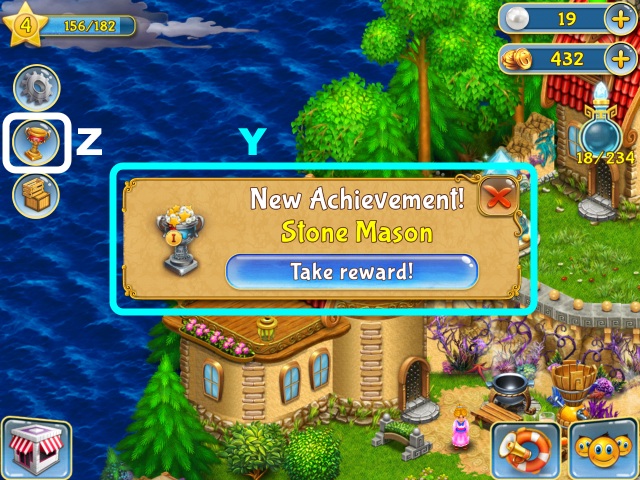
- When you earn an achievement, a notification will appear (Y). Select Take reward to open the Achievements Menu. You can also view your achievements at any time by selecting the trophy icon (Z).


- Select the trophy to receive your reward (A). The reward is shown on the right of the menu (B). You can scroll through the Achievements menu by swiping up or down (C).


- The Islanders will celebrate certain accomplishments such as unlocking a new area or restoring a building. Tap the balloons before they disappear to receive Coins, experience points, and Pearls (D).
- You will receive a daily bonus just for logging into the game. Log in seven days in a row and you will receive a special reward (E).
Chapter 5: Shopping and Currencies

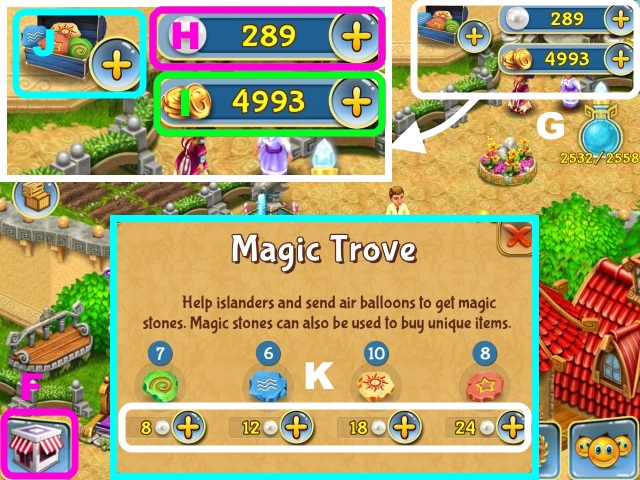
- The Shop icon is displayed in the lower left corner of the screen (F). Your currencies are displayed in the upper right corner (G).
- Pearls are earned through completing special requests, achievements and daily rewards. They can also be purchased by selecting the plus symbol (H). Use Pearls to buy items and speed-up timers.
- Coins are earned by completing requests and selling items in the Marketplace (I). You can also purchase them by selecting the plus symbol.
- Complete islander requests and Air Balloon deliveries to receive Magic Stones (J), or select the plus symbol to purchase them with Pearls (K).

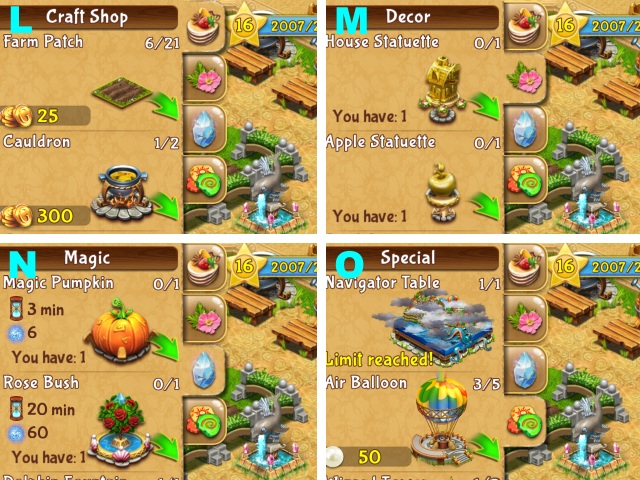
- Select the Shop icon to open the Shop. Items are organized into four different tabs.
- In the Craft Shop tab, you can use Coins to buy items used for crafting and farming (L).
- In the Decor tab contains items used for decorating your island (M).
- Use Pearls or Coins to purchase Magic Fountains from the Magic tab (N).
- The Special tab contains items like the Air Balloon and Wizard Tower (O). You will need Pearls or Magic Stones to purchase items from this tab.

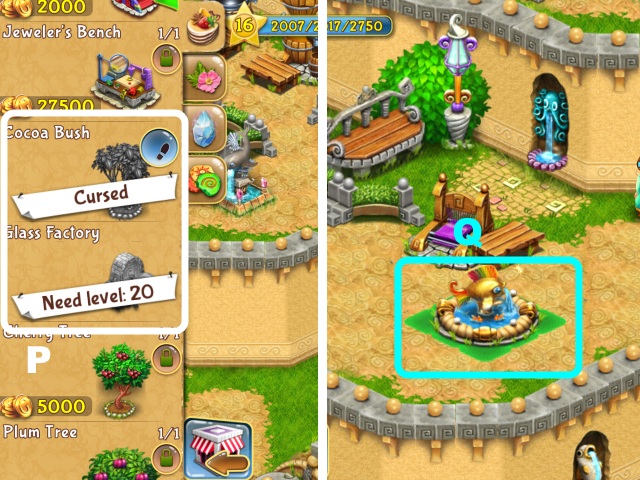
- Some items will be greyed out and unavailable for purchase (P). Continue leveling and restoring the island to unlock these items in the shop!
- To purchase an item, just select it, and then drag it to where you would like to place it (Q).
Chapter 6: Decorating your Island

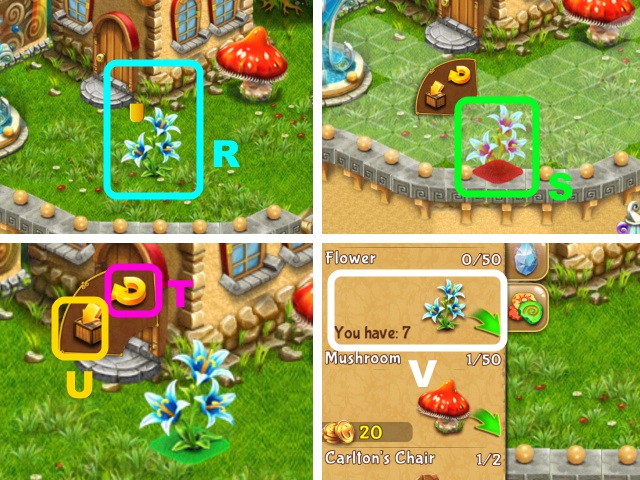
- Many of the items on your island can be moved. To move an item, press it until the meter fills, then drag the item to a new location (R).
- If a spot is highlighted in red that means the item cannot be moved to that location (S).
- To rotate a decoration, press it until the arrow and box icons appear and then select the arrow icon (T).
- To put a decoration away, select the box icon to return the decoration to the Shop (U). Only Decorations can be returned to the Shop.
- Decorations that you have already purchased will not cost Coins to place again (V).
Chapter 7: Islander Requests and Events

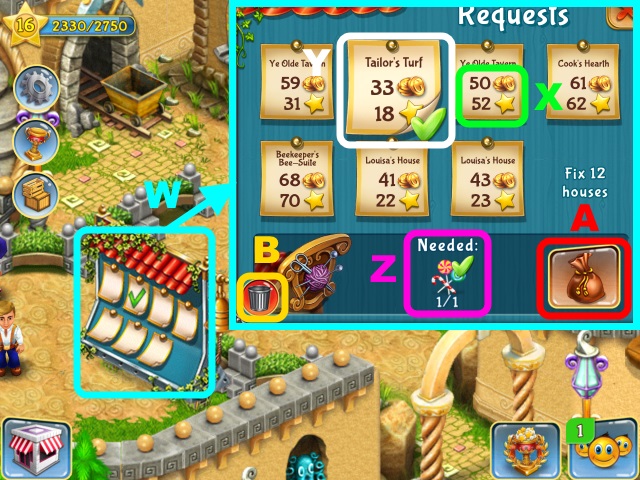
- The Request Rack shows requests from the islanders (W).
- Completing requests from the Request Rack will reward you with Coins and experience points (X). If a green check mark is displayed, that means you have the items needed to complete the request (Y).
- (Z) Shows what items you need to complete the request. Select (A) to complete it.
- If you don’t want to complete a specific request, select it and then select the trash can icon to remove it (B). A new request will appear after a while.
- As you restore more of the island, more requests will become available.

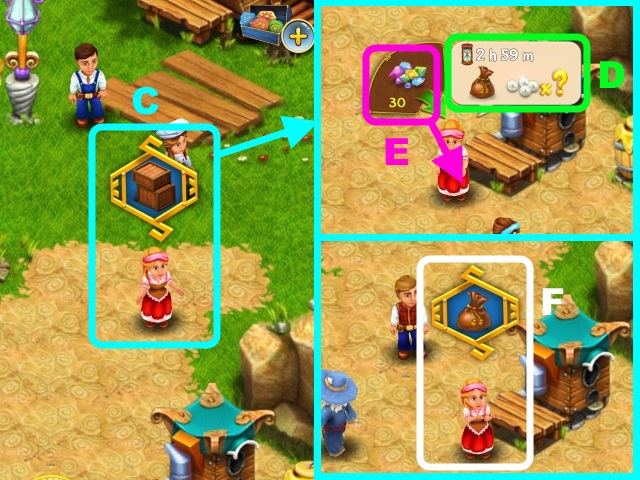
- Sometimes islanders will have special requests. Select the islander to view their request (C).
- The timer displays how long until the request expires (D).
- (E) Shows what item they are requesting. Drag the requested item to the islander to complete the request.
- Select the islander again to receive your reward (F).

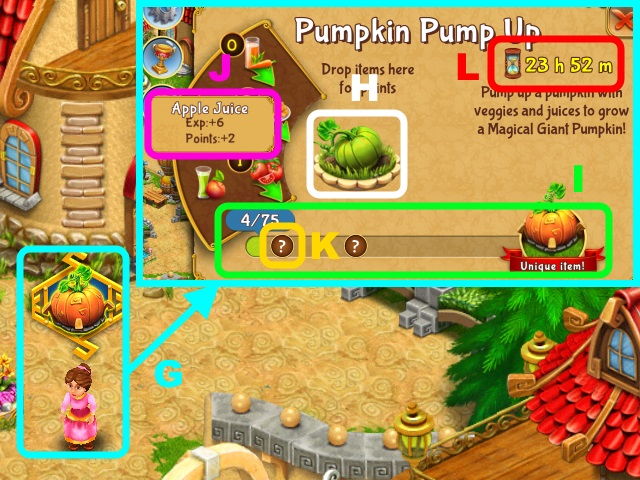
- Occasionally, you will encounter special events where you can earn a unique decoration for your island. Select the islander to view the event (G).
- Drag an item to the picture (H) to fill the meter (I). Selecting an item will show how much experience you will receive and how many points it will count towards filling the meter (J).
- Reaching each marker on the meter will earn you Coins, Pearls, and experience points (K).
- Fill the meter before the timer runs out to complete the event (L).
Chapter 8: The Marketplace, Importing Goods, and Storage

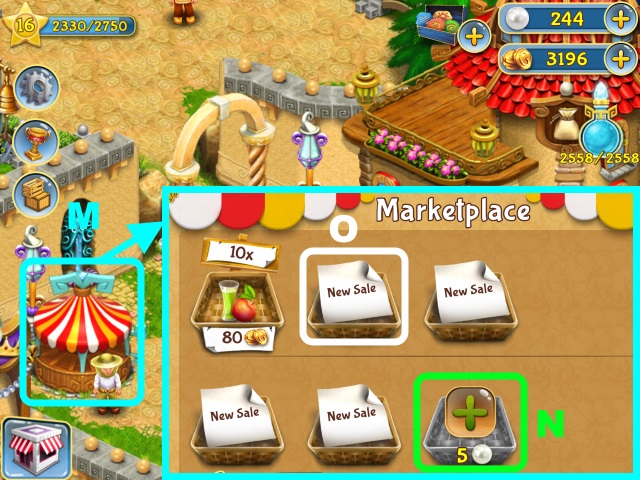
- Use the Marketplace to sell the items your islanders produce (M). Select the Marketplace to open the Marketplace Menu.
- You can use pearls to purchase more slots to sell your items (N).
- Select New Sale to put an item up for sale (O).

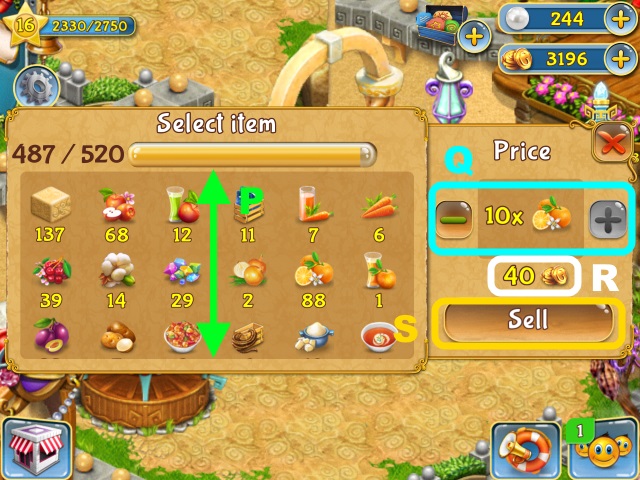
- Swipe up or down to scroll through your list of items (P).
- Select the item you would like to sell, then use the plus and minus symbols to select quantity (Q). The amount of Coins you will receive when the item is sold is displayed here (R).
- Select Sell when you are ready to sell your items (S). Once you have put an item up for sale, you are unable to get it back.

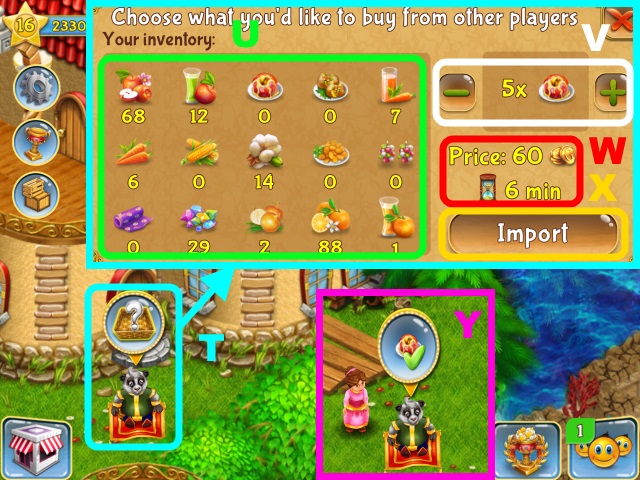
- Peter Panda can import goods from other players. Select Peter Panda to open the menu (T).
- Select which item you would like to import from the left side of the menu (U). The number of items you currently have in your Storage is displayed.
- Use the plus and minus symbols to choose how many of the selected item you would like to buy (V).
- (W) Shows how much it will cost to import the item and how long it will take. The amount of time required depends on the rarity of the item being imported and how many you are importing.
- When you are ready to import the items, select Import (X).
- Once the items have been imported, select Peter Panda to collect your items (Y).

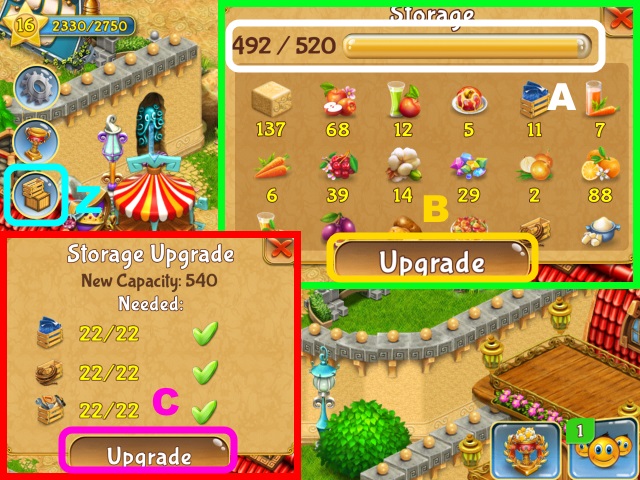
- Use the Storage menu to view your items. To go to the menu, select the crates icon (Z).
- Your Storage can only hold a certain number of items (A). Select Upgrade to increase the number of items you can have in storage (B). You will need Blueprints, Ropes, and Tools to upgrade. You can earn them through islander requests or the hot air balloon, or purchase them with pearls.
- Once you have the needed items, select Upgrade again to confirm (C).
Chapter 9: Trade Routes, Air Balloons, and Restoring Frescos

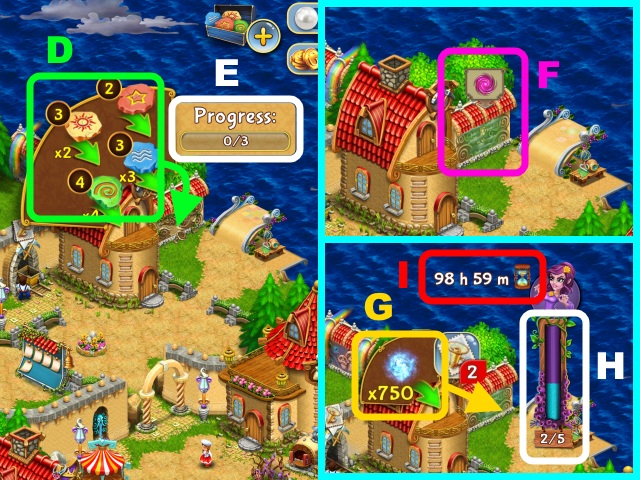
- Once you have unlocked the Navigator Table, you can restore frescos to unlock trade routes to other islands.
- To restore a fresco, you will need certain items or Magic Stones. Select the fresco you would like to restore, and then drag the required items to the fresco (D). Continue dragging items to the fresco until you fill the progress meter (E).
- Tap the fresco again to continue restoring it (F). Drag Magic to the fresco (G) to fill the meter (H). The timer shows how long you have to finish filling it (I). If you don’t fill the meter before the timer runs out, you will have to start over.


- To use the Navigator Table, you will need to purchase an Air Balloon (J) from the shop (K). Once you have an Air Balloon, select the Navigator Table (L) to open a map of the Magic Archipelago.

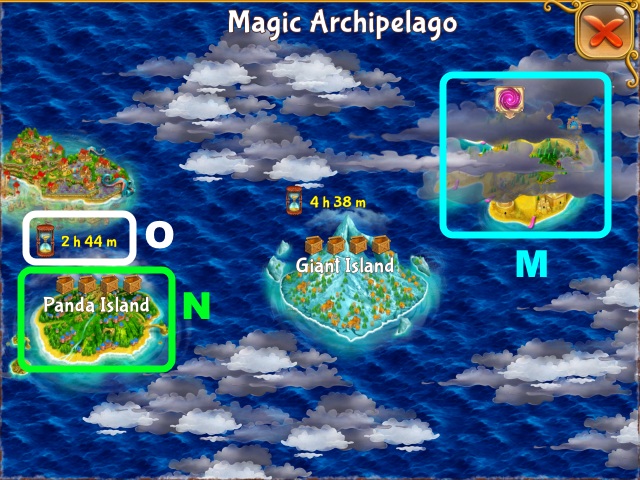
- Islands that have not been unlocked will be covered in clouds (M). Continue restoring frescos to unlock them.
- Islands with a delivery request will have crate icons above them (N). The timer shows how long you have until the current delivery request expires (O).


- Select the island you wish to make a delivery to. Select a crate, and then drag the item into it (P). Filling a crate will reward you with experience points (Q). Fill the crates before the timer runs out, or you will have to start over with a new order (R).

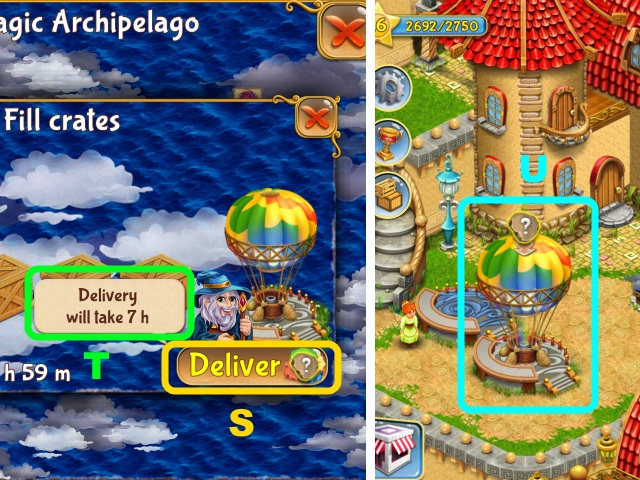
- When all the crates have been filled, select Deliver (S). The amount of time the delivery will take is shown (T).
- Once the Air Balloon has returned, select it to receive your reward (U).
Chapter 10: Wizard Towers and Panda Whirl

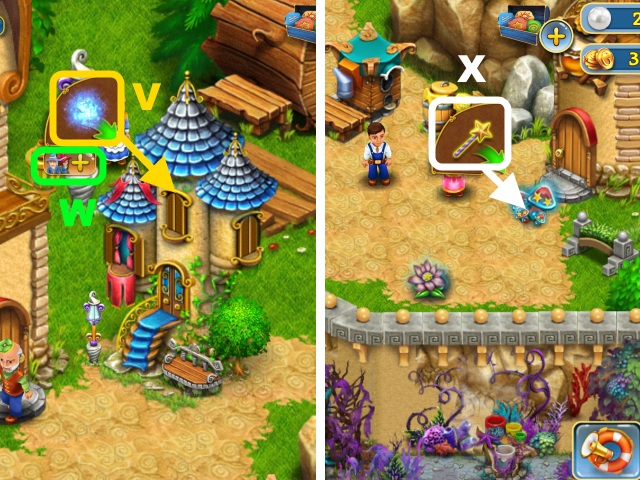
- Wizard Towers can be purchased from the Shop. Once you have purchased a Wizard Tower, you must charge it. Select the Wizard Tower, and then drag Magic to the tower (V). You can charge it once for each Wizard or Archwizard living in the tower.
- To purchase more Wizards, select the plus symbol. You may have up to three Wizards per tower (W).
- Once you have charged the tower, the Wizards will use their magic to conjure mushrooms and flowers. Select the mushroom or flower, and then drag the magic wand to it to make it disappear (X). You will also be rewarded with experience points.

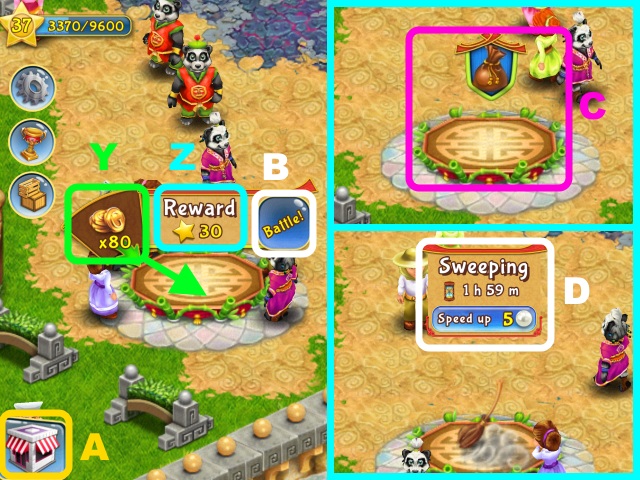
- Once you have purchased a Panda Whirl from the Shop, select it and then drag the Coins to the stage (Y).
- Continue dragging Coins to get more of your Pandas to participate in the dance-off. The more contestants you have, the greater the reward will be (Z). You can purchase more Pandas from the Shop (A).
- Select Battle to start the dance-off (B).When the dance-off has finished, select the stage again to receive your reward (C).
- The Panda Whirl will need to be cleaned before it can be used again. Select the Panda Whirl to see how much time is remaining until it’s ready (D).
Chapter 11: Playing with Friends


- Select the friend icon to open the Friend Panel (E). The Friend Panel has three tabs.
- The friends tab shows all the people on your friends list and the people who you are following (F). Sign in with Facebook to see which of your friends also play Sunken Secrets!
- The followers tab shows people who are following you (G).
- In the stamp tab, you can view people who you have helped and who have helped you (H).


- Occasionally, Announcements will appear in the lower right of the screen (I). Select the icon to view a notification about what other players are doing (J).
- Select another player’s portrait to visit their island. Once you have arrived at their island, you can select the spyglass icon to follow them (K).


- You can also visit the marketplace on another player’s island to buy items from them (L). Some items cannot be purchased until you reach a certain level (M).
- Select the arrows at the bottom of the page to view your other friends’ marketplaces (N).

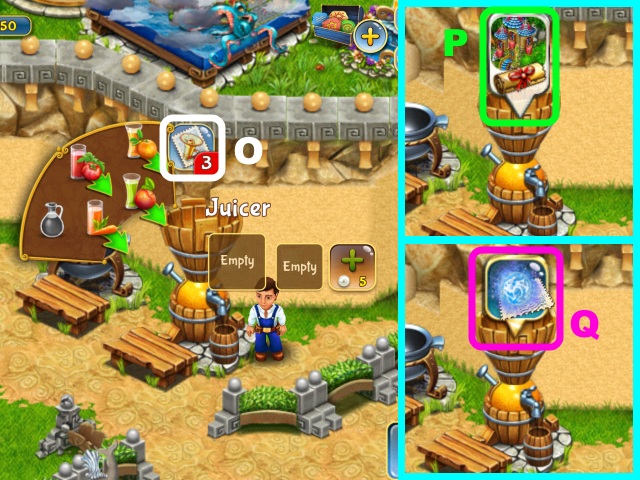
- Use a stamp to ask other players for help. Select the location where you would like help, then select the stamp icon (O).
- When a player has helped you, their player portrait will appear. Select the letter icon to send them a ‘Thank you’ letter (P).
- Select (Q) to receive the player’s help.

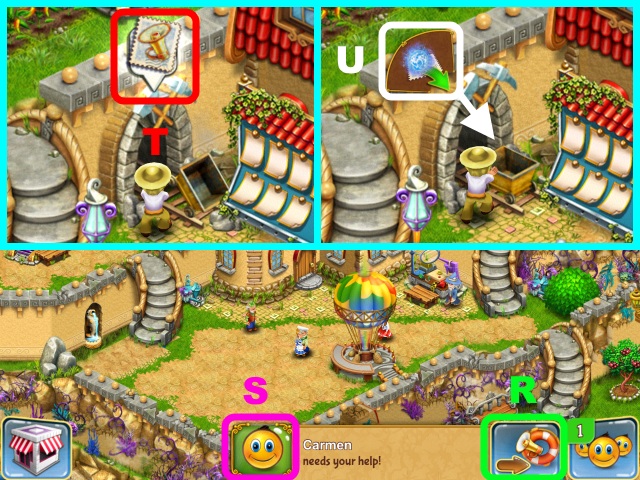
- This icon means that another player needs help (R). Select their player portrait to go to their island (S).
- Select the stamp (T), and then drag Magic to the location they need help with (U).


- Once you have helped the other player, select your player icon or the house to return to your own island (V).
- Sometimes a player who you have helped will send you a ‘Thank you’ letter. Select the letter to receive a reward (W).
Chapter 12: Tips and Tricks
- Producing higher level goods takes more time, but grants more experience points.
- James’ Marketplace will restock every day. Visit his marketplace to buy useful items such as Blueprints and Tools.
- If you accidentally use up the last of a crop, you can use Peter Panda to import more, purchase some from another player’s marketplace, or buy more with Pearls.
- If you need to increase your Magic limit, try upgrading part of a building. Building upgrades unlock every few levels, so check back often to see if there is something you can upgrade.
- Completing Achievements is a good way to earn experience points and Pearls.
- Stamps recharge every few hours, so use them often!



 A New Wave of Farming is Here! Magic. Island. Sea Witch. And that pesky sea snail. Dive into Sunken Secrets! Collect magic to lift the curse! Farm crops, make special food and drinks, rebuild and decorate homes, help villagers, trade and sell resources, and so much more!
A New Wave of Farming is Here! Magic. Island. Sea Witch. And that pesky sea snail. Dive into Sunken Secrets! Collect magic to lift the curse! Farm crops, make special food and drinks, rebuild and decorate homes, help villagers, trade and sell resources, and so much more! ![]()
![]()

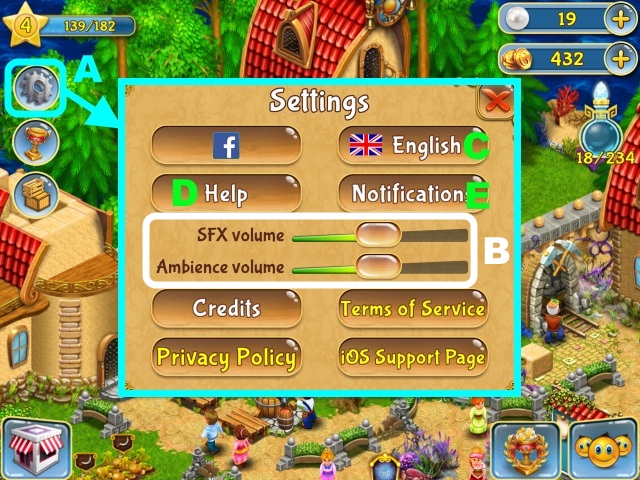

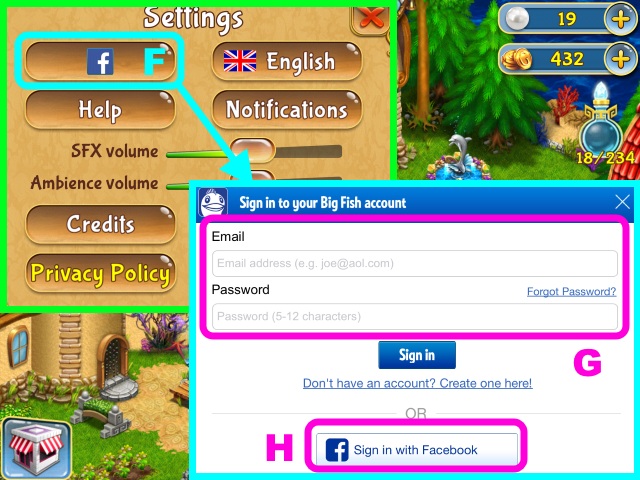

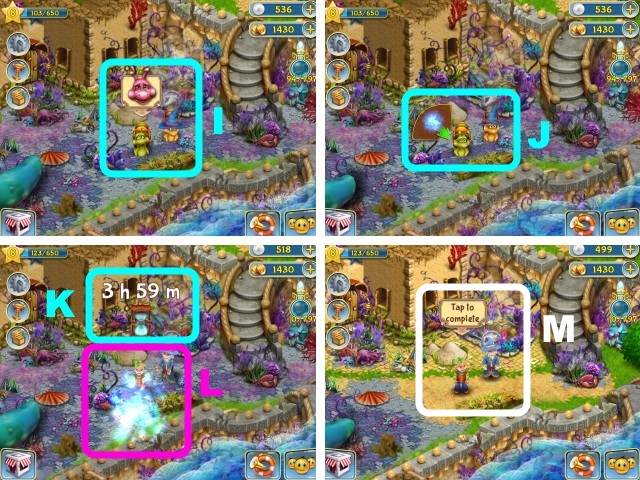

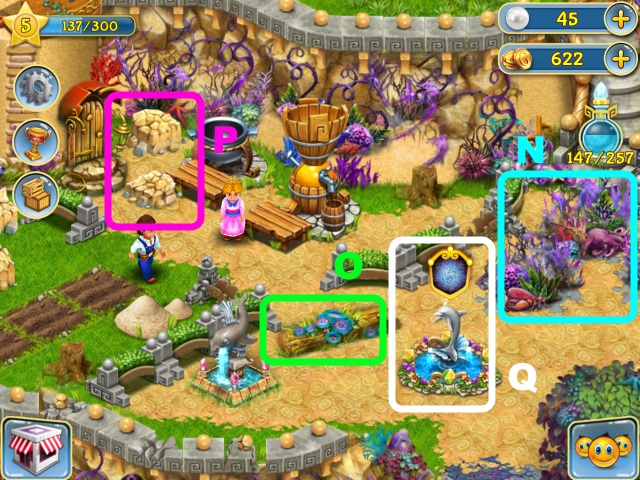

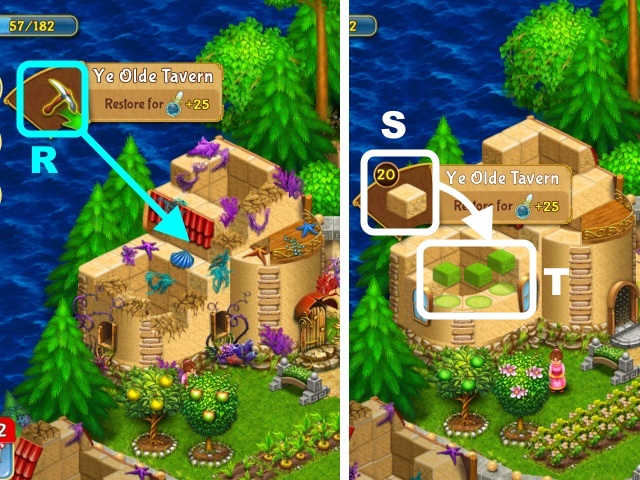









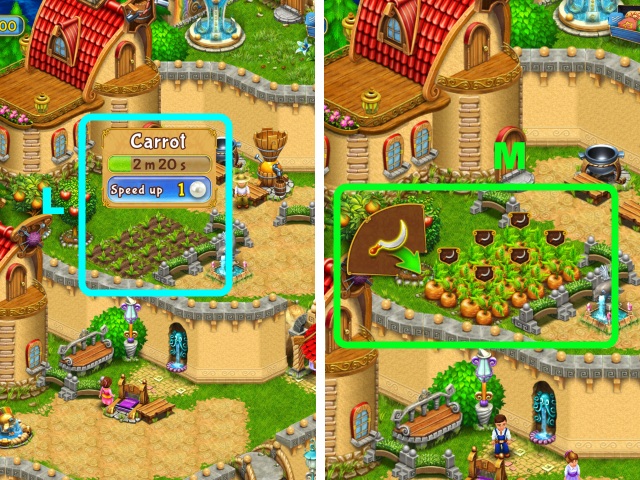



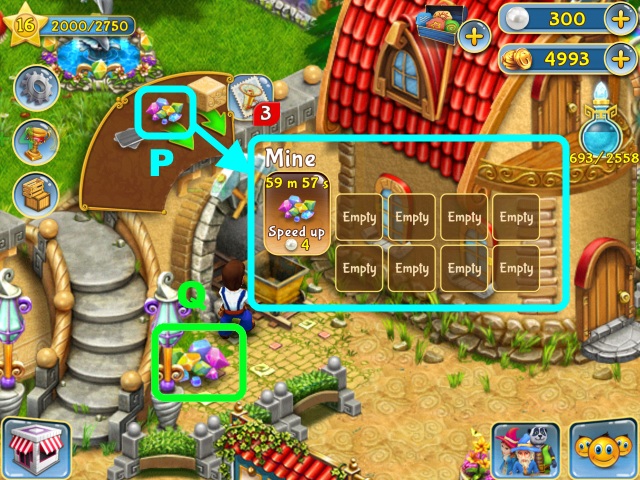

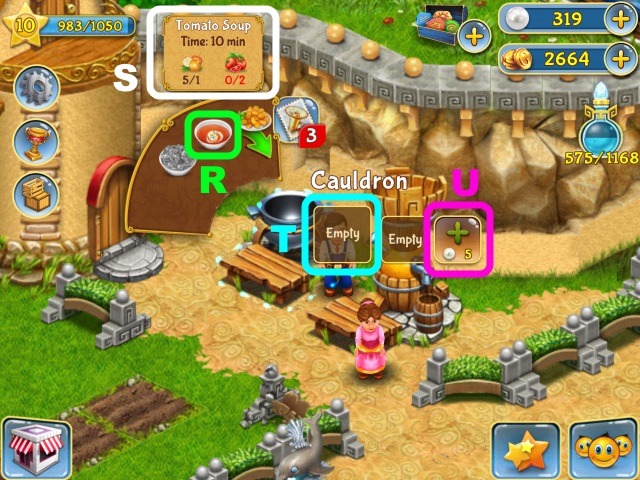



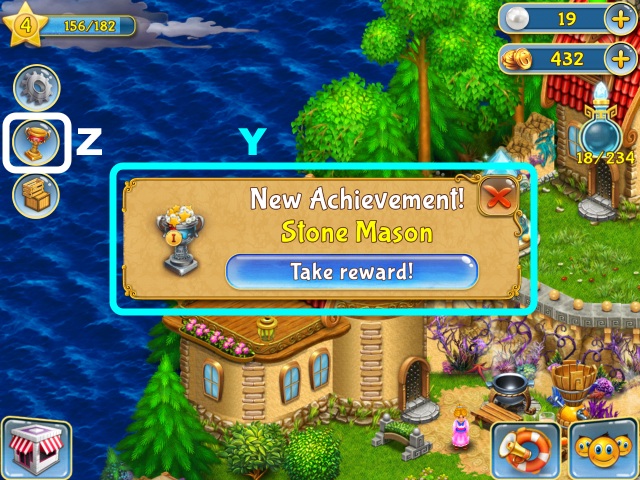





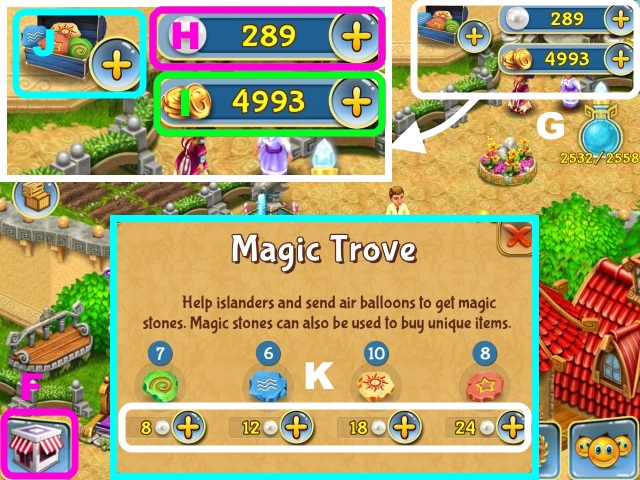

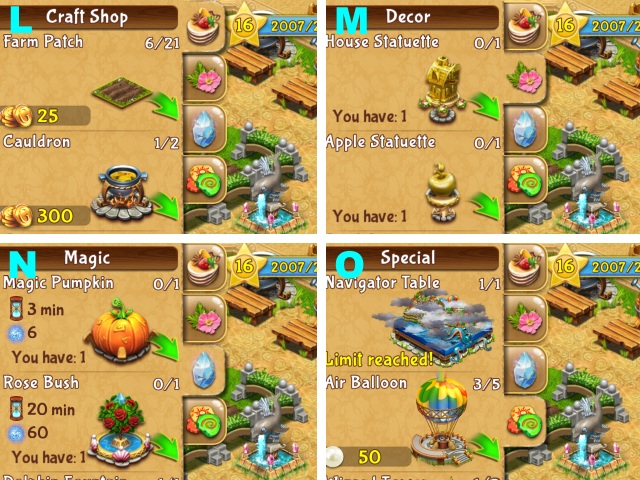

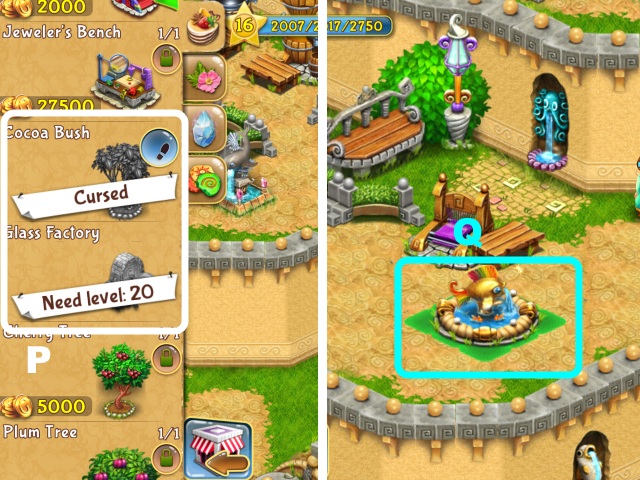

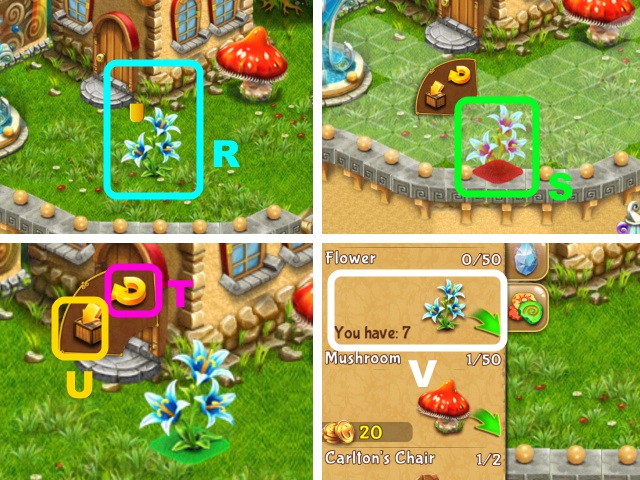

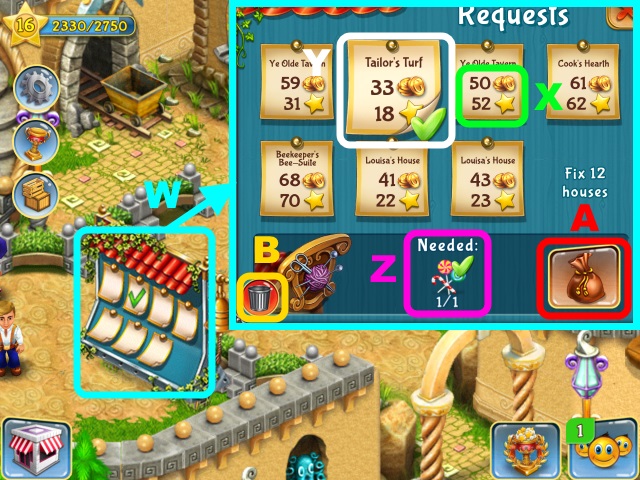

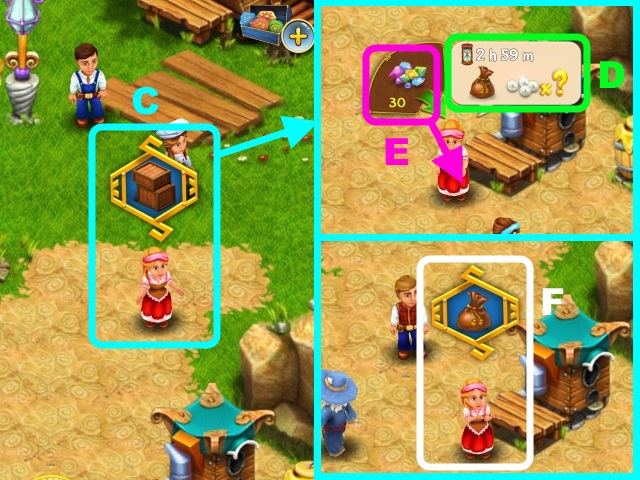

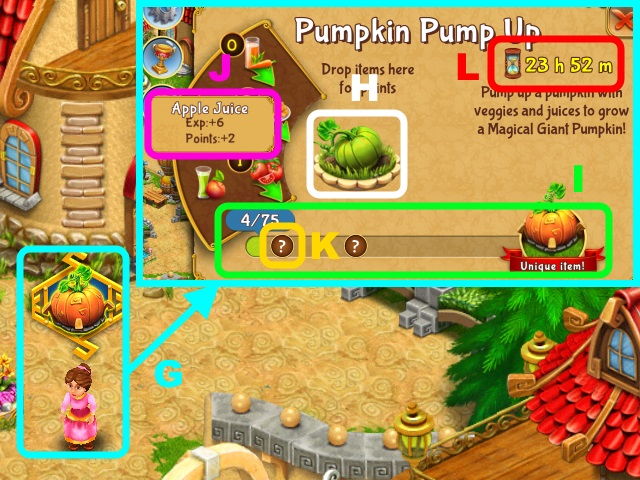

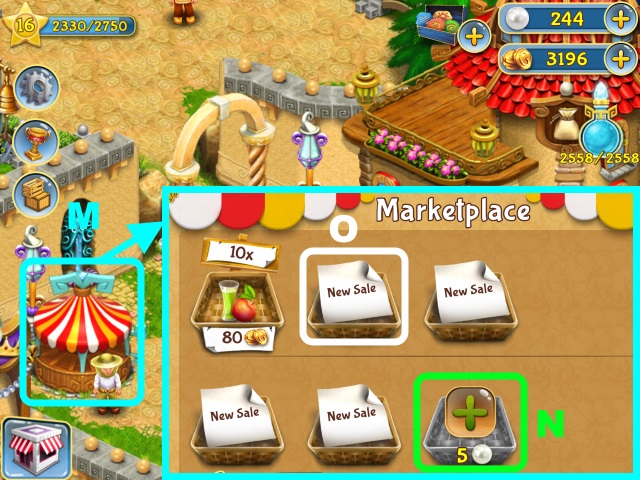

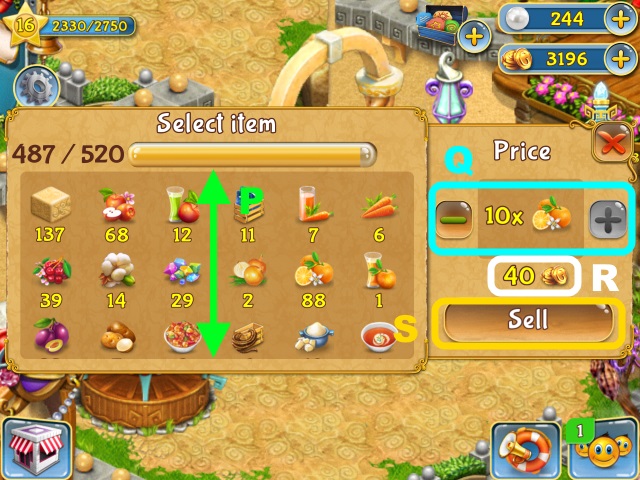

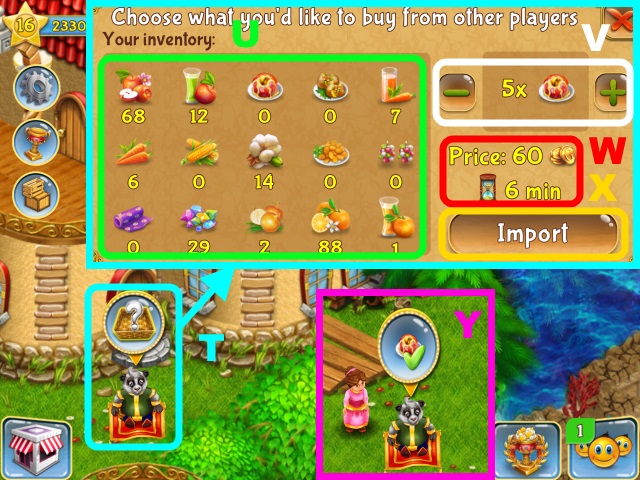

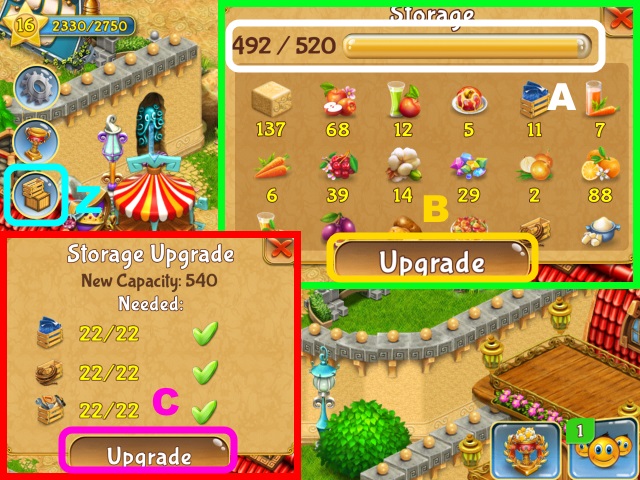

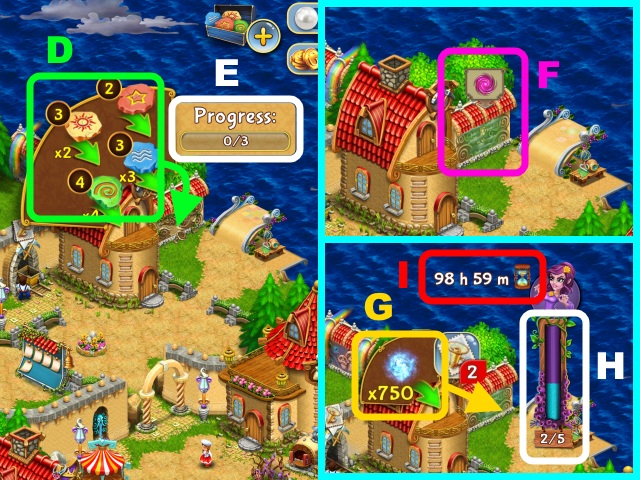



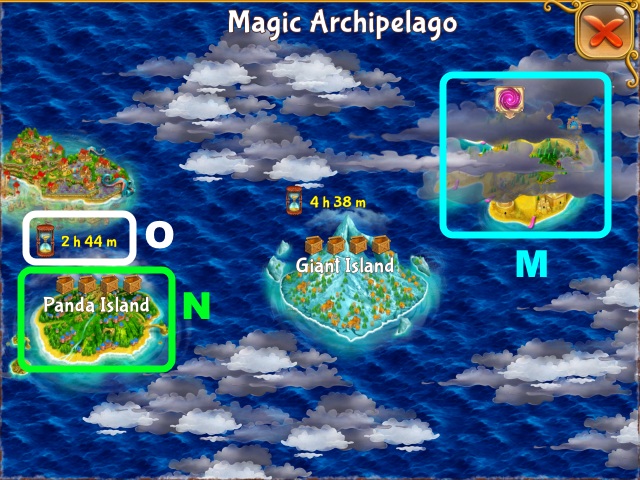



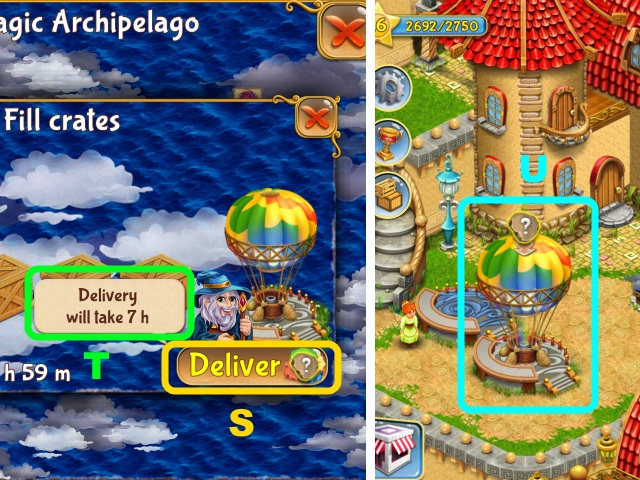

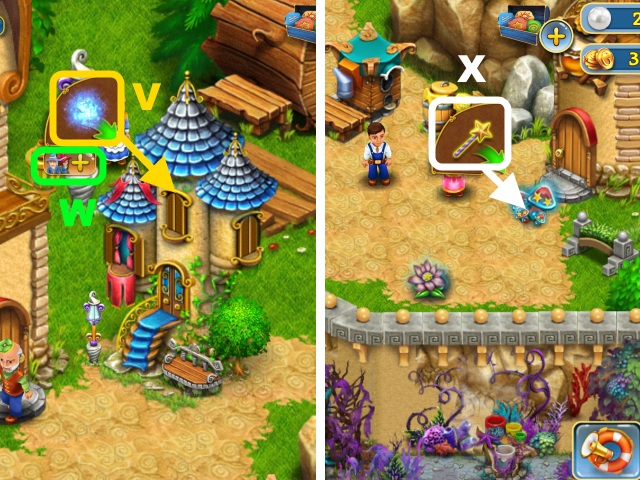

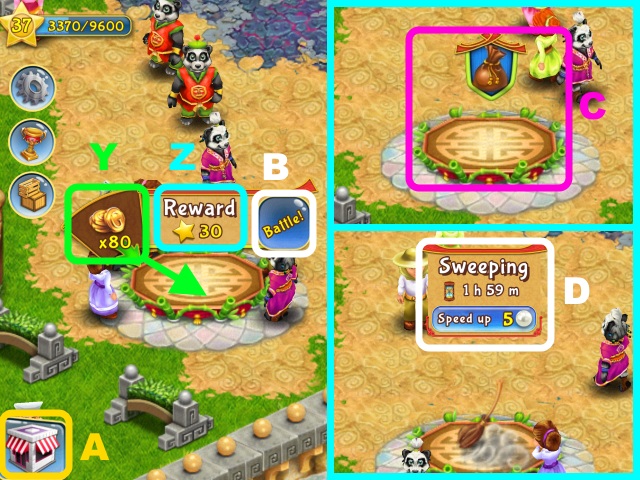







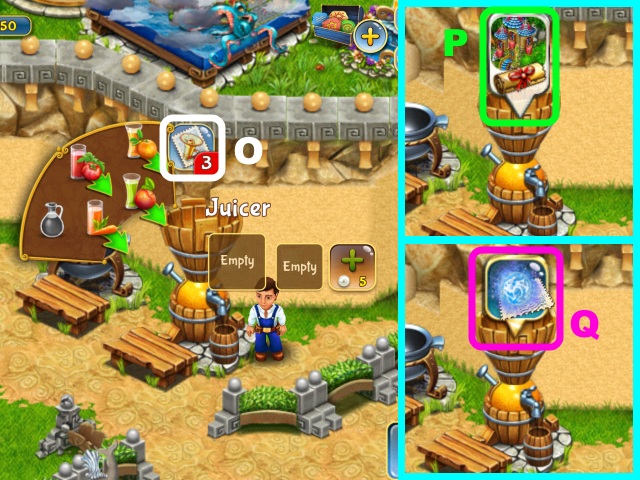

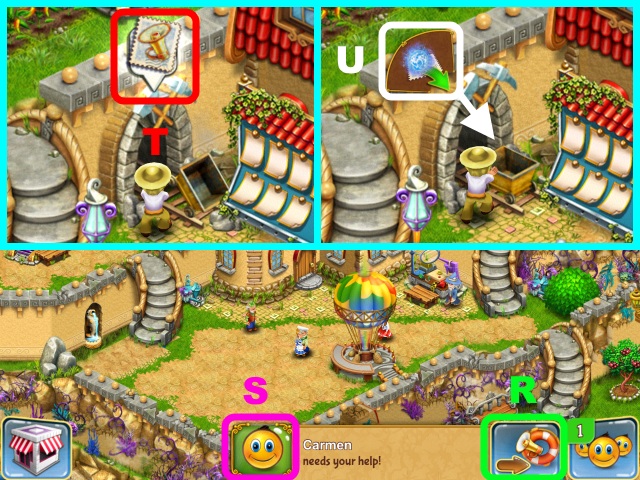


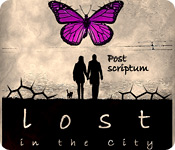
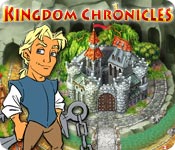

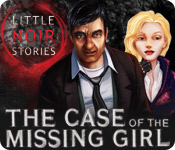
 Greek Gems Tips and Tricks, Guide, & Tips
Greek Gems Tips and Tricks, Guide, & Tips Shaolin Mystery: Tale of the Jade Dragon Staff Walkthrough, Guide, & Tips
Shaolin Mystery: Tale of the Jade Dragon Staff Walkthrough, Guide, & Tips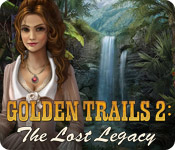 Golden Trails 2: The Lost Legacy Walkthrough, Guide, & Tips
Golden Trails 2: The Lost Legacy Walkthrough, Guide, & Tips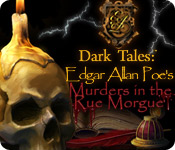 Dark Tales: ™ Edgar Allan Poe's Murders in the Rue Morgue Collector's Edition Walkthrough, Guide, & Tips
Dark Tales: ™ Edgar Allan Poe's Murders in the Rue Morgue Collector's Edition Walkthrough, Guide, & Tips Haunted Legends: The Secret of Life Walkthrough, Guide, & Tips
Haunted Legends: The Secret of Life Walkthrough, Guide, & Tips