

This page contains information on how to tweak and troubleshoot Star Wars Battlefront II. Something important to understand about Star Wars Battlefront II is that the game is based on a similar engine to the first Star Wars Battlefront game, so many of the tweaks described in my Star Wars Battlefront Tweak Guide apply - especially the Advanced Tweaks on page 7. You can use them pretty much as described on that page, and they won't be reproduced here.
Furthermore, due to the general shoddyness of this game, and the fact that most of the working tweaks are covered in the links above, I have decided not to do a full Star Wars Battlefront II Tweak Guide.

For those of you still eager to get the game, I can confirm that it is a definite improvement over the original Star Wars Battlefront, both in terms of graphics as well as the scope of gameplay and the range of new things you can do (like playing as a jedi hero or villian, or piloting starships in epic space battles). However the game has been out for several months and is still poorly supported, buggy, problematic and unlikely to have all of its issues ever properly addressed - as the original Star Wars Battlefront never did either. I strongly recommend against buying this game - you have been warned.
If you're one of the people who has already bought the game and you're experiencing crashes to desktop, lockups or problems with the game, try one of the solutions below.
Official Patch
A Battlefront II 1.1 Patch has been released by LucasArts, and contains a wide range of performance and bug fixes. You must install this patch if you are having problems with the game, however note that the patch itself can cause a range of problems. If you have a non-US copy of the game, do not install the International Edition patch as it causes many problems. Instead, follow the instructions in here.
The solutions below should only be tried if installing the patch does not resolve your problems.
Dual-Core Crash Fix
A lot of Star Wars Battlefront 2 users which dual-core CPUs such as the AMD X2 or Pentium D series, as well as users with Pentium 4 HyperThreading CPUs (i.e. "virtual" dual cores) are having problems with this game. The reason appears to be because the game suddenly places 100% load on both cores and locks the system, or crashes to desktop with no error message. This can occur at any time during the game. The solution involves using one of two methods:
Setting Processor Affiinity Manually: Launch Star Wars Battlefront 2, and as soon as the game appears to begin loading, or after it has loaded up, press CTRL+ALT+DEL to bring up the Task Manager. Under the Processes tab, find the BattlefrontII.exe process, right-click on it, select 'Set Affinity' and in the box which appears, untick 'CPU 1'.
Setting Processor Affinity Automatically: If you want to force the game to only use one of your CPUs automatically each and every time you run the game, see the instructions here for using the Imagecfg utility, a small Windows NT file you can safely copy into your \Windows\System32 directory and then use to permanently set the affinity for particular programs. I recommend you backup your BattlefrontII.exe file before applying this tweak, as the only way to undo it is to restore the original .exe file. Furthermore, note that you may have to redo this tweak each time you patch the game, since the executable will change.
Both these methods basically force the system to effectively see, and use, only one of the CPU cores on your dual core CPU to run the game, thereby temporarily resolving the problem. There is no performance loss since as far as I know, Star Wars Battlefront 2 is not optimized for dual core CPUs.
If you don't have a dual-core CPU or are not using a Pentium 4 with HyperThreading, then you may well be experiencing issues with the game's secuROM copy protection system. This system is known to cause a variety of problems, such as errors when launching the game, and crashes during gameplay. Keep an eye on the Official SWBF2 Forums for announcements regarding any fixes or patches.
Non Dual-Core Crash Fix
Some people are suggesting that by disabling sound you can get the game to work. Note that if you can't get into the game menu to turn the 'Mixer Config' option to Disabled under Audio options, then use the /nosound command line method (See my first SWB Tweak Guide page 7).
Disabling the Intro Movies
Just to spell this one out (even though you can work it out by checking my original SWBF Tweak Guide), go to your \Program Files\LucasArts\Star Wars Battlefront II\GameData directory, right-click on the BattlefrontII.exe file and select 'Send to>Desktop'. Now go to your desktop, right-click on this new icon, select Properties, and in the Target box add "/nointro" (without quotes) one space after the last character in the Target box. You can now use this icon to launch the game and you will firstly skip having to click Start in the red SWBFII launch box, and secondly you will skip the intro movies. You can use other switches from page 7 of the first guide.
Finally, if you have any working Star Wars Battlefront 2 tweaks you think would be worth sharing, please Email Me.
Note: This guide refers to the latest version of Star Wars Battlefront 2 Version 1.1. I will try to keep this page updated with the latest important information on SWBF 2, however there will not be a full version of this guide due to the generally shoddy and unfixable nature of this game.




 E3 2013: PES 2014 Hands
E3 2013: PES 2014 Hands The Red Orchestra 2: Heroes of Stalingrad Guide to the Classes. The Officers and Tanks.
The Red Orchestra 2: Heroes of Stalingrad Guide to the Classes. The Officers and Tanks.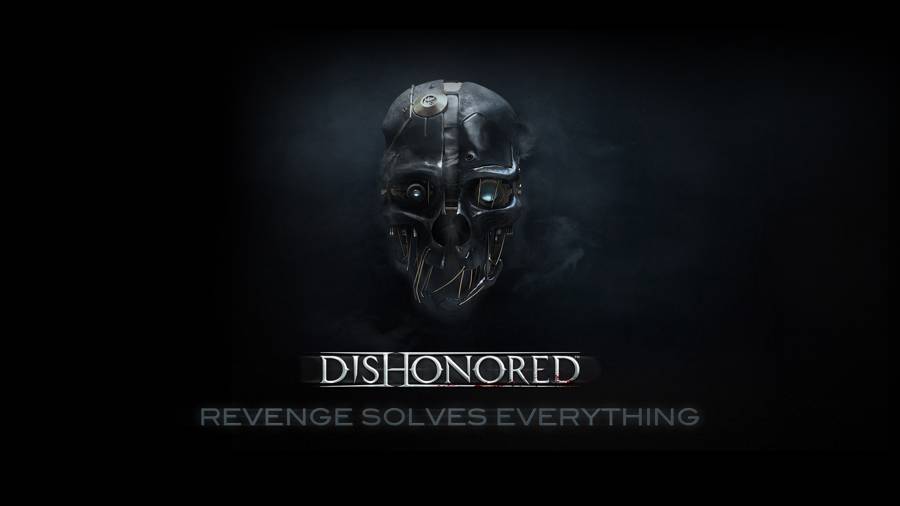 Dishonored Guide: Stealth Coldridge Prison Guide
Dishonored Guide: Stealth Coldridge Prison Guide Bloodborne guide part 20: Nightmare of Mensis to Micolash, Host of the Nightmare
Bloodborne guide part 20: Nightmare of Mensis to Micolash, Host of the Nightmare Mortal Kombat 9 Easy Coins
Mortal Kombat 9 Easy Coins