How to create a tactic
First, you need to go to the tactics screen. Click on your team name in the top menu bar, then click on "Tactics". The tactics main screen is divided into 3 sections: Match Preparation, Team, and Team Formation
Match Preparation - Your team's tactical preparation in the run up to a game. This is in the left part. You can choose 3 tactics for your players to become familiar with, as well as the area that training needs to focus on. The starting tactic will be the main tactic, which you will start your match with. The formation is the one used in the starting tactic, for example 4-3-3 or 4-4-2. You can click the drop down to set a new formation, there are many available formations to choose from. As you gain experience in this game, you will learn what are the best formations against each club. If you change the formation, you will notice how the team's shape changes on the right panel.
The starting squad familiarity is a measure of how familiar your team is with the given tactic. As you use a tactic more and more, their familiarity with it gradually increases, but if you stop using it, than it will decrease. Familiarity of the tactic affects performance, the more familiar your team is with the tactic, the better they perform, and if they are not familiar with it, they will perform poorly. So it is not a good idea to change tactics too much, as it won't allow your team to become familiar with a single one enough. The best strategy is to choose a handful of tactics and use those consistently.
You can click on the Familiarity bar to get the overview of the team's familiarity with the different instructions associated on your starting tactics, including Formation, Mentality, Passing Style, Creative Freedom, Closing Down, Marking, Temp and Width. The familiarity will have different ranges such as "Awkward" or "Competent".
Besides your starting tactic, you can prepare additional backup tactics. All of your prepared tactics are treated equally, meaning that the same amount of time will be spent training on each. So if you have more than one tactics being prepared, it will take longer for the players to become familiar with each tactic, but, on the other hand, there will be less of a risk switching tactics during a much. Click on "Add Tactic" to create a new tactic.

How to specify the amount of time in training to spend working and becoming familiar with the tactic
Workload - You can specify the amount of time spent training on the match preparation by changing the workload value. If you increase the workload, however, your team will have less time to focus on other non-matched focused areas of training.
How to focus your pre-match training on a particular area
Additional Focus Area - In the Additional Focus Area drop down field, training can be set to focus on one particular area or style of play. This includes Teamwork, Defensive Positioning, Attacking Movement, Defending Set Pieces, Attacking Set Pieces. Or you can choose "No Specific Focus" to train equally in all areas. It is recommended you pick an area that will let you take advantage of your next opponent's weakness.
How to choose your starting eleven and substitutes bench
Drag players from your team and onto a jersey in the field, to set your starting eleven. Drag players from your team and onto the substitutes bench to set your substitute players. You can also drag players from substitution list and into the field and vice versa.
How to set your team's playing style, philosophy, and strategy
Philosophy - The philosophy menu determines how rigidly your players adhere to their playing positions. You can choose from Very Rigid, Rigid, Balanced, Fluid and Very Fluid. The Rigid options do not allow any flexibility, the players will follow their roles exactly to the word. The fluid options allow some flexibility in how the players follow the instructions. If you like to dictate every facet of a player's role, choose a more rigid option, otherwise go with a fluid option.
Strategy - This dropdown list dictates how defensive or offensive your tactics are. The following strategies are available:
Contain: Frustrates the opposition by reducing space, slowing things down, keeping the ball and wasting as much time as possible. Its sole objective is to not allow a goal and so is uninterested in scoring from a counter attack.
Defensive: Focus on your own half of the field, not letting the other team go through, and relying on fast passes to forward players to score goals.
Counter: Keeps your team behind the ball when defending, but allows quick support to attacking players when the ball is in the final third. It's best used when you expect to lose the battle for possession, but feel you can break with some regularity.
Standard: This is the standard, balanced strategy
Control: Relies heavily on passing and controlling the ball, patiently probing the final third to find space as it opens up. Best used if you are the stronger team, but prone to counter attacks.
Attacking: Offensive strategy focusing on trying to dominate the other player's half and attacking it's goal constantly
Overload: A more aggressive version of the attacking strategy, focused on throwing players forward to try and create goalscoring opportunities. Leaves you prone to many counter attacks because of weaker defense. Use only when you're desperate to score a goal.
Selection - You can ask your coaching team to pick the team yon your behalf. You can also save and load any previous selections.
How to assign each player in your starting eleven a role and duty
Formation - The formation of the current tactic will be visually outlined on the field in the right panel. You can manually adjust that formation by dragging and dropping a player's jersey onto an empty spot on the field. Information on each player's current role, duty, condition, morale and good play is displayed under their jersey. A colored circle indicates how comfortable they are playing in the current position. A green circle means they are very comfortable, since it is their natural position, and will perform better, while a red circle indicates that they are not used to playing in that position, thus they are uncomfortable being in that position and will not perform as well.
How to assign set piece takers and position duties
You can pick the player's position in your match squad, or remove
him from it, by clicking on button found in the 'Pkd' column and
selecting a position.
Team Instructions - Click on the team instructions sub tab for team related instructions. These are instructions for the whole team to follow. You can give instructions regarding general strategies such as philosophy and strategy, playing style instructions such as passing style, creative freedom, closing down, tackling, marking, crossing and roaming, as well as specific instructions such as defensive line, width, tempo, time wasting, focus passing, counter attack, and play offside.
Passing style: direct passes to attacking player vs short passes to nearby teammate
Creative Freedom: Break from tactical plan and take risks
Closing Down: how quickly a player leaves his defensive position to deal with an attacking threat
Tackling: How aggressive a player can be to try and win ball from nearby opponent, too aggressive can lead to more yellow cards and suspensions, while less aggressive can result in less success in securing the ball
Marking: How a player should decide which opponent to mark when the opposition has the ball
Crossing: Specified where in the penalty area players should aim their crosses to
Roaming: Specifies the extent to which players are encouraged to roam from their position into space, rather than stick to their position
Specific instructions will be determined based on your strategy and philosophy, but you can override by checking the checkboxes.
Your team can also employ a playmaker and/or a target man.
Player Instructions - Lets you give out individual instructions. Click on "Player Instructions" then select a player to give instructions to. A player is given a role and duty in the team that determines what he is expected to do during the match. Any combination of role and duty assigned presents a different set of attributes that the player needs to excel at in order to be suitable for the position. Attributes that are important for the currently selected position's role and duty assignment will be highlighted in blue.
You can click on "Show Instructions" to see a detailed list of the players' instructions.
Set Pieces - Corners, free kicks and throw ins can have their designated takers and desired areas changed. The set pieces are delegated according to which side on the field they are taken from. You can also specify exactly where the delivery should be aimed at. The Set Piece Player List lists all your players so you can assign the duties to. Drag a name onto any set piecing area to assign a set piece taker. The Set Piece Creator button lets you go through the assignment of set piece takes and instructions using a step by step wizard.
Penalty takers - Click on Penalty Takers to manage taking penalty kicks. Drag players into the penalty taker list to delegate this duty. Penalty takers are assigned by priorities, the person whom you want to take the penalty first should be on top, and in case he is not on the field, the duty will go to the second player on the list, and so on.
How to pick a captain and vice-captain
Go to the Captains sub tab to manage your team's captain and vice captain selection. The Vice Captain takes over the team's captaincy if the captain is not on the field. You can assign additional captains in case both the captain and the vice captain are not available. Removing a captain will have a negative effect on his morale, as well as on the morale of the team, especially if they were popular.



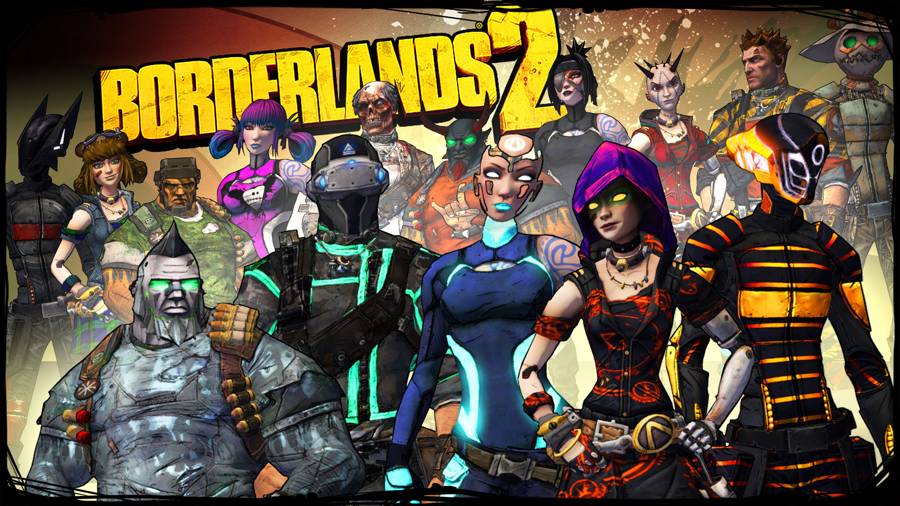



 Metal Gear Solid 5: The Phantom Pain – Side Ops 82 Make Contact with Emmerich
Metal Gear Solid 5: The Phantom Pain – Side Ops 82 Make Contact with Emmerich Dead Rising 2: Off The Record Boss Fight Video Guide
Dead Rising 2: Off The Record Boss Fight Video Guide Assassin’s Creed Syndicate Sequence 4 – Overdose
Assassin’s Creed Syndicate Sequence 4 – Overdose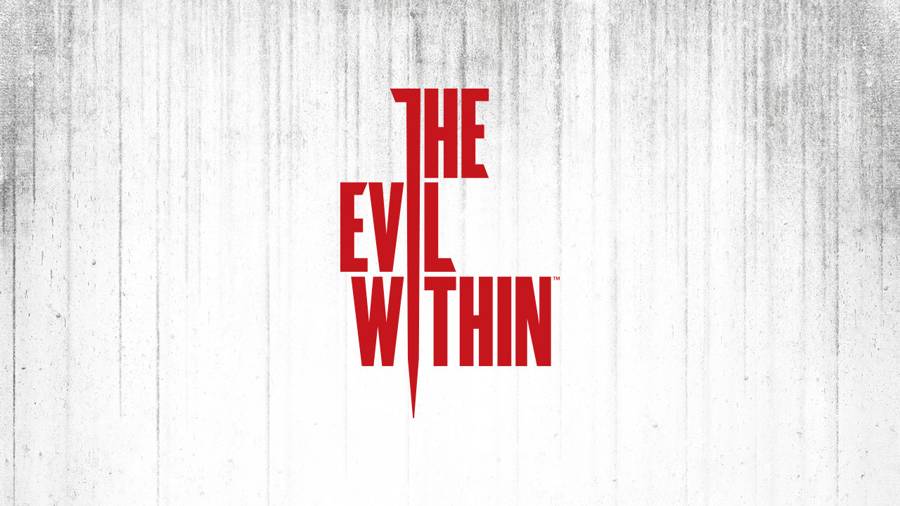 The Evil Within: What's In The Locker?!
The Evil Within: What's In The Locker?! The Witcher 2: A Beginner’s Guide
The Witcher 2: A Beginner’s Guide