


When you create a website or blog of your own without previous experience, there's a lot to learn. Within iWeb, Apple offers generous help files that probably answer most of the questions you have about publishing your site. But occasionally your problem may be too specific to your personal circumstances, or you may be working with an older version of the program. In those cases, Google-search your issue. When you do you will probably find you're not alone. Others who have struggled to find similar solutions are kind enough to post their own findings.
When you create a site with iWeb, more than likely, you'll want to include links on your pages. They may take visitors to another page on your site, to a downloadable pdf file containing information related to your site, to an email that visitors can fill out and send to you with comments, or to another site where your visitors will find additional information.
Besides the links you create yourself within iWeb, you also may want to include widgets. Loosely, a widget is anything you add to your page to perform a particular task. A widget may be something as simple as a people counter, or as involved as news headlines. When you see Google or Amazon ads on a web page, those are widgets too. You could argue that an ad is not a widget but a link, because if you click on it you will be taken to another website. And you would be correct. The line is kind of fuzzy at times but here's the main difference between a link and a widget. The widget is created and controlled by someone other than you.
When you place a Google Ads widget on your iWeb site, it's a little like giving away a small piece of your online real estate. Google knows the content of your site and they continually try to fill the space you've given them with ads that will appeal to your visitors. The ads are not static. They continually change, looking for the right fit, ads that will result in attracting the most clicks. In return, you get a small commission from Google when people DO click.
In contrast, you may find yourself placing widgets on your iWeb pages that offer no compensation at all, but have other benefits to you. Firefox has proven to be one of the best browsers for displaying sites created in iWeb. Adding a message to your pages suggesting that, and including a Firefox widget will not bring you commissions from Firefox, but will benefit your visitors.
Do visitors find your website slow to navigate? This can happen when a visitor uses a web browser that doesn't present iWeb sites in the most optimal way. The fact is, not all written codes are perfectly compatible with all browsers. Someone visiting your site might think you're at fault for any problems they might encounter viewing your pages. What they don't know is, it's out of your hands for the simple reason, in iWeb you may design the page but you don't write the code, the means of communicating with browsers. In an ideal world we would all be using the same browsers and the same codes.
Four Troubleshooting Tips
Links and widgets are similar animals and often become inoperable for the same reasons. They may look perfect on the iWeb page but appear non-functional on the Internet. Someone new to iWeb website building may think the program is at fault. Often it's the page designer. Here are some simple and often over-looked actions that can help you, as the designer, create functional links and widgets.
#1 - Be sure your links/widgets are not overlapped. Click on each one to see the boundary lines between them. Make sure there are clear perimeters that don't intrude on each other.
#2 - Links/Widgets are also sensitive to text boxes. If links aren't working, click on text boxes and check to see if the borders intrude on the edges of the link/widget. As the website designer, at times you may have to sacrifice esthetics for function leaving more space than you would like between text and links/widgets.
#3 - One of the most common malfunctions with links/widgets has to do with page layers. If you create a page in stages, it's very easy to return to it and add another text box or image to the page after a link or widget is already in place. Without you realizing it, the new additions may be positioned on top of an existing link or widget. In such a case, the only way to determine if the link/widget will work is to check its arrangement on the page. Click once on the link/widget. Go to the iWeb menu bar and select "arrange". If the "bring to front" option is bold, that means something may be in front of it and it will not operate when you publish. Click " bring to front" in that menu to avoid problems.
#4 - If you use frames on your pages; outlines or boxes without color fills in them, the program can sometimes view them as a solid object. As in tip #3, if the frame is not "sent to back" it can cause problems with the page content.
To find solutions to iWeb problems, rely on iWeb onscreen program help files or the Apple Store genius. And don't forget to Google-search your question. The online Mac community is a generous and helpful group.
Read an overall view of the iWeb product .

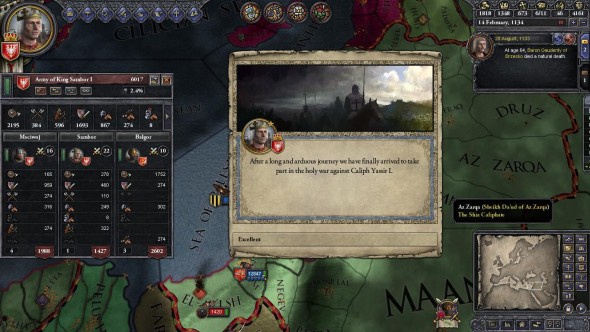


 The Witcher 3: Return to Crookback Bog
The Witcher 3: Return to Crookback Bog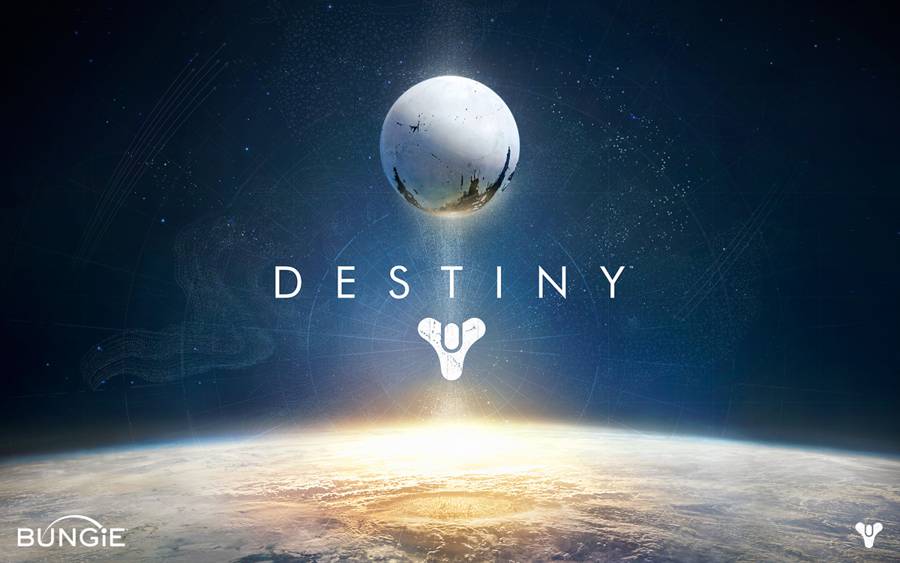 Destiny Guide: Earth Golden Chest Locations
Destiny Guide: Earth Golden Chest Locations War of the Roses: Five Survival Tips
War of the Roses: Five Survival Tips 40 Tips for Zombie Panic: Source
40 Tips for Zombie Panic: Source How To Use The Security Tuner In Alien Isolation
How To Use The Security Tuner In Alien Isolation