

The benchmark can be accessed in game from the menu, or more advanced users can make use of command line features if you need to run benchmarking tests in batches.
Back to TopLaunch Batman: Arkham Knight and open the "Graphics Options" menu. Select "PC Performance Test".
Back to Top1. Create a batch file to run the following line or type the following into a command prompt:
"BatmanAK.exe batentry?Area=UnderAce_A4,CityZ_08,CityZ_07,BatEntry__Benchmark_ChJ7_Bm?Chapt ers=0,A0,B0,C0,D0,E0,F0,G0,H0,I0,J7,K0,L0,M0,N0,O0,P0,Q0,R0,S0,T0,U0,V0,W0,X0,Y0,Z 0?NoLevelOffsets?NoFadeIn?Start=BMAK_Benchmark_Start –NOLOGO"
This runs the benchmark using the most recent graphics settings. You can change these settings by editing the graphics XML file found here - "%USERPROFILE%\Documents\WB Games\Batman Arkham Knight\GFXSettings.BatmanArkhamKnight.xml"
Back to TopDisplay_Mode
0 - Windowed (with border)
1 - Windowed (no border)
2 - Full Screen
ResolutionX
Horizontal screen resolution
ResolutionY
Vertical screen resolution
Anti-Aliasing
0 - SMAA Disabled
1 - SMAA Enabled
Texture_Resolution
0 – Low
1 – Normal
Shadow_Quality
0 – Low
1 – Normal
2 – High
Level_Of_Detail
0 – Low
1 – Normal
2 – High
Interactive_Smoke
false - Disable Batmobile smoke, fog, and gadget effects
true - Enable Batmobile smoke, fog, and gadget effects
Interactive_Paper_Debris
false - Disable Paper debris
true - Enable Paper debris
Rain_FX
false - Disable Cape rain spray
true - Enable Cape rain spray
Volumetric_Lighting
false - Disable Enhanced light shafts on helicopters and drones
true - Enable Enhanced light shafts on helicopters and drones
Vsync
false - Disable V-sync
true - Enable V-sync
Benchmark results can be found in the benchmark.log file found - "STEAM INSTALL FOLDER\SteamApps\common\Batman Arkham Knight\BMGame\Logs\benchmark.log
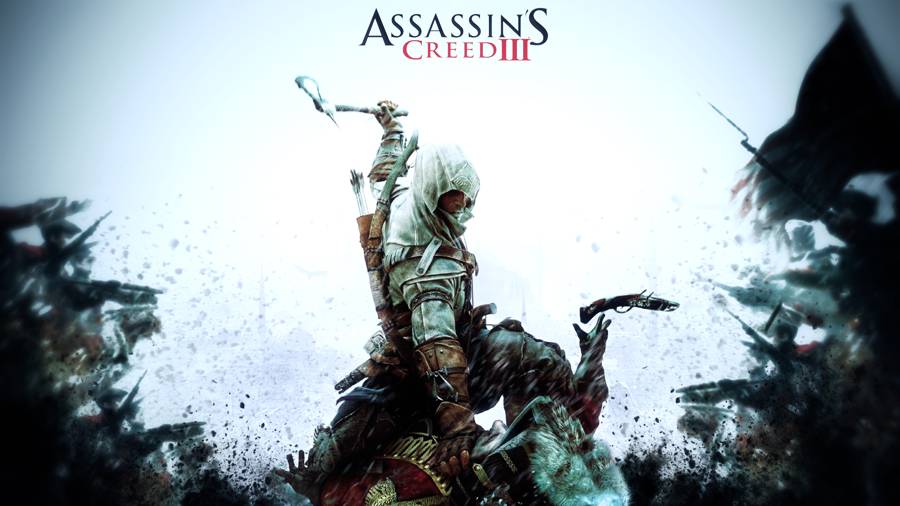


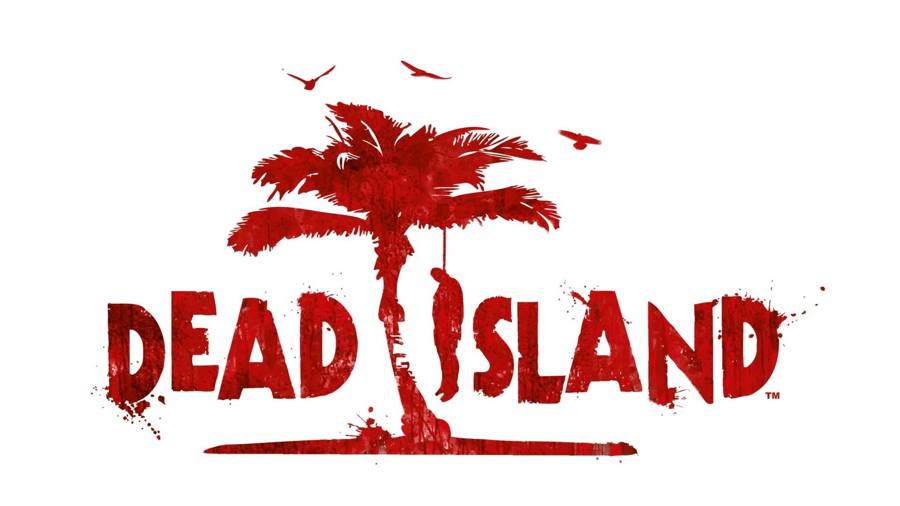
 Metal Gear Solid 5 The Phantom Pain Guide: Buddy Location Guide
Metal Gear Solid 5 The Phantom Pain Guide: Buddy Location Guide Assassin's Creed Rogue Guide: Renovation Location Guide
Assassin's Creed Rogue Guide: Renovation Location Guide Bloodborne guide: how to upgrade and customise your weapons
Bloodborne guide: how to upgrade and customise your weapons Jagex on Block N Loads free
Jagex on Block N Loads free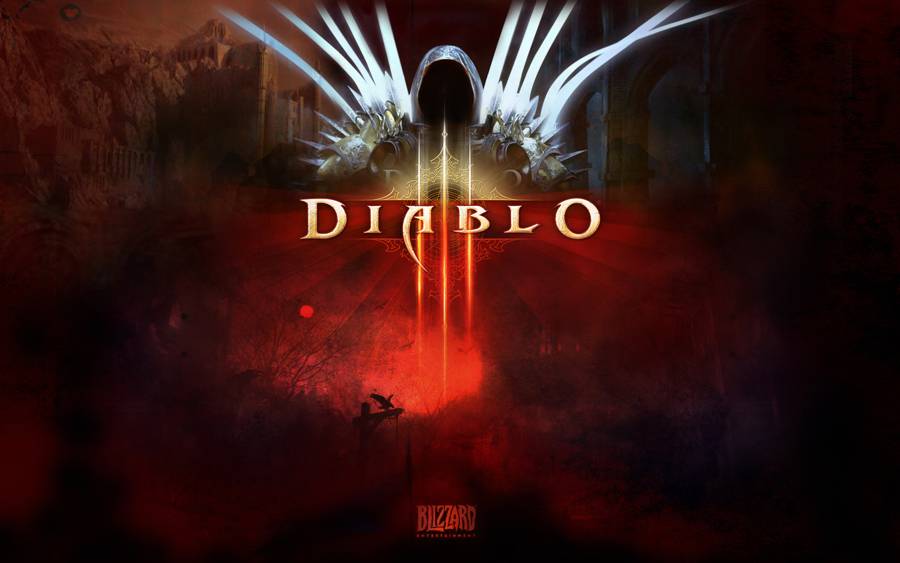 Diablo 3 Beating Maghda
Diablo 3 Beating Maghda