Subscribe to AppSpy on
The other day, we told you how to play local multiplayer on
Minecraft: Pocket Edition, so those with iOS and Android devices could get together and craft together, provided they're all on the same network.
But what happens if you can't be in the same room? What if oceans and land masses separate you? Surely you should still be given the basic human right of multiplayer
Minecraft.
We agree, which is why we've put together a guide to setting up a personal
Minecraft: Pocket Edition server on your Android,

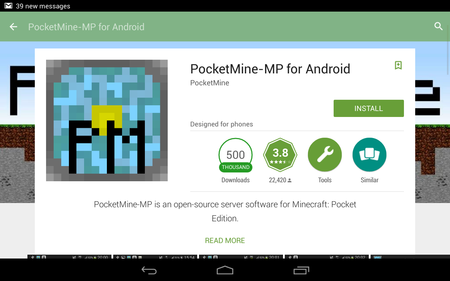
First things first, go download "PocketMine-MP for Android" from the Google Play store. It's completely free, and is the key to this entire guide.
Make sure you press 'Accept' on the provisions page. Then wait for it to download and load it up.

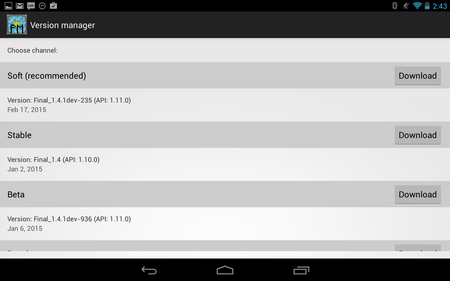
After a brief install, you'll be asked which channel to use. Soft is recommended, so let's go for that. Again, wait for some more files to download.

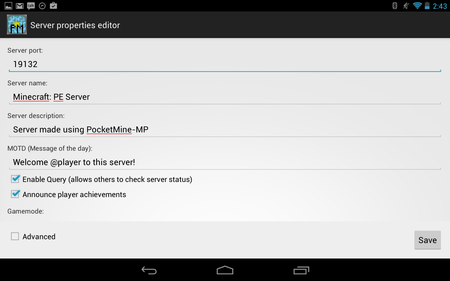
You'll now be on the server properties editor. Here you can choose what type of game you want to play (creative, survival, etc), the difficulty, the maximum player count, and other features.
You can pick whatever you want, and choose a suitable name too. But don't mess with the server port (19132). When you're done, hit save.

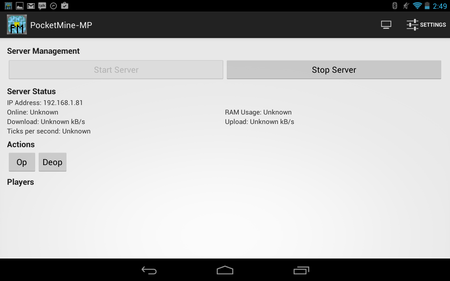
Press 'Start Server' to get going.
Now, unfortunately we're not quite done. Right now the server only works locally, and devices need to be on your network to connect. Not really very helpful, right?
For now, make a note of the IP address listed on this page. You'll need it later.

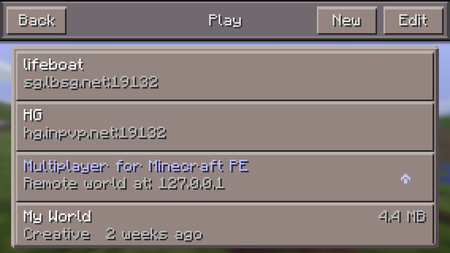
We need to do some port forwarding fun. First things first, go to your web browser (you may wish to do this on a computer) and log into your router's configuration page.
You can find out how to do this by searching Google for the configuration IP address for your brand of home router.
Log in with your username and password (again, you may need to check your router for a sticker, or do some Googling) and find the 'Port Forwarding' section.

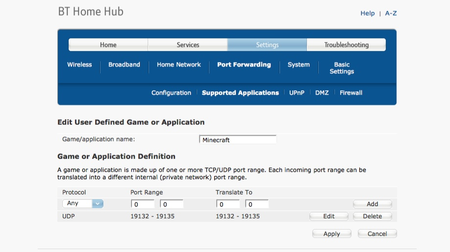
This step is going to be quite different for each router, but what you're looking for is the option to forward a range of ports to an IP address.
You want to choose the UDP protocol, and for your port range, set it from 19132 to 19132. Then, for which address to forward to, enter the IP address on the server screen on your Android.
For my router, I had to go into 'Supported Applications' and then set a custom one there, to add
Minecraft to the list of pre-defined games and apps on my router's software. Plus, I could just pick my Android from a list, rather than typing in the IP.
If you're struggling, consult the manual that comes with your router. Or go to PortForward.com for more guides.

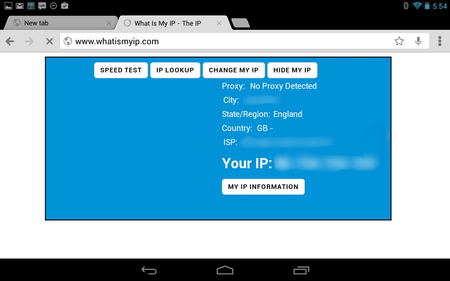
You're now done. If you followed these steps correctly you'll have a server running on your Android, and players on iOS, Android, and Amazon doodads can join your server. But how?
Well, first go to WhatIsMyIP.com on your Android and note the IP address on screen. Note it down, and give this out to your friends.

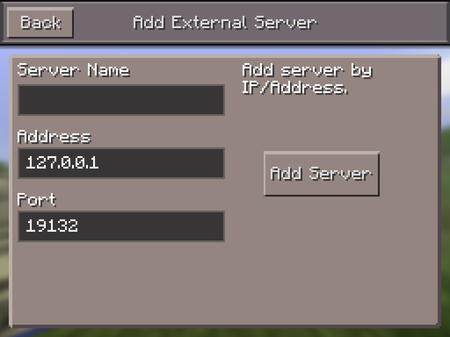
Open
Minecraft: Pocket Edition and press 'Play'. You can do this on the Android you're using for the server, or a different device.
Hit 'Edit' in the top corner, and then 'External'. Type whatever you want into 'Server Name', and the IP address from the previous step into 'Address'. Keep the port as it is and hit 'Add Server'.
Now pick that new server from your world list and - fingers crossed - you'll log into the server and appear in the world. Tell your friends to do the same and, holy cow, you're online and playing
Pocket Edition together!

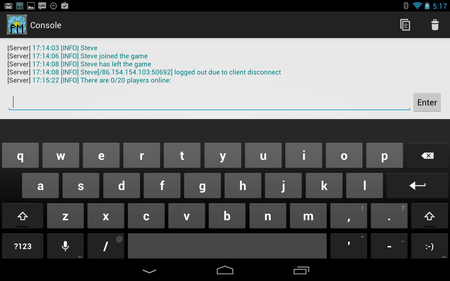
If you hit the little monitor button on the PocketMine server page, you can enter the console. Here, you can type "say" and then a sentence to make it appear in the world.
You can also change options and kick players. Just type "help" for all the commands.
You may also want to explore the plugins library. On the server management screen hit 'Settings' and choose 'Plugins'. From here you can download plugins that will change the world, the economy, the rules, and all sorts. Go wild. Live a little. Life's short.



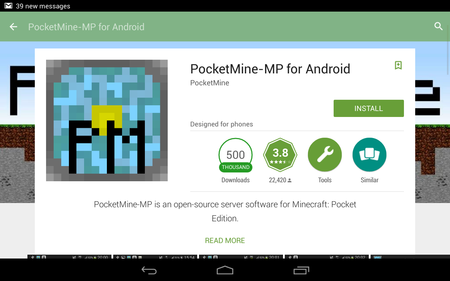

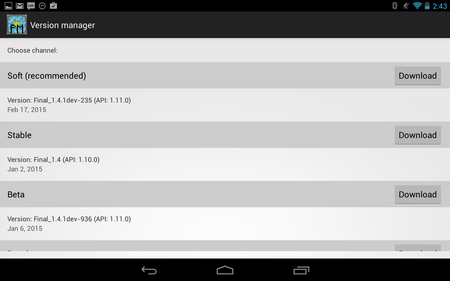

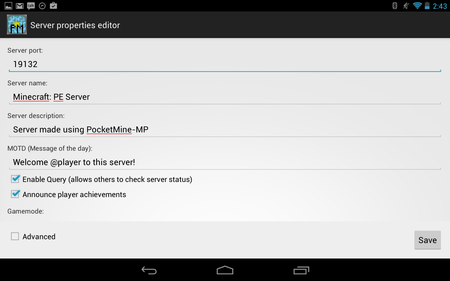

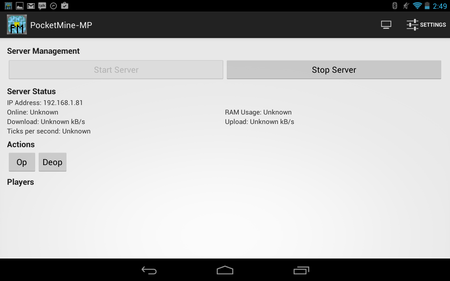

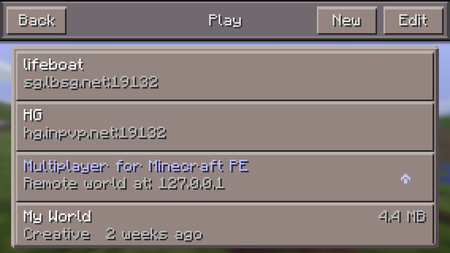

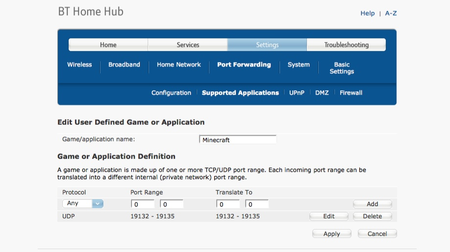

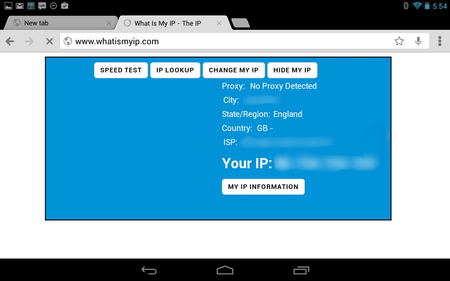

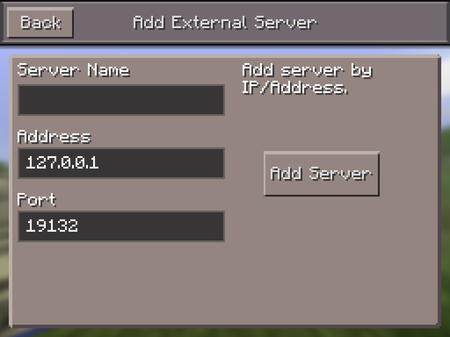

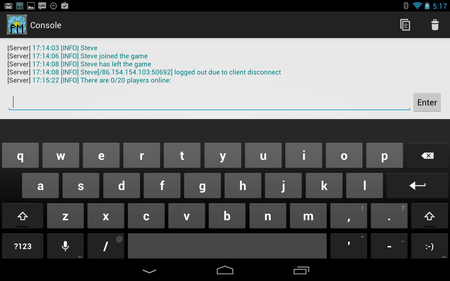

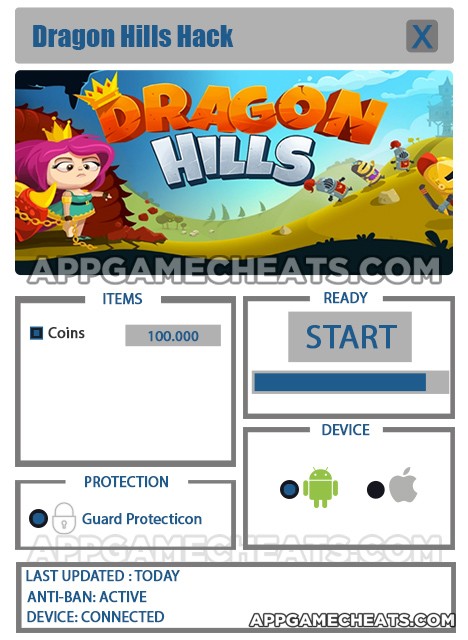


 Infinite Pics 80s Pack Level 0-99 Answers
Infinite Pics 80s Pack Level 0-99 Answers Can you keep old BBM Pin when switching to iPhone or Android?
Can you keep old BBM Pin when switching to iPhone or Android?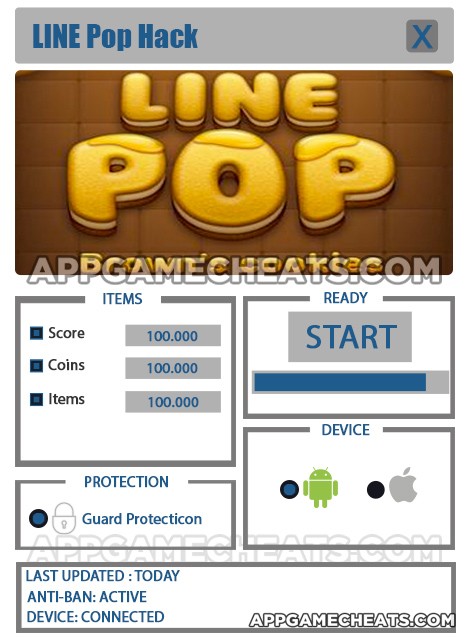 LINE POP Cheats & Hack for High Score, Coins, & Items - AppGameCheats.com
LINE POP Cheats & Hack for High Score, Coins, & Items - AppGameCheats.com What’s The Team? Russian Premier League Answers 1-16
What’s The Team? Russian Premier League Answers 1-16 Plants vs. Zombies Adventures Level 9-5 on Facebook
Plants vs. Zombies Adventures Level 9-5 on Facebook