

You’re ready to build, fight, create, craft, and brew in Minecraft. But how do you begin? To buy and install the game, log in to your account. Then follow these steps:
Click the large Buy Now or Get Minecraft button on the home page.
The Minecraft Store page opens. This interface changes often, so the exact wording can also change as you read this.
Select the option to login or register for Minecraft (it might also say “Get Minecraft,” but the interface changes often).
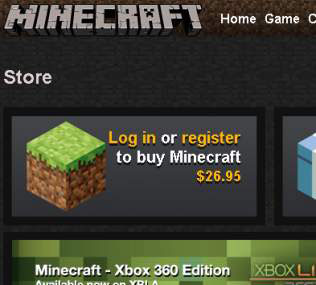
At the time of this writing, the game cost $26.95.
If you can’t click the button, you may not be logged in (or you may have already bought the game).
Fill out the payment information, and then click the Proceed to Checkout button.
Follow the necessary steps to complete the purchase.
Return to the Minecraft home page. On the right side of the screen, the large Buy Now button should now be labeled Download Now. Click this button to open the Download page.
If you’re using Windows, click the downloaded file and save it anywhere on your computer.
To view instructions for other operating systems, click the Show All Platforms button.
Double-click the file to install the game.
The payment is immediately attributed to your account, so, if necessary, you can download the file again for free. The Minecraft home page also gives you the option to play from your browser — click the link under the Download Now button.
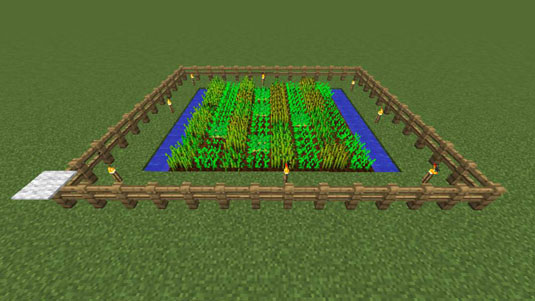



 How to Add Levels to Your Minecraft Construction - For Dummies
How to Add Levels to Your Minecraft Construction - For Dummies Chilling in Minecrafts Cold Biomes - For Dummies
Chilling in Minecrafts Cold Biomes - For Dummies How to Earn Minecraft Scramble Badges - For Dummies
How to Earn Minecraft Scramble Badges - For Dummies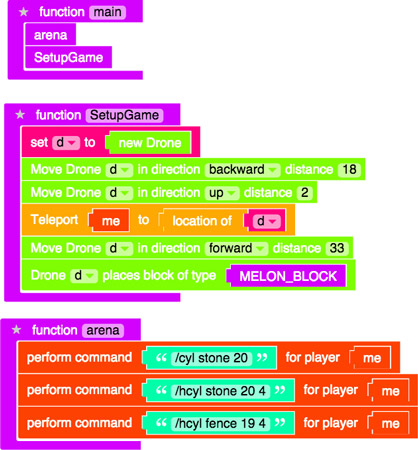 Minecraft Modding: How to Add a Melon Block to Break in Monster Arena - For Dummies
Minecraft Modding: How to Add a Melon Block to Break in Monster Arena - For Dummies Essential Minecraft Redstone Devices - For Dummies
Essential Minecraft Redstone Devices - For Dummies