

Minecraft command blocks can do so many things that time constraints are often the only limitations. Sometimes, a program requires many different command blocks, and these sometimes take a while to design, place, and write out. Check out the following ways to make outstanding command block designs that take little time to build and require hardly any repetitive work.
Used correctly, a single command block (or, at most, a few) can do the work of many others. Here are a few techniques for making your command blocks as time- and space-efficient as possible:
Use fill and clone, not setblock. If you want to put the same block in many different locations, just use the fill command a few times. For example, if you want to make a large, hollow square from obsidian, just fill a square shape with obsidian blocks and then fill a square inside it with air.
In addition, if you want to place a certain arrangement of blocks in one or more locations, build that arrangement somewhere out of sight, and then clone it to the appropriate destinations. These two methods can save you the trouble of searching for lots of different coordinates and writing dozens of setblock commands or more.
Use scoreboard players operation to make programming much easier. This command allows you to add one scoreboard objective to another. Thus, don’t use tons of scoreboard players add commands to make a variable behave the way you want — store some other objectives to draw information from.
If you have to use many command blocks, all with similar commands, remember to copy and paste. Press Shift+Home or Shift+End to quickly select large chunks of code, and press Ctrl+C and Ctrl+V to copy and paste them. Alternatively, press Ctrl+A to select an entire command at one time. This technique is useful for writing a bunch of commands that are, for the most part, equivalent.
Another useful technique when managing command blocks is using relative coordinates. When using commands that require you to enter coordinates or angles of rotation, you can precede any number with a tilde (~) to make it relative. This number is then calculated as though the command runner were at the coordinates (0, 0, 0).
For example, if a command block runs a command at ~ ~1 ~, it targets the block just above it.
You can use relative coordinates to make this process much easier. This command block is loaded with the following command:
fill ~-2 ~ ~ ~-17 ~ ~ command_block 0 replace
{Command:clone ~ ~ ~1 ~ ~ ~1 -1156 64 552
replace}
When the command activates, it fills the empty spaces to its right with command blocks, each of which has the same command. When any of the pressure plates is triggered, the color of the wool block at the top changes to whichever one the player is in front of.
This example shows how relative coordinates can make the same command do very different things, depending on the place from which the command is being executed.

Another way to simplify command block machines is with minecarts. A command block minecart can roll around a track and run a command any time it hits an activator rail, allowing it to easily execute its command from different places at different times.
However, note an even more important characteristic of minecarts with command blocks: They are not blocks — they’re entities. Therefore, you can teleport minecarts, make them invisible or invincible, and place them in such a way that they don’t affect blocks or other entities.
Here is a block-jumping game where the player has a gauge made of diamond blocks to track his progress.
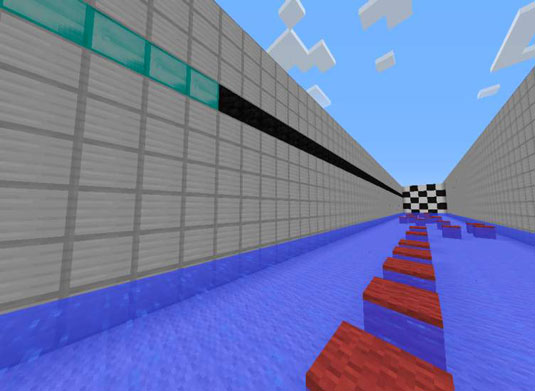
You can use a single command block minecart to make this gauge to keep track of the player’s progress. Just follow these steps:
Place activator rails behind the gauge.
Set the rails on redstone blocks so that they’re constantly active.
Set the player onto a team.
This step allows commands to tell the difference between the player and whatever spectators happen to be in the world. Suppose that the team is named Runner — to create and fill this team, use these two commands, in order:
scoreboard teams add Runner scoreboard teams join Runner <player name>
Summon an invisible, indestructible command block minecart, equipped with the following command:
setblock ~ ~ ~1 diamond_block
Create a loop that rapidly teleports the minecart between the player and the corresponding activator rail behind the gauge.
First, you can teleport it to the player with this command:
tp @e[type=MinecartCommandBlock] @p[team=Runner]
Then you can teleport it to the gauge with this command (substitute your own y- and z-coordinates as needed):
tp @e[type=MinecartCommandBlock] ~ 10 712
Thus, the command block is constantly checking the player’s position and landing on the activator rails to mark it.
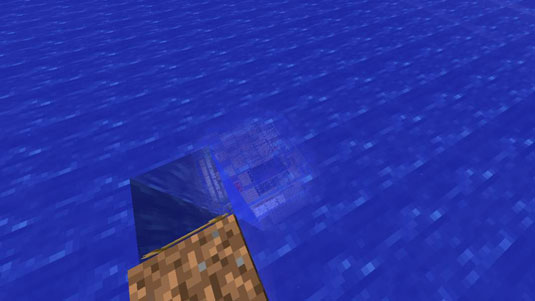
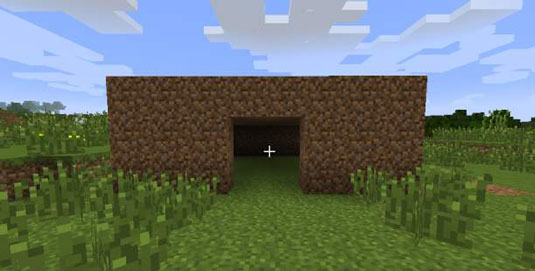
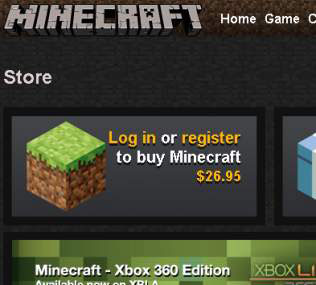
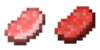
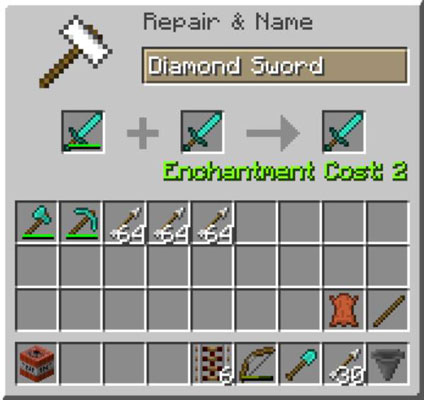 How to Craft on an Anvil in Minecraft - For Dummies
How to Craft on an Anvil in Minecraft - For Dummies How to Test Your Multiplayer Minecraft Game - For Dummies
How to Test Your Multiplayer Minecraft Game - For Dummies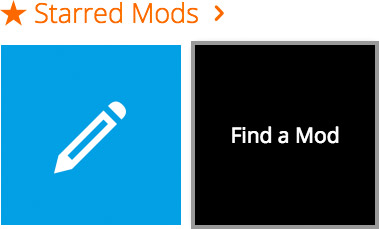 How to Remix Other People’s Minecraft Mods - For Dummies
How to Remix Other People’s Minecraft Mods - For Dummies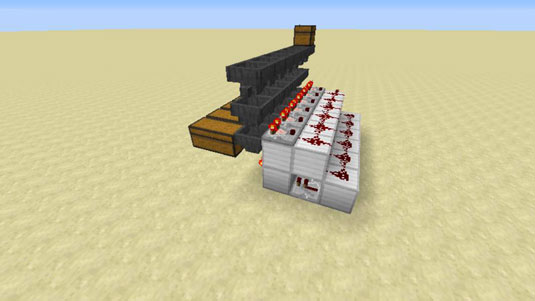 Getting Hopper Help in Minecraft Redstone - For Dummies
Getting Hopper Help in Minecraft Redstone - For Dummies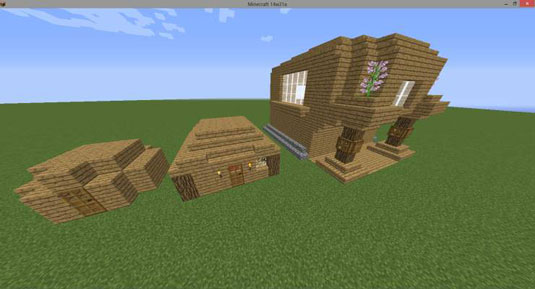 How to Create a Basic Building in Minecraft - For Dummies
How to Create a Basic Building in Minecraft - For Dummies