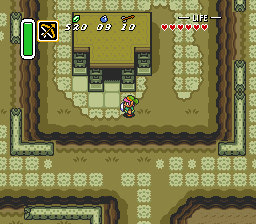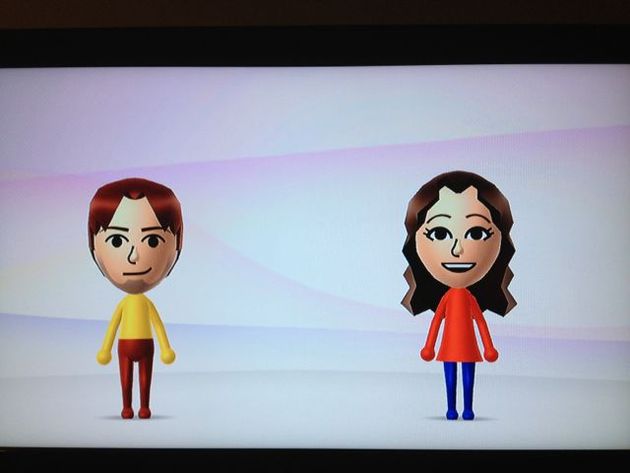
When the Wii first arrived in 2006, the ability to put yourself in the game with Miis was a novel addition that caught on quickly. These days most of us have grown quite attached to our own Miis, as evidenced by the number of them gracing the Nintendo Life forums and comment sections as user avatars. Thankfully, a new console doesn't mean you need to abandon your trusty digital likeness, and we're here to show you how to copy your Mii over from a 3DS or Wii to your new Wii U.

If you've invested any time into Nintendo's latest handheld, you'll have a loyal Mii to represent you in StreetPass, Swapnote/Letterbox, online multiplayer, and more. The Wii U makes it very simple to copy over any of your favourite 3DS Miis, without a cord or QR code in sight.
Step 1: Turn on your 3DS, and open Mii Maker.
Step 2: Tap "View Mii Characters", and ensure that copying is allowed for any Miis that you want to transfer over. You can check this with a quick tap of a Mii on the touch screen - if you see two blue smiley faces to the right of a Mii's name, you're good to go. If you don't see this icon, select the Mii and tap "Edit", then "Next", and in the box labelled "Copying", change the option to "Allow."
Step 3: After you're done, tap "Back" to return to the main Mii Maker menu.

Step 4: Turn on your Wii U, and open Mii Maker.
Step 5: In the Wii U Mii Maker, tap "Send/Receive Mii", and then "Connect to Nintendo 3DS"
Step 6: Back on the 3DS, tap "Send/Receive", then "Mii Maker", followed by "Search for Players" and finally "Wii U".
Step 7: Select the Mii(s) you'd like to copy to your shiny new system, and tap send.
That's all there is to it - your faithful 3DS Mii is now ready for the next generation. Show your pocket-sized persona the wonders of Miiverse!
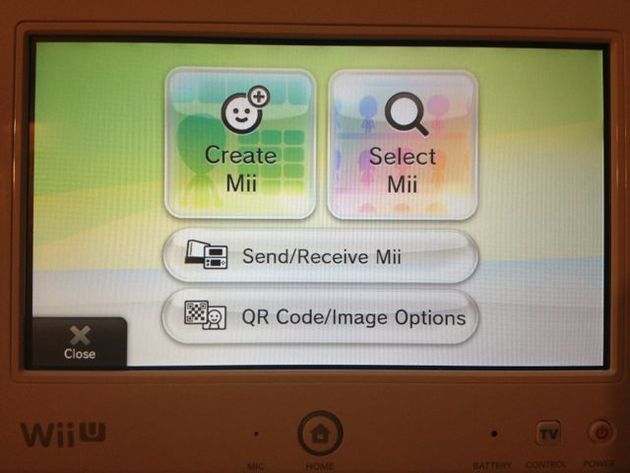
If you've done a system transfer, and have migrated your Wii data over to your Wii U, it's an easy process to bring your old Mii Channel favourites out of the Wii Menu and into the world of the Wii U.
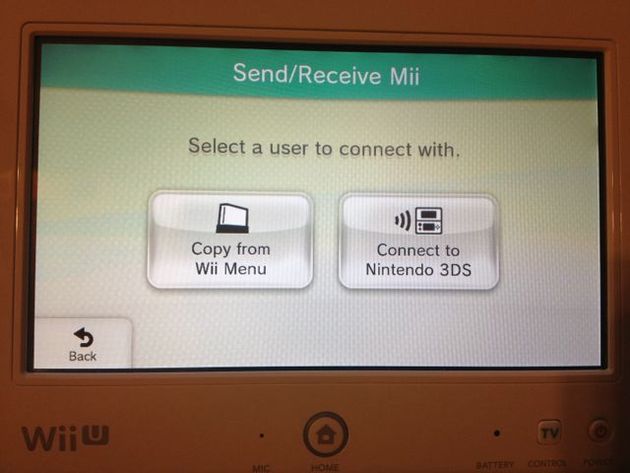
From the Wii U Menu, open up Mii Maker, select the "Send/Receive Mii" option, and then choose "Copy from Wii Menu". The Wii U will then search your virtual Wii for any and all Miis in the Mii Channel, and copy them over to Mii Maker all at once. That's it - you're done!
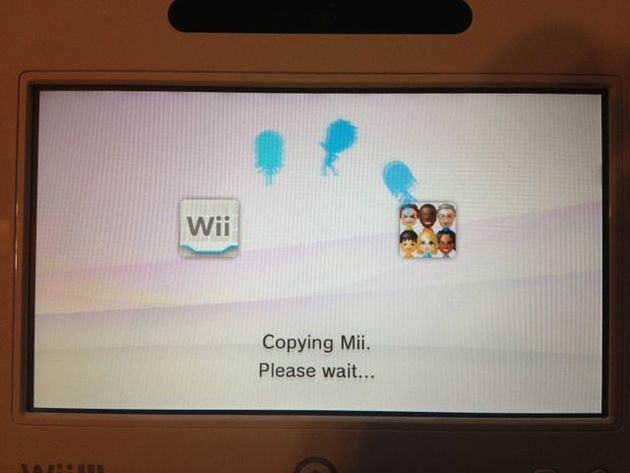
If you haven't done a system transfer, or don't plan on transferring your Wii data to your Wii U, there's a workaround that will allow you to bring a Mii from a Wii to its successor, provided you have access to a 3DS.
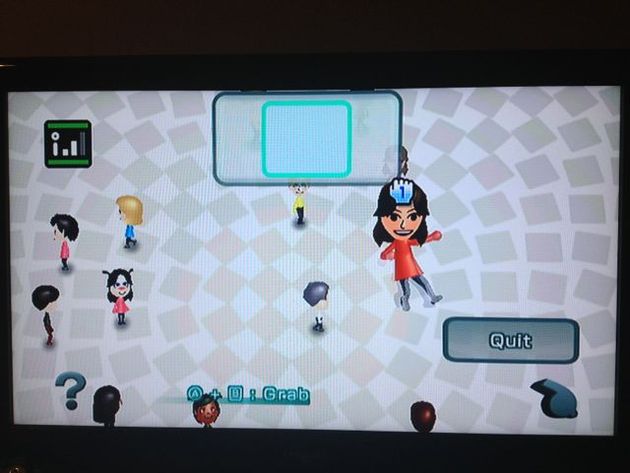
Step 1: Turn on your Wii, and launch the Mii Channel.
Step 2: Press the A, B, and 1 buttons on your Wii remote separately and in that order, then press and hold the 2 button.
Step 3: When prompted "Begin DS Wireless Communication?", select "Yes"
Step 4: Turn on your 3DS, and launch Mii Maker.
Step 5: Tap "Send/Receive", then "Mii Channel (Wii)".
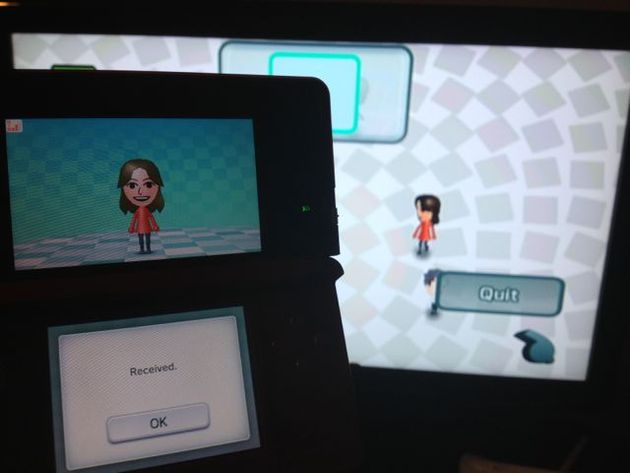
Step 6: The name of your Wii console should appear at the top of a list. Tap it and select "OK".
Step 7: On the Wii, you can now grab any Miis you'd like to transfer with the A and B buttons, and drop them in the DS icon at the top of the screen to copy them over.
Step 8: Once you're done, disconnect your 3DS from the Wii by tapping "Cancel".
Step 9: Now that your Miis are safe and sound on the 3DS, simply follow the steps for 3DS to Wii U Mii transfer further up in this guide, and they'll be on your new Wii U in no time!
Whether you're bringing over a beloved Mii from your launch day Wii, or transferring a trusty StreetPass persona from your 3DS, it really is a treat to see your digital self realized in full HD splendour. We'll see you and your migrated Miis on Miiverse!