

Lag will get you killed in any first person shooter, and Call of Duty: Black Ops for the PS3, Xbox 360, Wii, and PC is no exception. In a one on one battle with same skilled players, whoever has the least amount of lag has the advantage. The server can only update as quickly as it receives information from you, so if you have a slower connection than your opponent, then the odds are in his favor to win.
Here is a list of things I have found that can help with lag issues when playing Call of Duty: Black Ops online:
1. Opt for a faster internet connection
Most of your internet providers these days offer various different packages for different internet speeds. Online games send a ton of data down the pipe, so if you’re serious about your gaming then it might be worth a few extra bucks a month to have a faster connection. Cable internet beats DSL any day of the week, so if you have the option then choose Cable because you’re essentially paying the same price for a faster product.
2. Reduce internet traffic while playing
Since your internet speed is important when playing online, you obviously want to have as much of it available as possible when you need it. If you’re downloading movies or mp3’s while you’re playing, then this will take away from the overall connection speed that your match can use. Some people will tell you to turn off your computers, and don’t let anyone browse the web while you’re playing, but this is unnecessary at best. Try to keep the heavy downloads down while you’re playing, since these are the things that chew up your connection more than anything.
3. Wired beats Wireless every time
If you can help it, don’t use a wireless connection to your router from your console or computer when playing online. There is inherent lag when using a wireless connection for online gaming, because wireless just simply doesn’t have the bandwidth that a wired connection does. This goes for your wireless controllers and mice as well. Your wireless controllers and mice have several milliseconds of lag from the time you click a button to the time your console or computer receives it. Milliseconds may not sound like much, but ask any pro and they’ll tell you that every fraction of a second counts in a first person shooter no matter how small.
4. Play matches in your area
The closer you are to the host of your game, the better your connection will be overall. I’m not 100% sure about the PC version, but I know that in the console versions you are able to filter your match searches. Once you select Player Match, look to the very bottom of the screen and you should see a button you can hit for Party Privacy / Search Preferences (Back button for 360, Select button for PS3, etc). In the Search Preferences, change the selection to Locale to have it search local matches first, or Locale Only to have it ONLY search local matches. I’ve been using Locale Only and have been getting much better connections than I did previously with the default search selection. If you live in a remote area, this can make your searches take a bit longer.
5. Optimize your router
Internet routers can actually cause quite a bit of lag, simply because it has to route the traffic to and from your modem, and these things take time. For you techy console users out there, assign a static IP address to your console and put that IP address in the DMZ on your router. This resolves a lot of NAT issues on Xbox Live, and can speed up your connection a bit since data no longer has to be filtered through the firewall to be sent to your console.
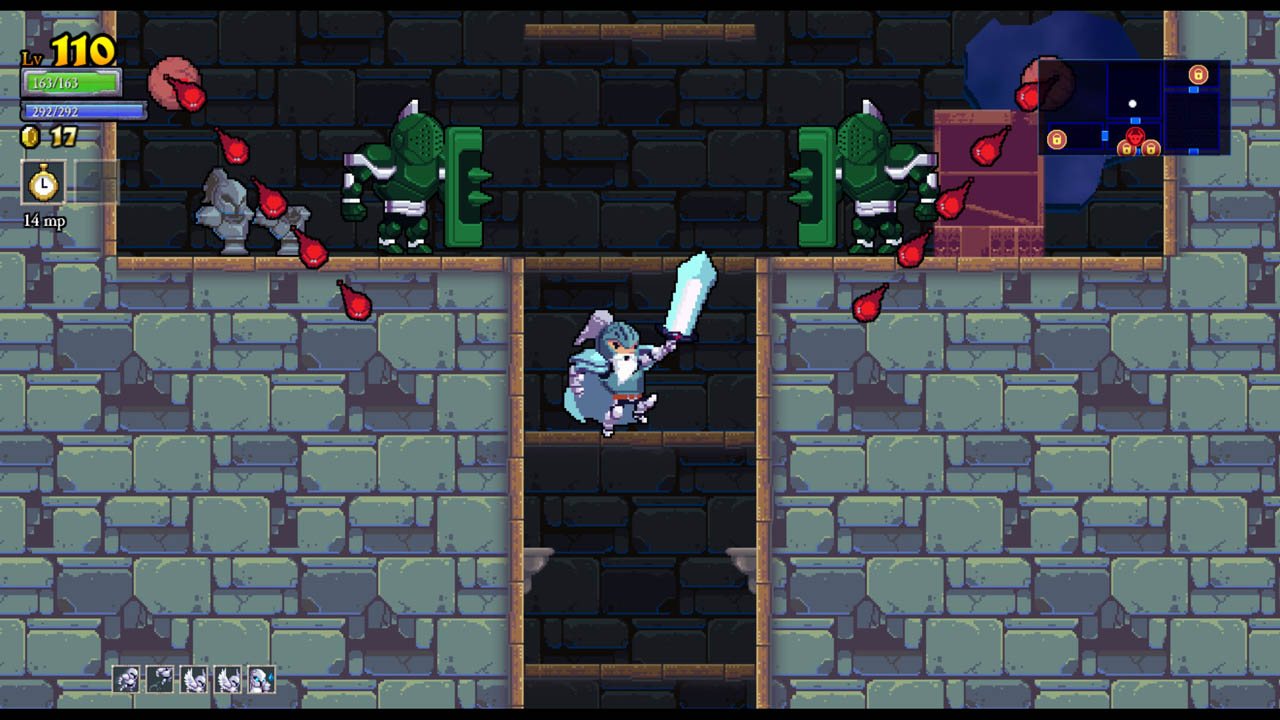



 Wolfenstein: The New Order – Letters Guide
Wolfenstein: The New Order – Letters Guide Kingdom Hearts HD 1.5 ReMIX Trophy Guide
Kingdom Hearts HD 1.5 ReMIX Trophy Guide Madden NFL 13 Achievements / Trophies Guide
Madden NFL 13 Achievements / Trophies Guide Killer is Dead Achievements & Trophies Guide
Killer is Dead Achievements & Trophies Guide Borderlands 2 Achievements / Trophies Guide and Easter Eggs
Borderlands 2 Achievements / Trophies Guide and Easter Eggs