

The social features of the PlayStation 4 have been screaming out for YouTube compatibility for some time now, and PS4 firmware update v2.00 has finally made it a reality. Now you’ll no longer need to take advantage of workarounds in order to upload your share clips directly to Google’s ginormous video streaming site – you’ll be able to do it on the fly. Here’s the quickest way to get your next-gen system ready for this long awaited addition.
1. Go to Settings
From the PS4’s home screen, push up to reach the top layer of the system’s menu, and select the toolbox labelled ‘Settings’ to the far right.
2. Enter the PSN submenu
Scroll down the list of options that appear until you reach ‘PSN’, and select it.
3. Link with other services
Click on the ‘Link with Other Services’ option, and scroll down to the ‘YouTube’ icon to get started. Select it to begin the sign in process.
4. Sign in to your YouTube account
Some terms and conditions will appear. Click on the ‘Sign In’ button, and the PS4’s web browser will boot. Enter your Google user name and password and select sign in.
5. Allow PSN to access your account
Depending on your account, you may need to select which YouTube channel you want to pair with the PSN. Once you’ve done this, you’ll be presented with a list of details that the PSN needs to access in order to connect to your YouTube account. Assuming that you agree with these details, click on the ‘Accept’ button. You’ll then be taken back to the PS4 settings screen, and the process should be complete.
6. Upload to YouTube
When you’re ready to upload a video, simply push the share button as you have done previously. YouTube will now appear as an option on the video upload screen. Select it and follow the instructions to post your video to your YouTube channel.


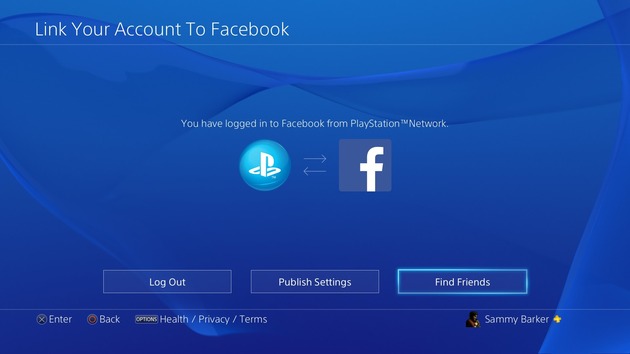

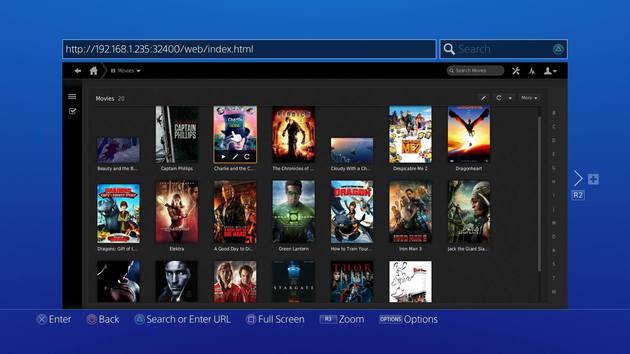 Guide: How to Stream 1080p Videos from Your PC to the PS4
Guide: How to Stream 1080p Videos from Your PC to the PS4 Round Up: Our Ultimate Guide to Beating Bloodborne on PS4
Round Up: Our Ultimate Guide to Beating Bloodborne on PS4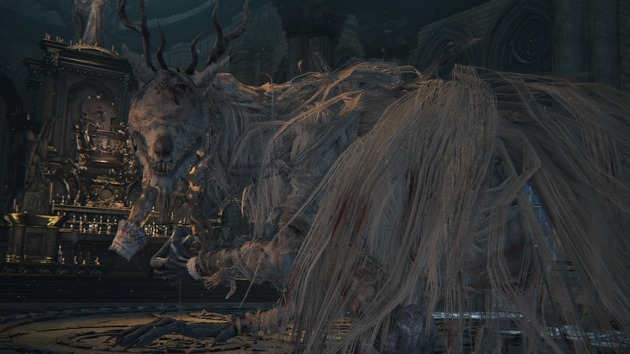 Guide: How to Kill Vicar Amelia in Bloodborne on PS4
Guide: How to Kill Vicar Amelia in Bloodborne on PS4 Guide: How to Kill the Cleric Beast in Bloodborne on PS4
Guide: How to Kill the Cleric Beast in Bloodborne on PS4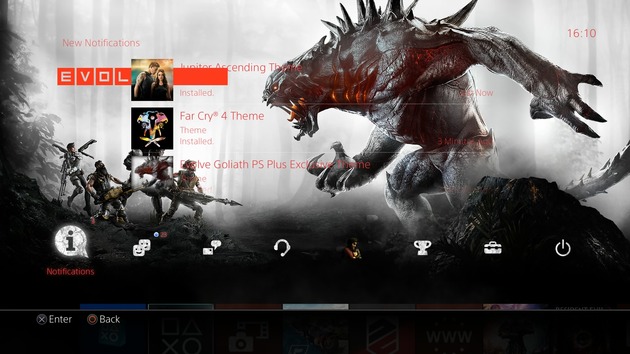 Guide: How to Add a Drop Shadow to Your PS4s Text
Guide: How to Add a Drop Shadow to Your PS4s Text