

Whether you're looking to switch out your PlayStation hard drive for something a little bigger or simply want peace of mind, there's no doubt that PlayStation 4 firmware update v2.50's new backup and restore feature will come in handy. This will essentially allow you to dump a mirror of your system's HDD onto an external device, which you'll be able to restore at a later date.
From the PS4's home screen, tap up on the DualShock 4 to reach the top layer of the system's menu, and scroll to the toolbox labelled 'Settings'. Select it with X on the controller.
When the long list of options appears, scroll down until you reach an option named 'System', and select it.
You'll be presented with another long list of options. Scroll down until you see 'Back Up and Restore', and select it.
You'll have three options here: 'Back Up PS4', 'Restore PS4', or 'Delete Backup Data'. First, make sure that your external HDD is connected via USB and properly powered up. Then select the 'Back Up PS4' option. You'll be informed that Trophies won't be backed up, so make sure that you've synced them with the PlayStation Network servers. If you've already done this, click 'OK'.
Once you've followed all of these steps, you'll be taken to screen where you'll be able to backup your PS4's HDD. The system will give you a breakdown of all your data, and inform you of how much free space you'll have left on your external HDD once the process is complete. If you uncheck the 'Applications' icon, game installs won't be copied. This will cut down the size of the backup significantly, but it means that you will have to re-install all of your software when you restore your backup. Click the 'Next' button to begin the procedure.
If you've already backed up your data to an external HDD and want to restore it for any reason, then repeat steps one, two, and three. Once you reach step four, make sure that your external HDD is connected, and select the 'Restore PS4' option instead. Your backup data will be listed, so click on it to begin copying it across.
If, for whatever reason, you want to delete the backup data, follow steps one, two, and three again. Once you reach step four, connect your external HDD, select 'Delete Backup Data', and follow the on-screen instructions. Simples.

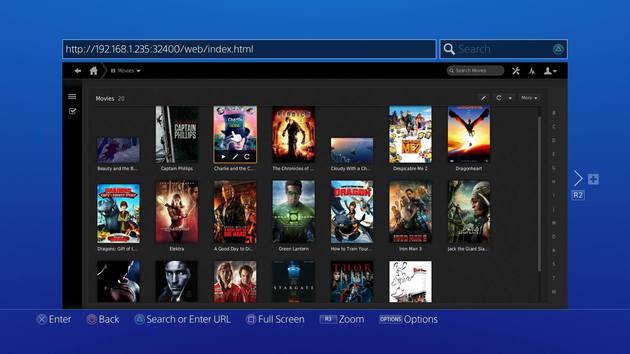


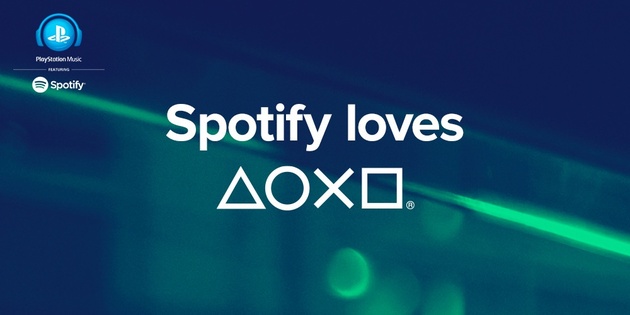 Guide: How to Stream Spotify Music While Youre Playing PS4 Games
Guide: How to Stream Spotify Music While Youre Playing PS4 Games Guide: How to Kill Rom, the Vacuous Spider in Bloodborne on PS4
Guide: How to Kill Rom, the Vacuous Spider in Bloodborne on PS4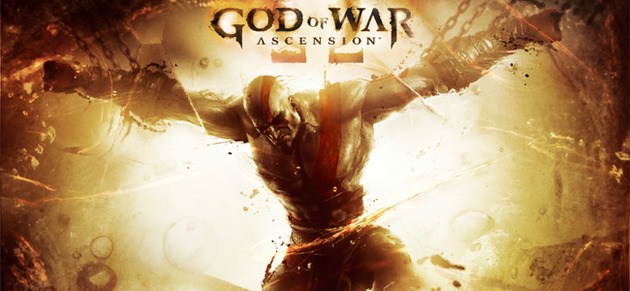 Guide: How to Beat the Trial of Archimedes in God of War: Ascension
Guide: How to Beat the Trial of Archimedes in God of War: Ascension Guide: How to Play Like a Pro in PS4s Rocket League
Guide: How to Play Like a Pro in PS4s Rocket League Guide: How to Kill the Cleric Beast in Bloodborne on PS4
Guide: How to Kill the Cleric Beast in Bloodborne on PS4