

Few could argue that the share button has become one of the most important additions to this generation. While external hardware has always unlocked the ability to save screenshots and capture video, the functionality just works on the PlayStation 4. However, the emphasis on JPEGs has resulted in images looking lossy and less defined. Fortunately, you can now switch to the superior PNG file format.
1. Press the Share button
To change to PNG, you'll need to begin by pushing the share button. We'd recommend doing it from the home screen, but the feature is generally available in most games, too.
2. Enter the Share Settings menu
When the Share screen appears, push the options button to bring up a side menu down the right of the screen. Scroll down to 'Share Settings' and select it.
3. Enter the Screenshot Settings menu
In the Share Settings menu, scroll down to 'Screenshot Settings' and select it.
4. Change the image format
Once you're in the Screenshot Settings menu, you should find an option labelled 'Image Format'. Click on it and ensure that the PNG option is checked. If, for whatever reason, you want to change back, then repeat these four steps, ensuring that you check the JPEG option at the end.




 Guide: How to Kill Rom, the Vacuous Spider in Bloodborne on PS4
Guide: How to Kill Rom, the Vacuous Spider in Bloodborne on PS4 Guide: How to Complete the Spooky P.T. Demo on PS4
Guide: How to Complete the Spooky P.T. Demo on PS4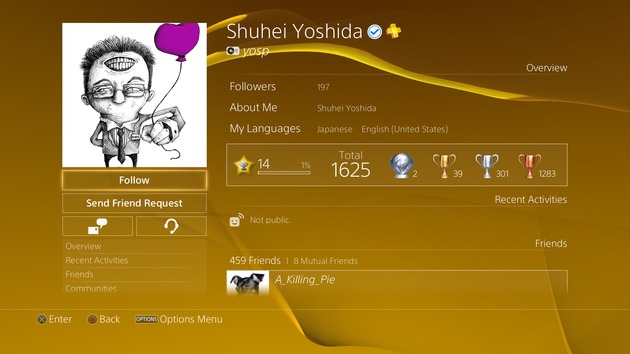 Guide: How to Follow Developers on PS4
Guide: How to Follow Developers on PS4 Guide: How to Save the Humans and Stave Off the Keepers in Resogun on PS4
Guide: How to Save the Humans and Stave Off the Keepers in Resogun on PS4 How Will Music Unlimited on the NGP Work?
How Will Music Unlimited on the NGP Work?