

Your Nintendo Wii is older than your TV, and now you’re struggling to connect it. Could this mean sacrificing progress on Super Mario Galaxy, or is there something you’re missing?
Despite first impressions, several methods of connecting the Nintendo Wii to a TV are available, via component, AV, S-Video, even HDMI. If your new TV is short of legacy inputs, or you have multiple devices vying for the same ports, the following instructions – intended for HD (high definition) and HD Ready TVs should help you to connect your Wii to pretty much any type of television.
Ready to enjoy your favorite Wii games, or even use your Wii as a media center? Let’s see what your options are.
Shipping with the Nintendo Wii was a proprietary cable, the Wii AV Cable. This is designed to connect to the Nintendo Wii at one end, and the RCA TV inputs – red and white for audio, yellow for the picture – at the other.
Once connected, and the Wii switched on, you will be able to view the picture from the Wii using the TV/Video button on your remote. If this is unavailable or doesn’t work, look instead for Input Select, EXT, AUX, AV, or browse to a channel such as 00 or 99.
In the vast majority of cases, this brief instruction should be all you need to get your Nintendo Wii connected to a TV set.
The Nintendo Wii can also be enjoyed with an S-Video cable to your TV.
 Wii/Wii U Gold Plated S-Video & AV Cable [KMD]
Price: CDN$ 19.54
Buy Now at Amazon.ca
Wii/Wii U Gold Plated S-Video & AV Cable [KMD]
Price: CDN$ 19.54
Buy Now at Amazon.ca
This cable, when bought, will almost certainly include the RCA connectors as well, giving you the option to use either depending on your TV. For S-Video connections, however, you’ll need the red and white audio cables to be connected to your television as well as the S-Video. Typically, these will be grouped together on the back or side of your TV (occasionally hidden behind a door).
Once connected to the TV and the Wii, and both devices are switched on, you will be able to use the Input Select or similar button on your remote control (see above) to find the signal from your Wii and begin enjoying your game.
Want to use the SCART connector on your TV? If you’re limited for ports, this might be a good option, as the SCART is also easily extendable, supporting splitters and switched hubs for multiple connections, in some ways like a USB hub.
But the Nintendo Wii doesn’t come with a SCART connector, does it?
 3 Pcs Audio Video AV Scart 20 Pin Male to 3 RCA AV Female Connector
Product Name : Scart Male to 3 RCA Female Adapter;Type : 20 Pin Scart Male to 3 RCA Female
3 Pcs Audio Video AV Scart 20 Pin Male to 3 RCA AV Female Connector
Product Name : Scart Male to 3 RCA Female Adapter;Type : 20 Pin Scart Male to 3 RCA FemaleWell, no. But RCA to SCART adaptors are quite common, and very compact. A device like this comes with three inputs, red, white and yellow, and once the RCA cable is plugged into these, you can then connect the SCART to the back of your TV, switch Input mode, and on your TV browse to the SCART input channel.

You’re now ready to continue Lego Star Wars (or whatever game you’re currently playing).
Using the same principle of adaptors and cables, you can also connect your Nintendo Wii to a VGA monitor. This is particularly useful if your Wii has been relegated to a back room, for instance, or you’re using it as a PC after installing Linux.
 Wii/PS3 VGA HDTV AV Cable
Designed for HDTVs, LCD TVs, projectors and PC monitors with VGA input
Wii/PS3 VGA HDTV AV Cable
Designed for HDTVs, LCD TVs, projectors and PC monitors with VGA inputAgain, simply connect the cable to the VGA input on the TV or monitor, hook it up to your Wii, switch on the display device, and ensure that the input select option is set to VGA.

Available for under $10, a component cable will connect the Nintendo Wii to the component input jacks on the back or side of your TV. This is an increasingly rare collection of five inputs, two for audio, three video.
 Gen Component AV Cable for Nintendo Wii to HDTV
Connect your Nintendo Wii game console to your HDTV or EDTV
Gen Component AV Cable for Nintendo Wii to HDTV
Connect your Nintendo Wii game console to your HDTV or EDTVIf you purchase a device like the one shown, you’ll begin by connecting the red and white audio connectors into the matching inputs, and the green, blue and red likewise. In the rare but occasional absence of matching color coding on the inputs, you’ll need to pay attention to the labels.

For audio, this means red is right, left is white. For video, green is Y, blue is Pb/Cb, and red Pr/Cr. With the cable connected at both ends, select the correct input mode on your remote control; note that if the TV has Progressive Scan, this will need to be enabled before you can see images from the Nintendo Wii. You’ll also need to open Settings > Wii Settings > Screen and set the TV Resolution setting to EDTV or HDTV (480p) and Widescreen Settings to Widescreen 16:9, clicking Confirm after both changes are made.
This video explains in more detail:
Note that component inputs, are regularly found alongside the RCA inputs, as the red/white audio cables can be used for both. Make sure you get the right cables in the right ports!
Be aware, however, that with the advent of HDMI, component is an increasingly rare collection of inputs.
Originally, the component cable option was the only way to connect the Wii reliably to a HDTV. Happily, it is now possible to use a HDMI converter for audio and video to produce a good quality image on a HD or HD Ready TV.
With one of these inexpensive devices attached to the back of your Nintendo Wii, you’ll be able to connect a HDMI cable (but don’t spend too much) from your TV to your Wii, and view the output on the HDMI channel using Input Select or a similar option on your TV remote.

It’s a quick, simple solution to connecting your Nintendo Wii to any available HDTV using the most popular modern video connection standard.
Although digital audio isn’t present for the Nintendo Wii, you can still get good sound. Mono, Stereo and Surround – specifically, Dolby Prologic II – are available, the latter providing a simulated surround sound ideal for entertainment systems with a surround sound setup.
To switch between these options, open Settings > System Settings > Sound, and make your choice. Remember to Confirm your choice when you’re done.
Do these TV connection options work for you? Have you managed to connect your Nintendo Wii to an input we haven’t covered here? Tell us about it in the comments!




 Rayman Legends Review (PS3)
Rayman Legends Review (PS3) Rage Easy Money Tips
Rage Easy Money Tips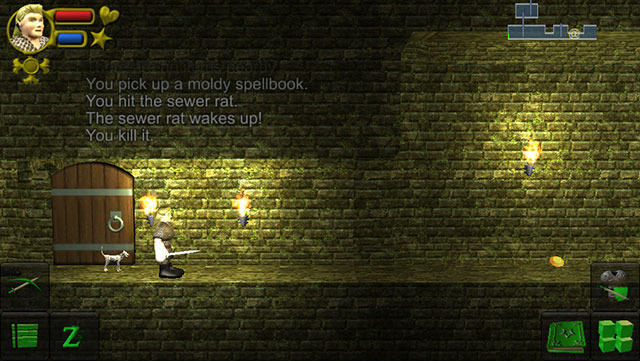 WazHack: A Free Side-Scrolling Roguelike for iOS & Android
WazHack: A Free Side-Scrolling Roguelike for iOS & Android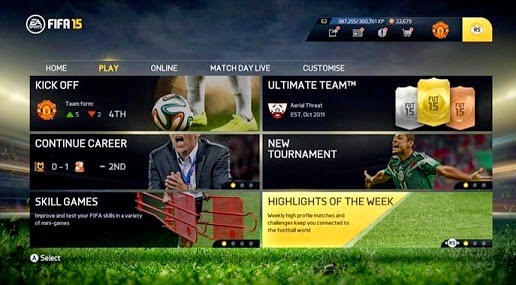 FIFA 15: Learn to play Highlights of the Week mode
FIFA 15: Learn to play Highlights of the Week mode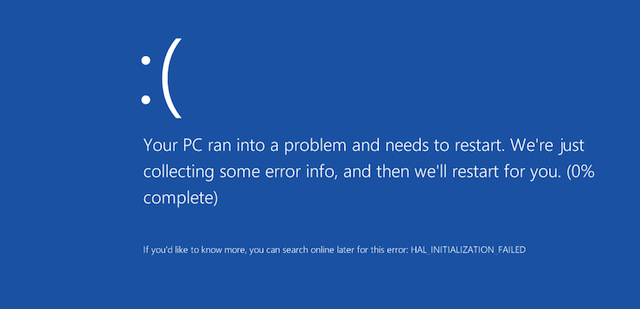 How to Manage Windows Update in Windows 10
How to Manage Windows Update in Windows 10