

Switching to a unique Wi-Fi channel can give you an instant speed boost. If you’re on a Mac and need help figuring out what the best channel is, we have got you covered.
Hold down the Option key and click on the Wi-Fi icon in the menu bar. Now click on Open Wireless Diagnostics from the dropdown, or just open Wireless Diagnostics via Spotlight search.
With the diagnostics dialog active, click on Window > Scan. This displays another dialog, in which you’ll find an overview of your connection on the left. The ideal channels you can use are listed in that summary.
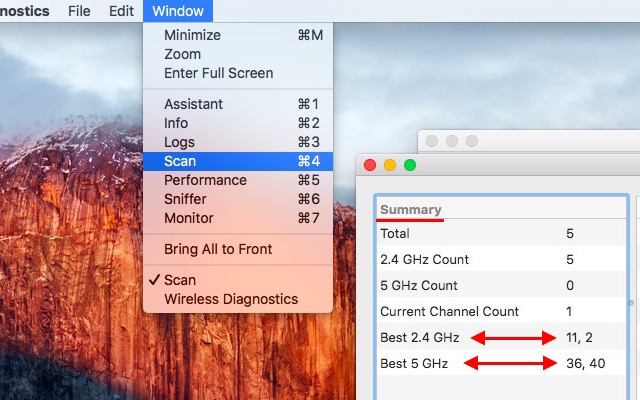
You’ll need to tweak your router settings to switch to one of those recommended channels. To learn more about how channel switching works, read our guide to finding a unique wireless channel.
This method works on Mavericks, Yosemite, and El Capitan. While this should give you a noticeable boost in speed, there are other factors that might be causing a Wi-Fi slowdown, such as bad reception or interference.
Have you tried switching channels to boost Wi-Fi performance? Was there a noticeable difference in speeds after the tweak? We’d love to know in the comments!
Image Credit: Wifi Speed Performance by Gazlast via Shutterstock

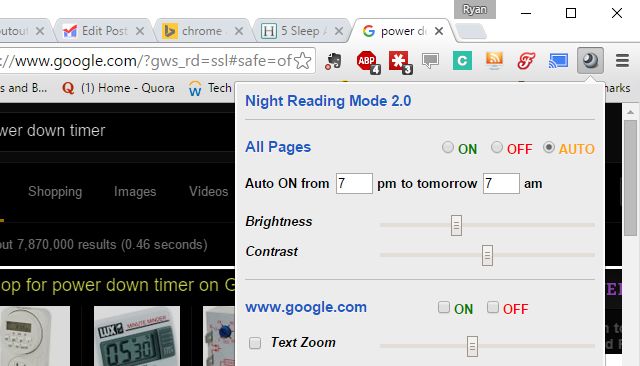

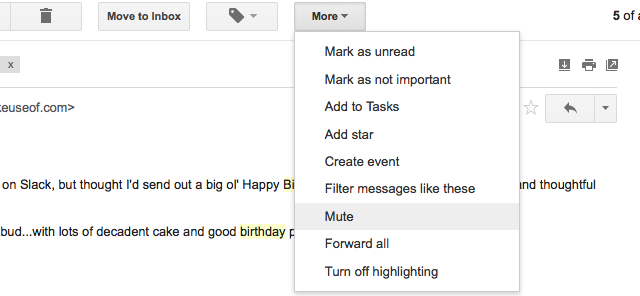
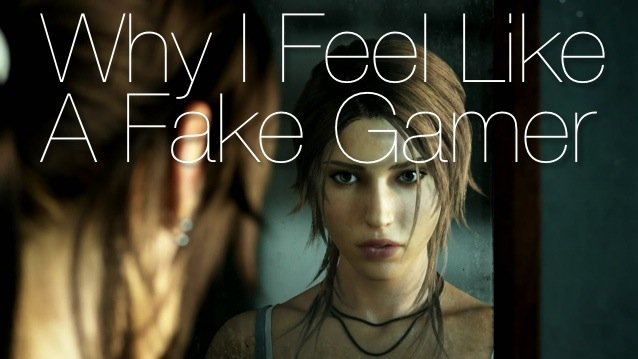 Why I Feel Like A Fake Gamer
Why I Feel Like A Fake Gamer What You Need To Know Before Buying A PC Or Console Racing Wheel
What You Need To Know Before Buying A PC Or Console Racing Wheel Pokemon HeartGold & SoulSilver :: Gym Leader Guide
Pokemon HeartGold & SoulSilver :: Gym Leader Guide Retro Video Game Walhalla from Japan
Retro Video Game Walhalla from Japan How to Get The Boom Hammer in Bloodborne: The Old Hunters Guide
How to Get The Boom Hammer in Bloodborne: The Old Hunters Guide