

Though your Chromebook holds lots of powerful shortcuts, don’t forget about the Shelf. This awesome feature is an equivalent to the Windows taskbar and includes the functionality to pin your most-used items for easy access.
Have had a @chromebook for aboput a year – just bothered to work out how to add apps to the shelf… Not massively geeky… :-)
— Dan Etchells (@DanEtchells) October 27, 2015
Thankfully, you aren’t limited to just Chrome apps on your Shelf. To add a shortcut to any website, browse to it and click the three-bar menu in the top-right of Chrome. Choose More Tools > Add to Shelf and type a name for the site shortcut.
The Open as Window box will launch the shortcut in its own browser window when enabled — this makes it feel more like a dedicated program than a Chrome shortcut, so you might want to enable it. If you disable it, clicking the shortcut will just open the site in Chrome.
Now you can have quick access to any site, even if it doesn’t have a dedicated Chrome app. Potential candidates for this are Spotify’s Web Player (since there’s no dedicated version of Spotify for Chrome OS), Pandora, Slack, or even Reddit.
Oh, baby. Handy #Chromebook tip: Press ALT + 1 to launch the first item in your shelf. ALT + 2 launches the second item. And so on.
— Matt Vaudrey (@MrVaudrey) October 8, 2014
If you change your mind later, just right-click the Shelf icon and choose Unpin to remove it, or toggle the Open as Window option to whichever way you like. Don’t forget there are other ways to speed up your Chromebook experience, too!
What sites will you pin to your Shelf? Let us know how you plan to use this feature in a comment!
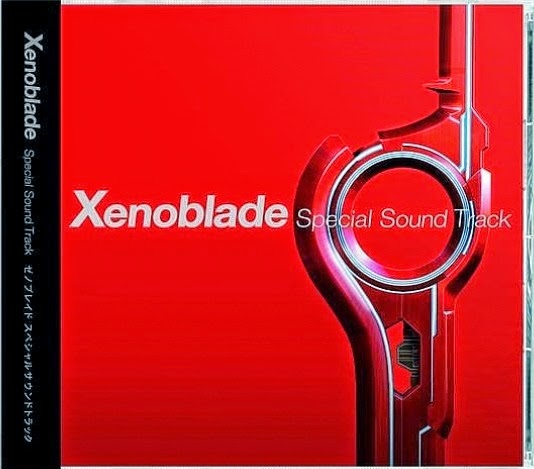



 An Interview With BattleBlock Theater Lead Level Designer Aaron Jungjohann Pt. 2
An Interview With BattleBlock Theater Lead Level Designer Aaron Jungjohann Pt. 2 Hearthstone Blackrock Mountain Guide: Defeating Ragnaros
Hearthstone Blackrock Mountain Guide: Defeating Ragnaros Camera, Video Game, And Computer Deals, Oh My
Camera, Video Game, And Computer Deals, Oh My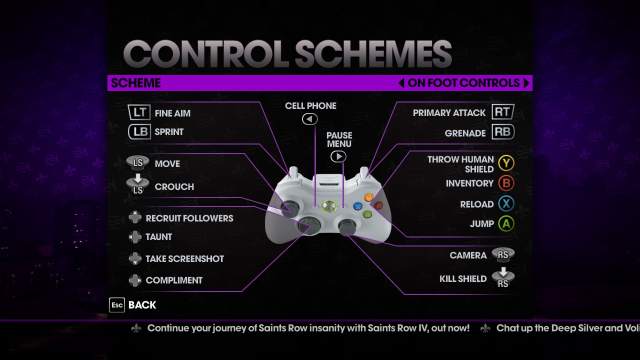 Switching From Console To PC Gaming: 8 Big Differences Explained
Switching From Console To PC Gaming: 8 Big Differences Explained L.A Noire Outfits Guide
L.A Noire Outfits Guide